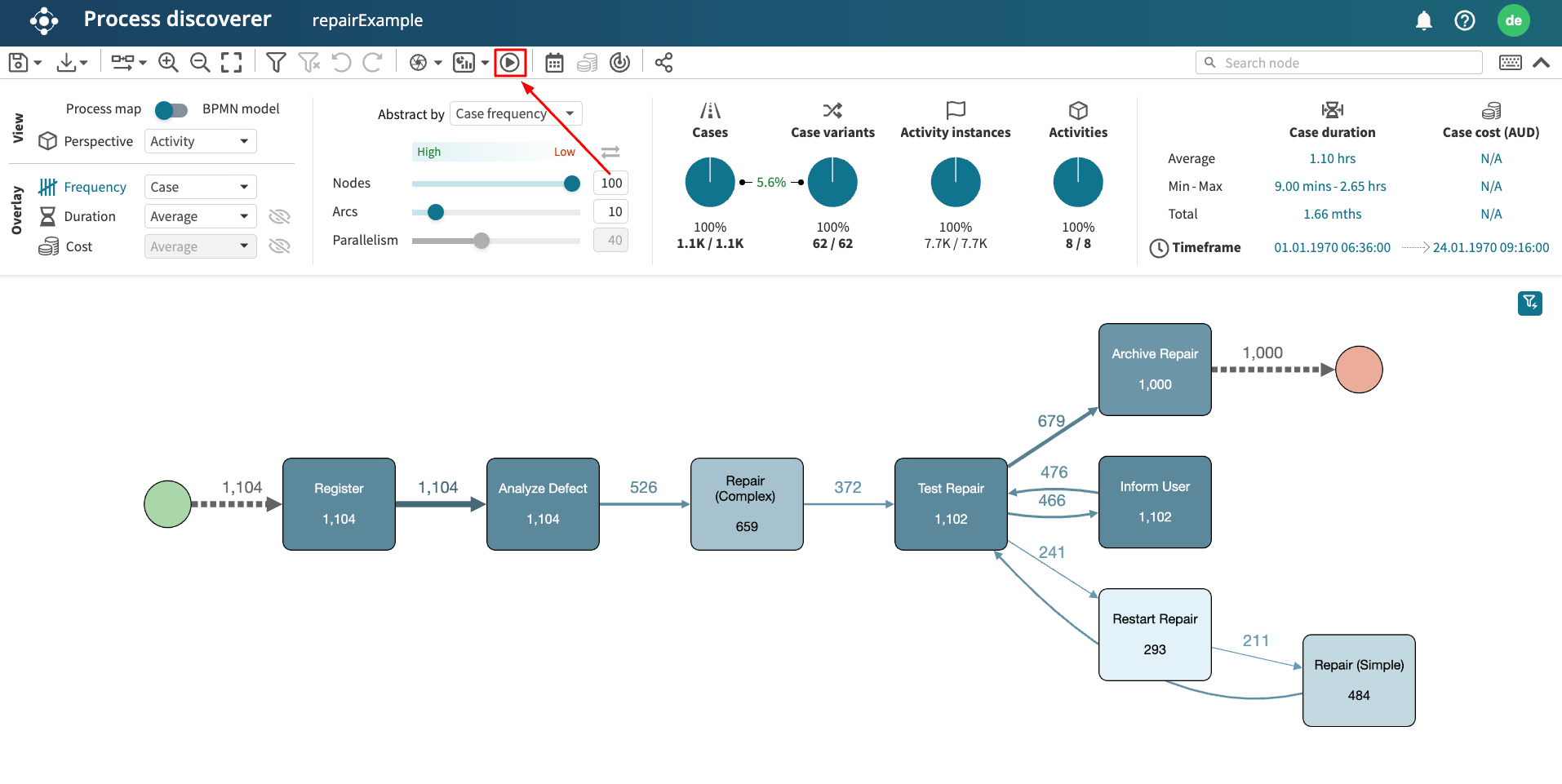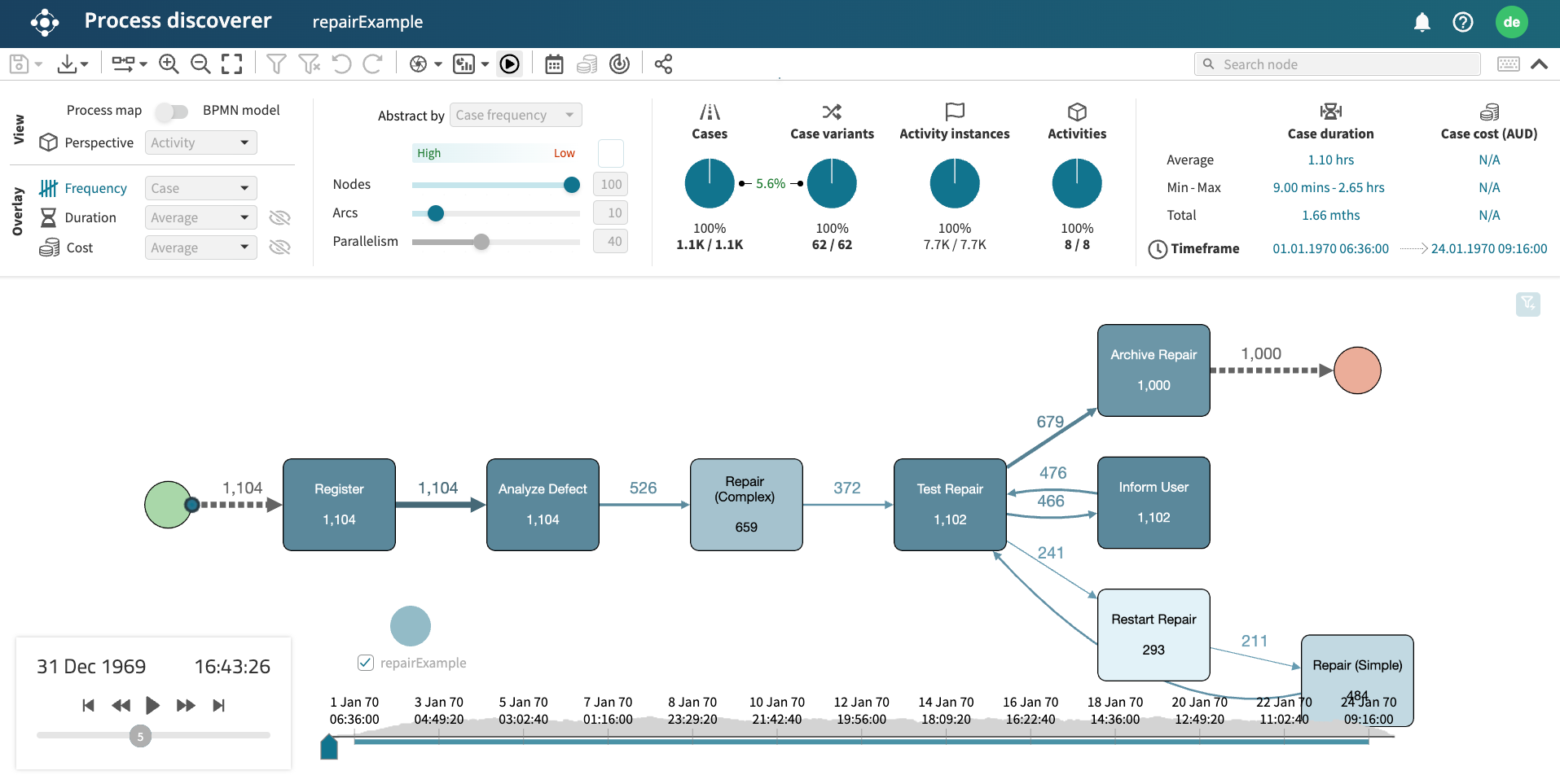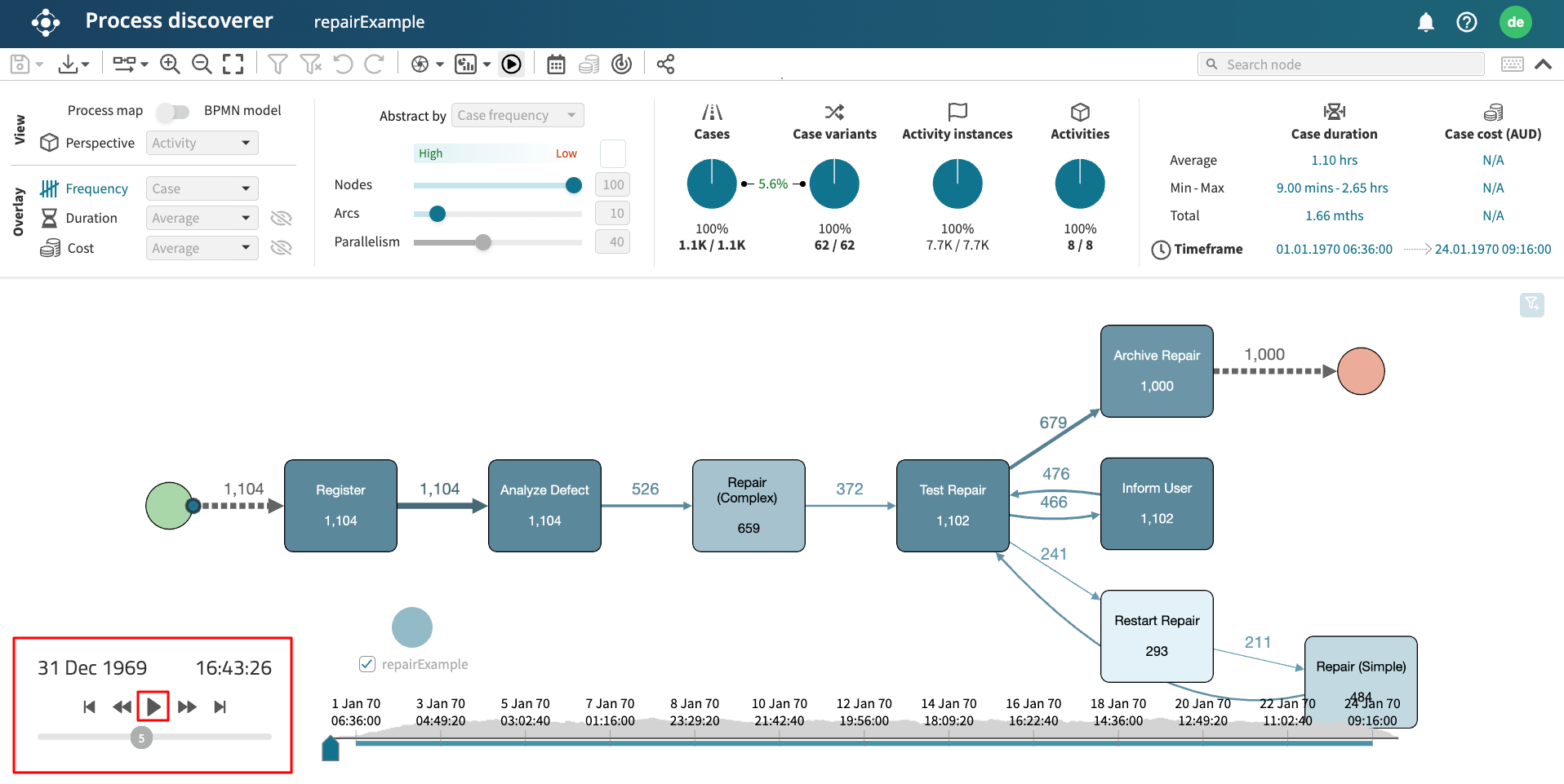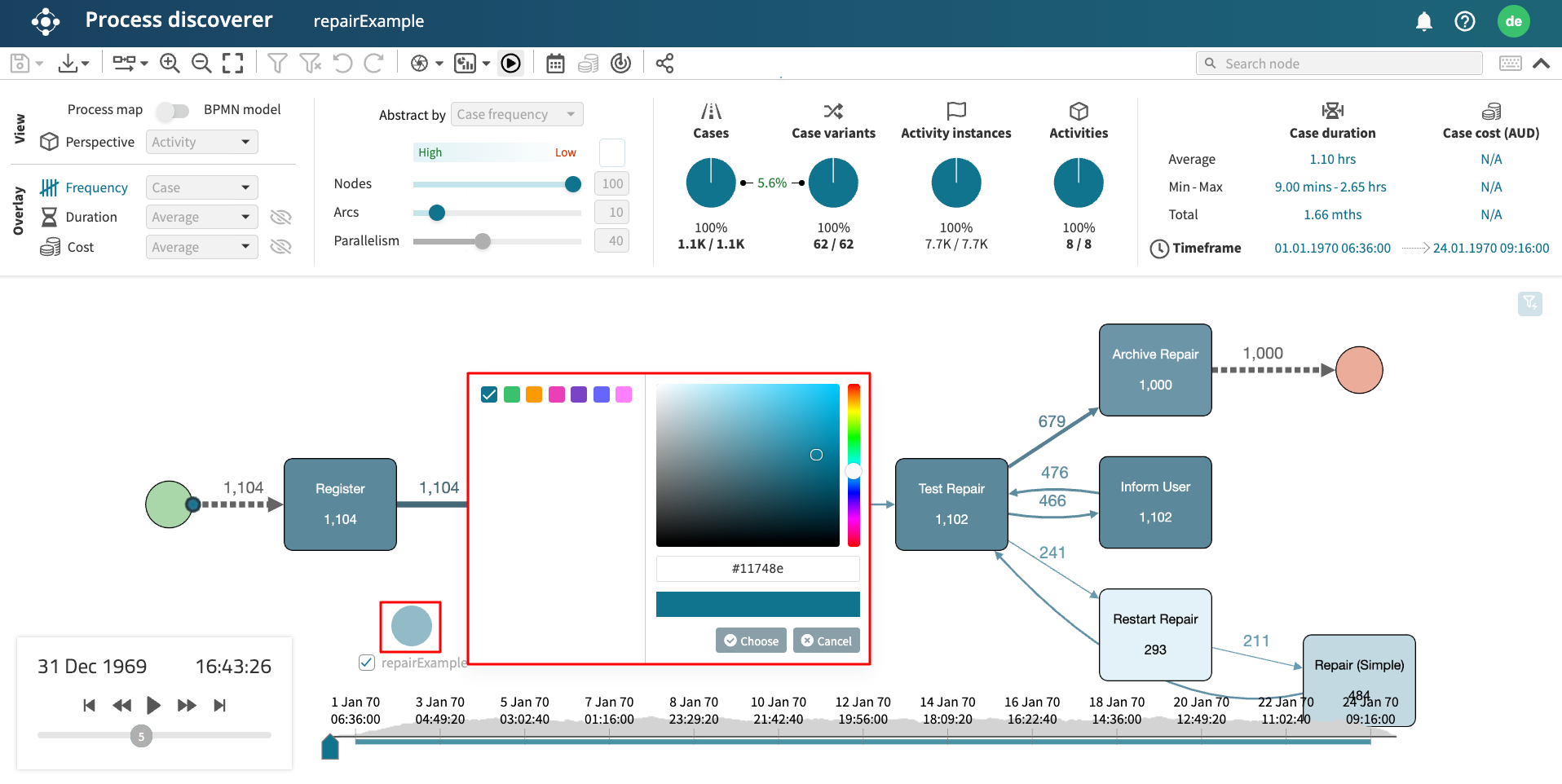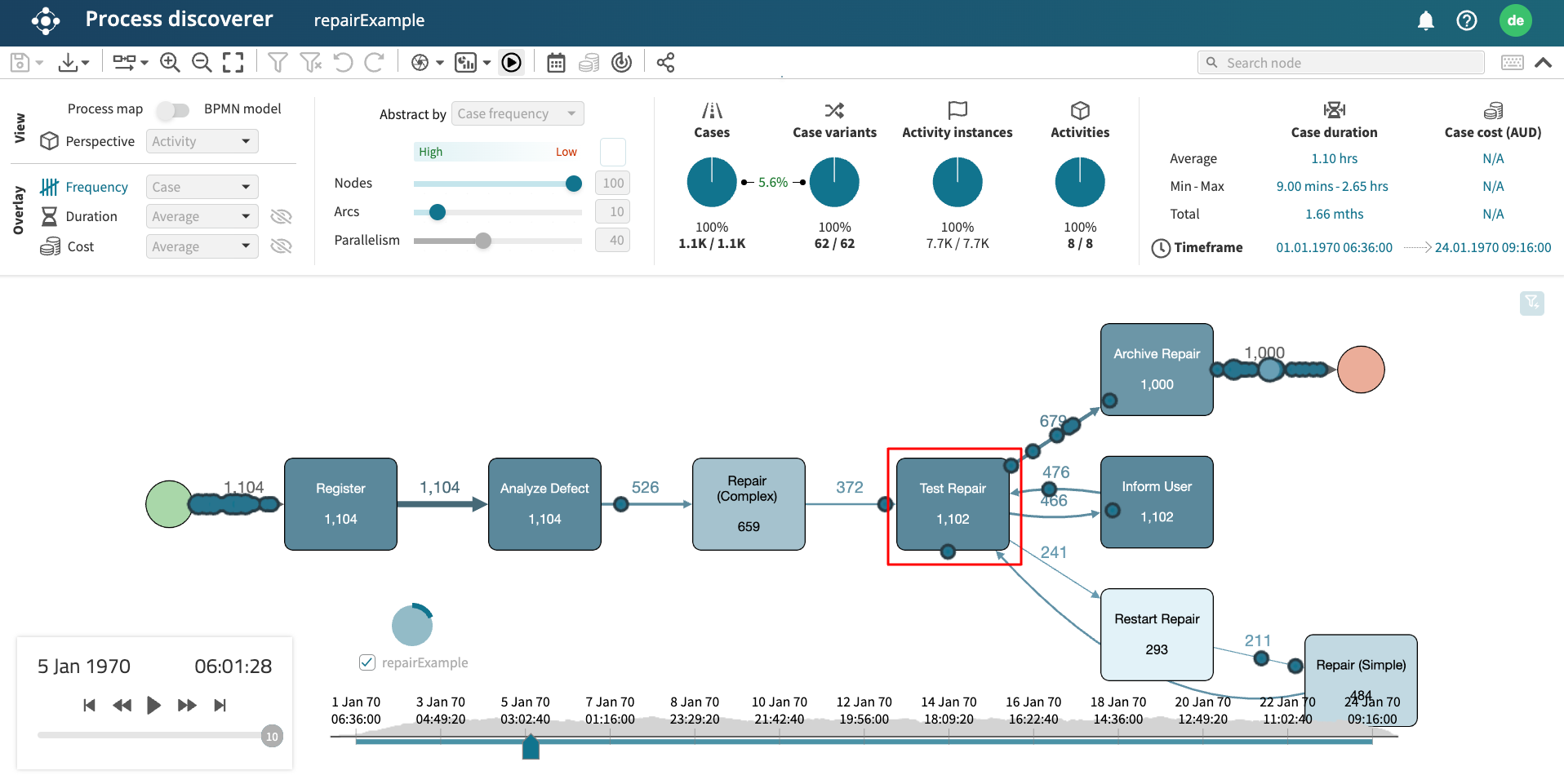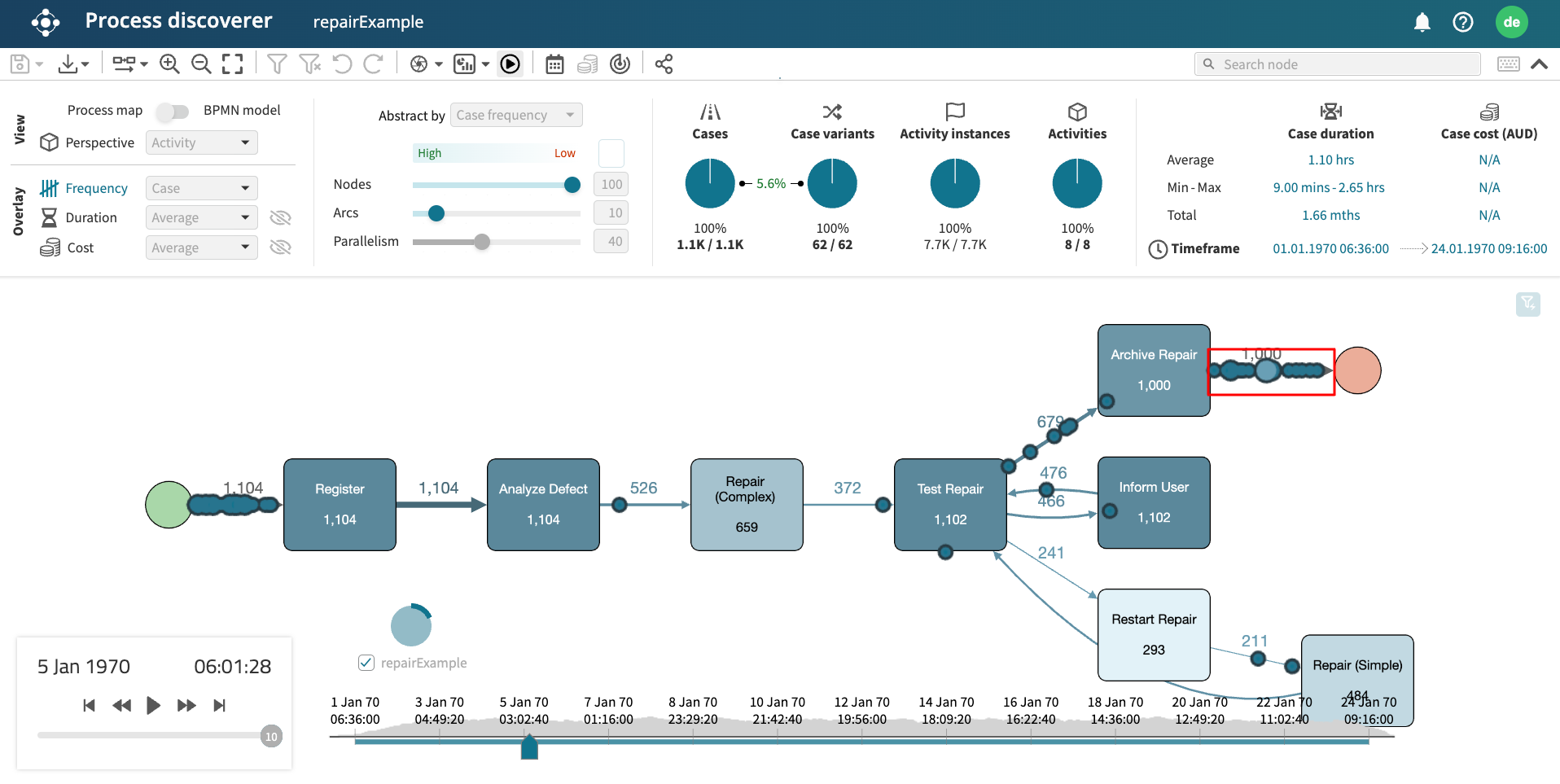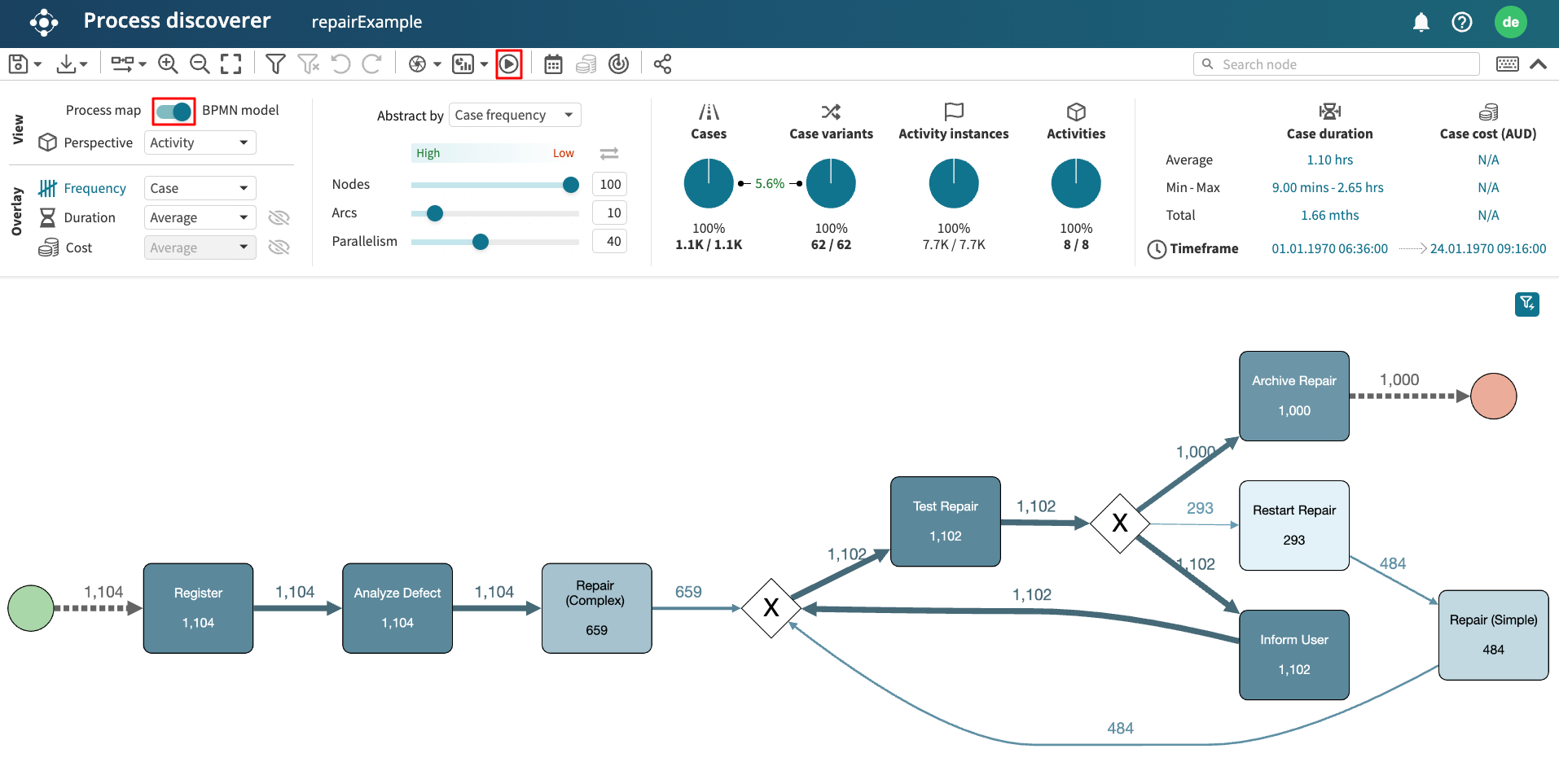Animate a log
Apromore allows us to replay an event log on its process map. To do this, open the log in Process discoverer and click the Animate button in the toolbar.
The process map with its timeline is displayed.
Note
Once the animation button is clicked, other functionalities, such as the overlay, view, and abstraction settings, are disabled.
Standard controls
The animation will start by hitting the Play button. Each token represents the progress of a particular process instance, i.e., a case.
Standard controls are available to play, pause, fast or slow forward/rewind the animation, and skip through the end/beginning. The replay speed can be changed with the vertical bar. These actions are also available during the animation. If the view on the process map is zoomed in/out or the process map layout is changed, the tool will try to adapt the animation to the new position of the elements on the canvas.
Tip
To zoom in/zoom out, press Ctrl and use the mouse scroll wheel.
We can change the color of tokens by clicking on the pie chart.
Note
We can choose from the default colors or add customized ones. To add a customized color, enter the color code or drag the mouse over the palette.
To check log-related statistics, hover over the pie chart.
Token traversal
A token traversing an activity indicates that the case captured by that token is performing that activity. However, if the token goes around an activity’s border, this indicates that the particular activity is skipped in that process case.
A token of a larger size or a large number of tokens slowly traversing a given path may indicate a performance bottleneck, e.g., cases pile up at a particular point of the process due to resource unavailability.
Animate a log on its model
We can also animate a log on its model in Process discoverer. Switch the Process map view to the BPMN model view. Click the Animate button to display its timeline.
The log is ready to be animated on its model.
Note
We can also animate a log and a model by selecting the log and model in Portal, right-clicking, and selecting Animate log. To learn more, see Animate multiple logs.