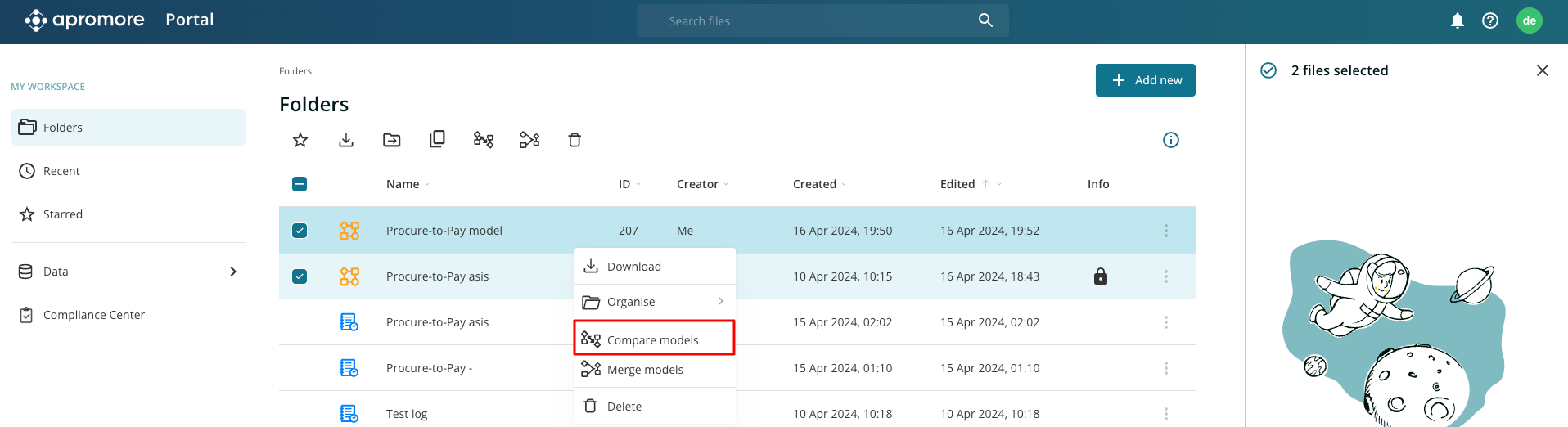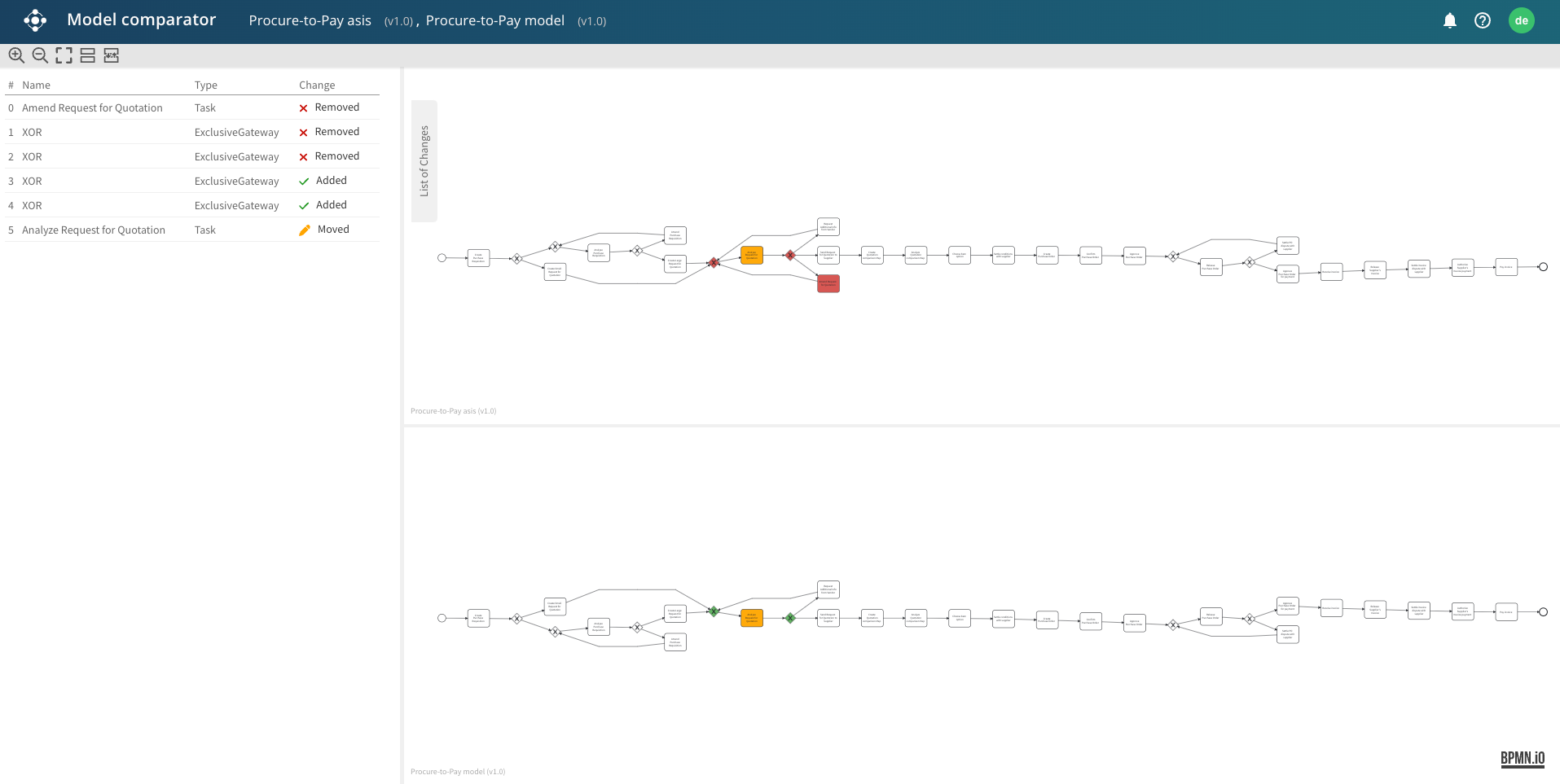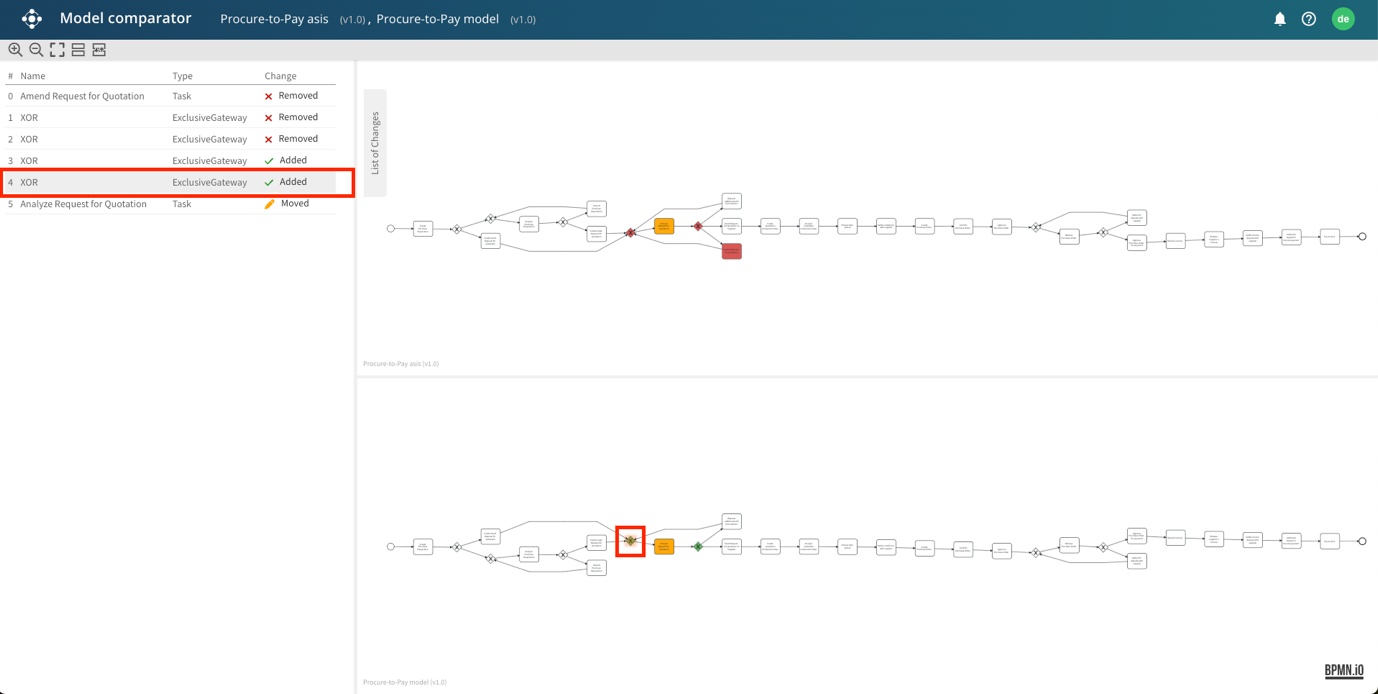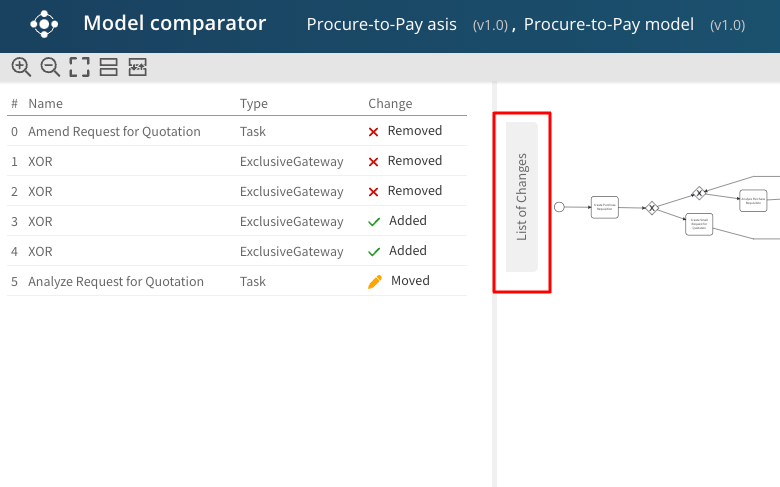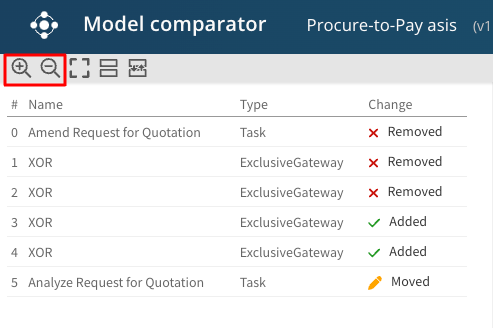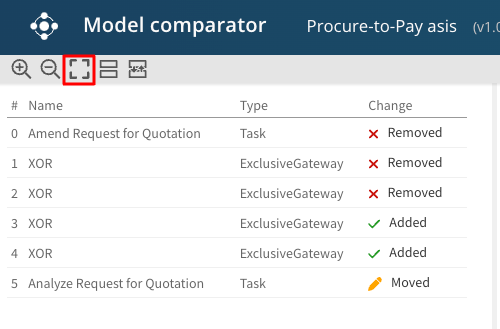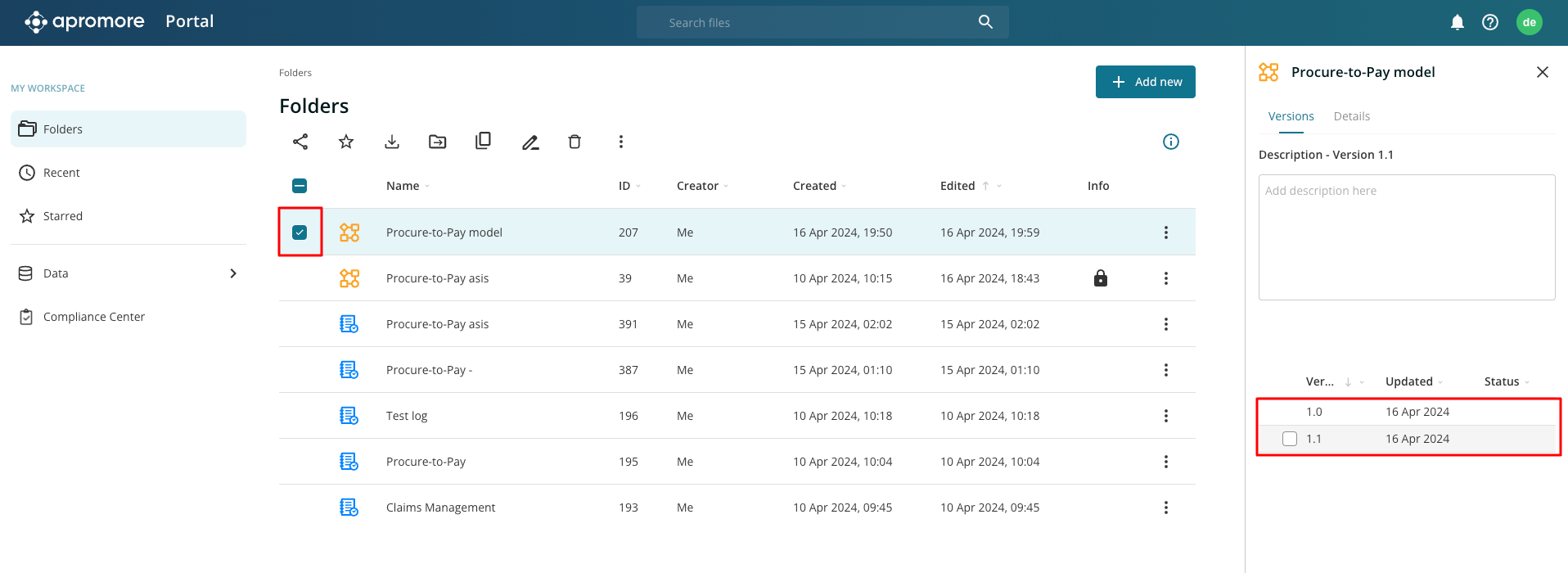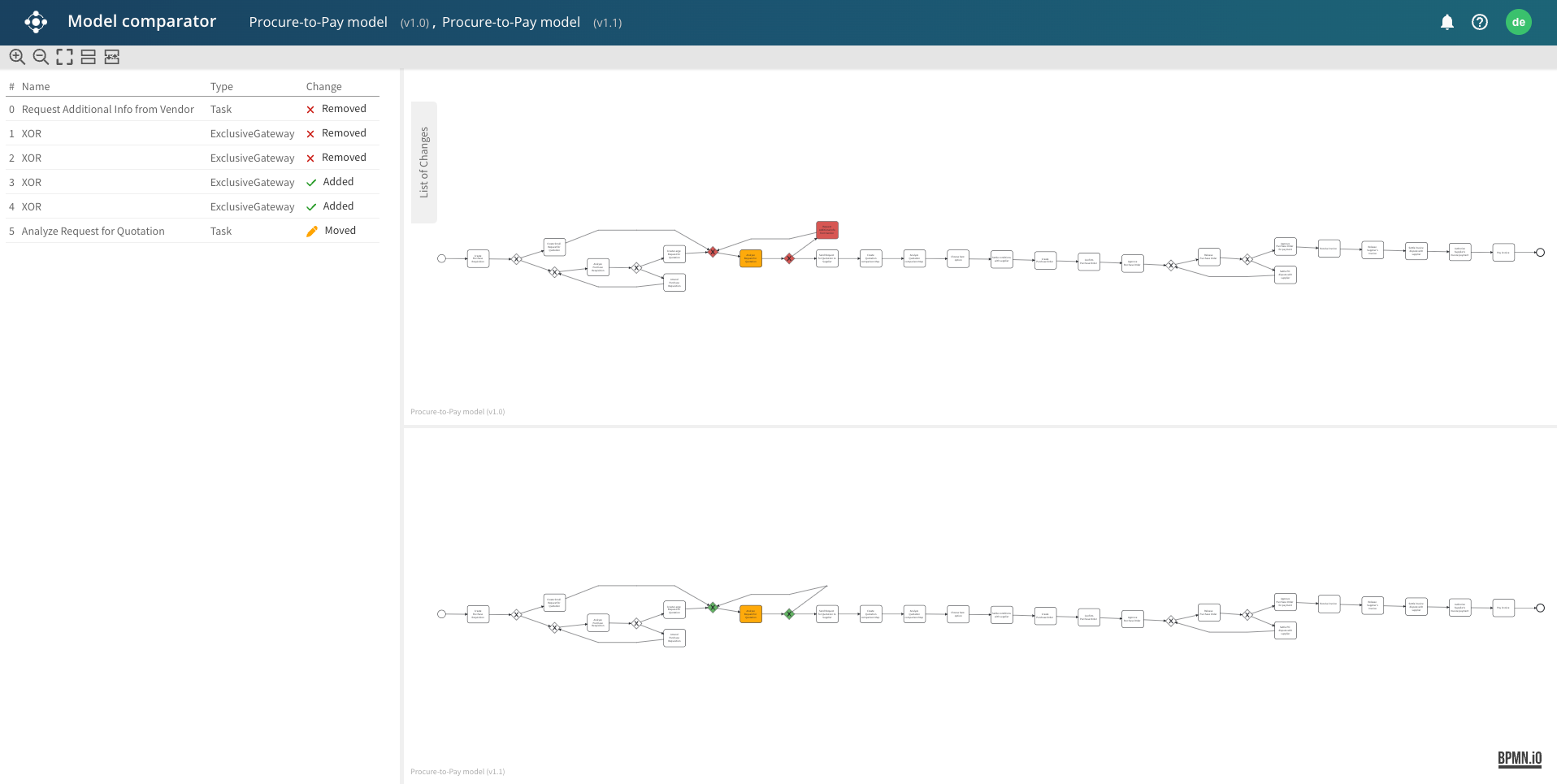Compare models
Apromore allows the comparison of two BPMN process models to perform delta analysis. For example, we can perform delta analysis to compare a process model discovered from an event log (capturing the as-is process) with a reference process model (capturing a to-be process).
When comparing two process models using delta analysis, Apromore displays the differences and allows to overlay them on top of the process models. To compare models, first select two models, right-click, and select Compare models.
Model comparator window appears, consisting of two parts: List of changes on the left side and models on the right side.
For ease of analysis, the activity gets highlighted in the model when we hover over it in the List of Changes.
Note
To monitor the activity changes easily, we use the color displayed. Removed activities are marked red. Changed activities are marked yellow. Added activities are marked green.
To hide the list of changes in the panel, we can click List of Changes.
To change the model size, we can use the Zoom in or out icon.
To make the whole model fit in the size of the screen, click on the Fit to screen icon.
Compare two versions of a process model
We can compare two different versions of the same BPMN model to highlight the differences between these versions. To compare multiple model versions, click the model in the Apromore Workspace. Click the info icon to open the Versions tab. The model versions are displayed.
Select the versions, right-click, and click the compare models icon.
The Model comparator opens, displaying the changes between both models in the left pane.