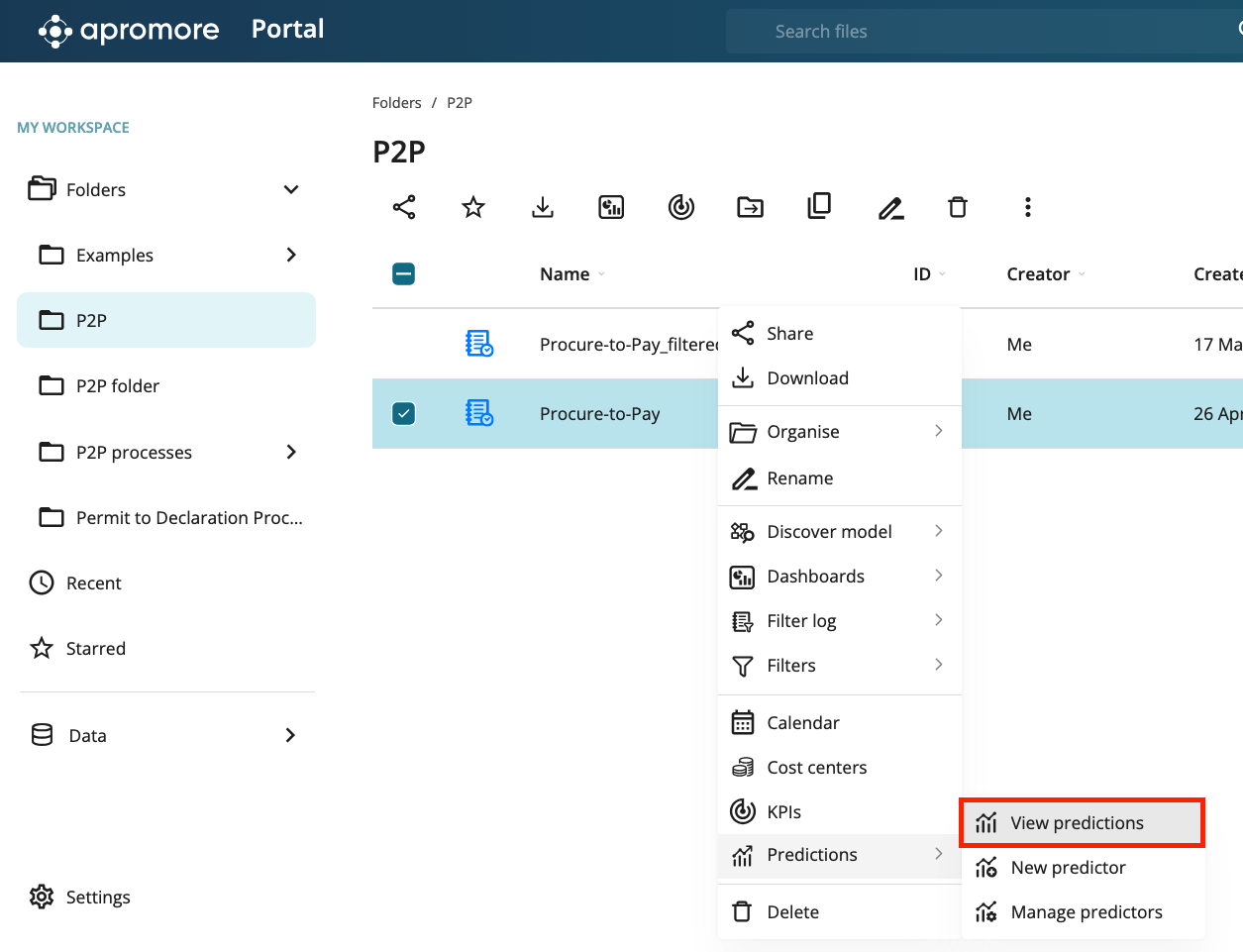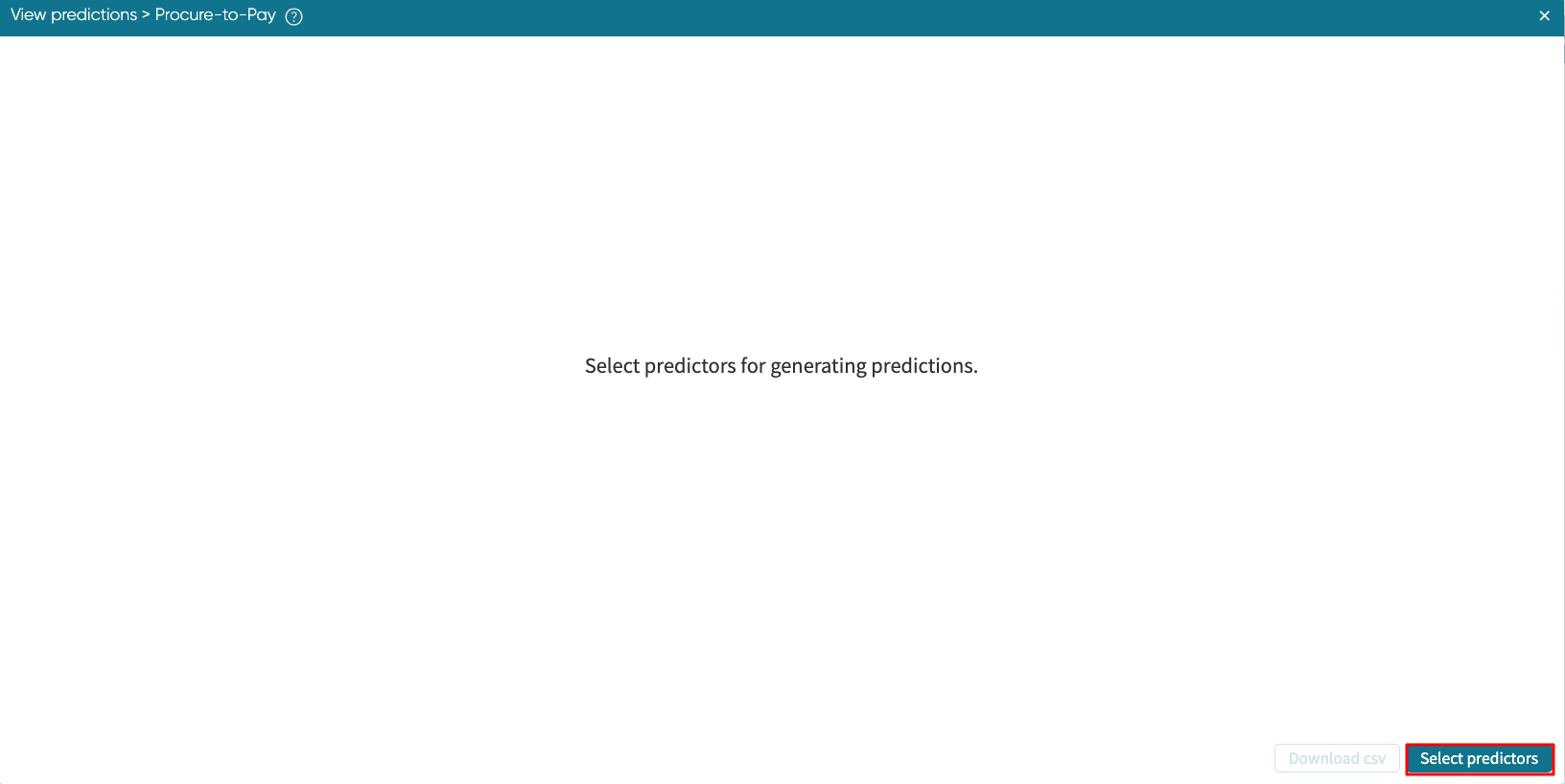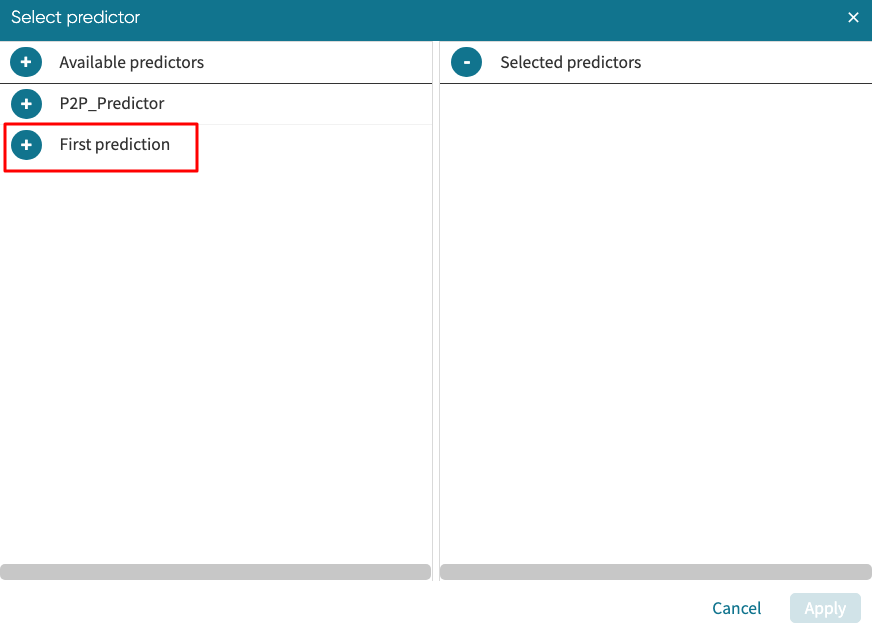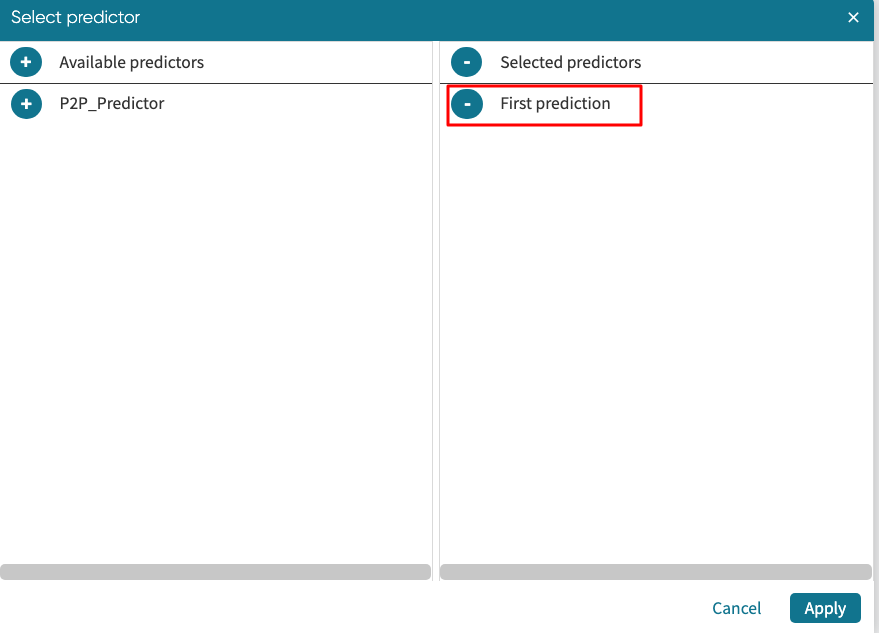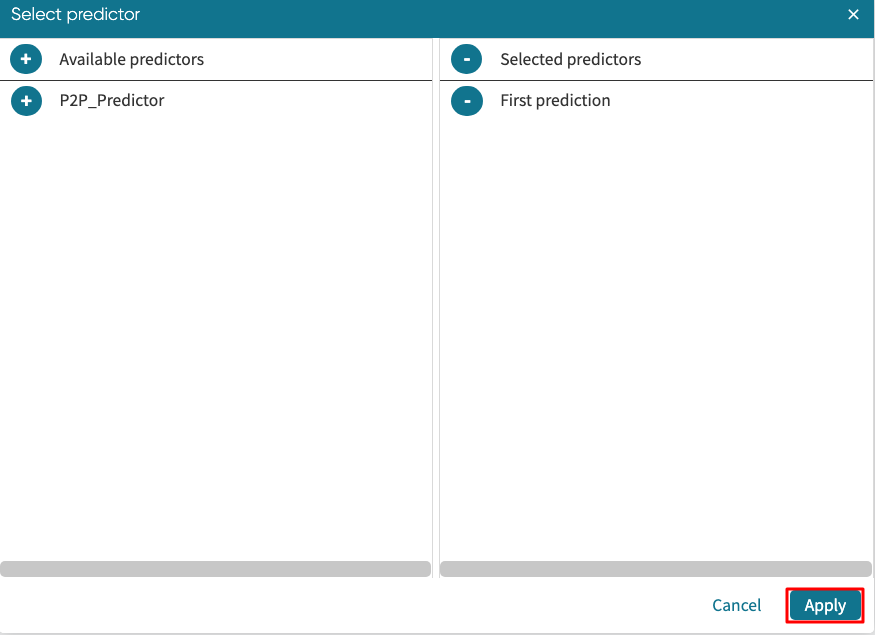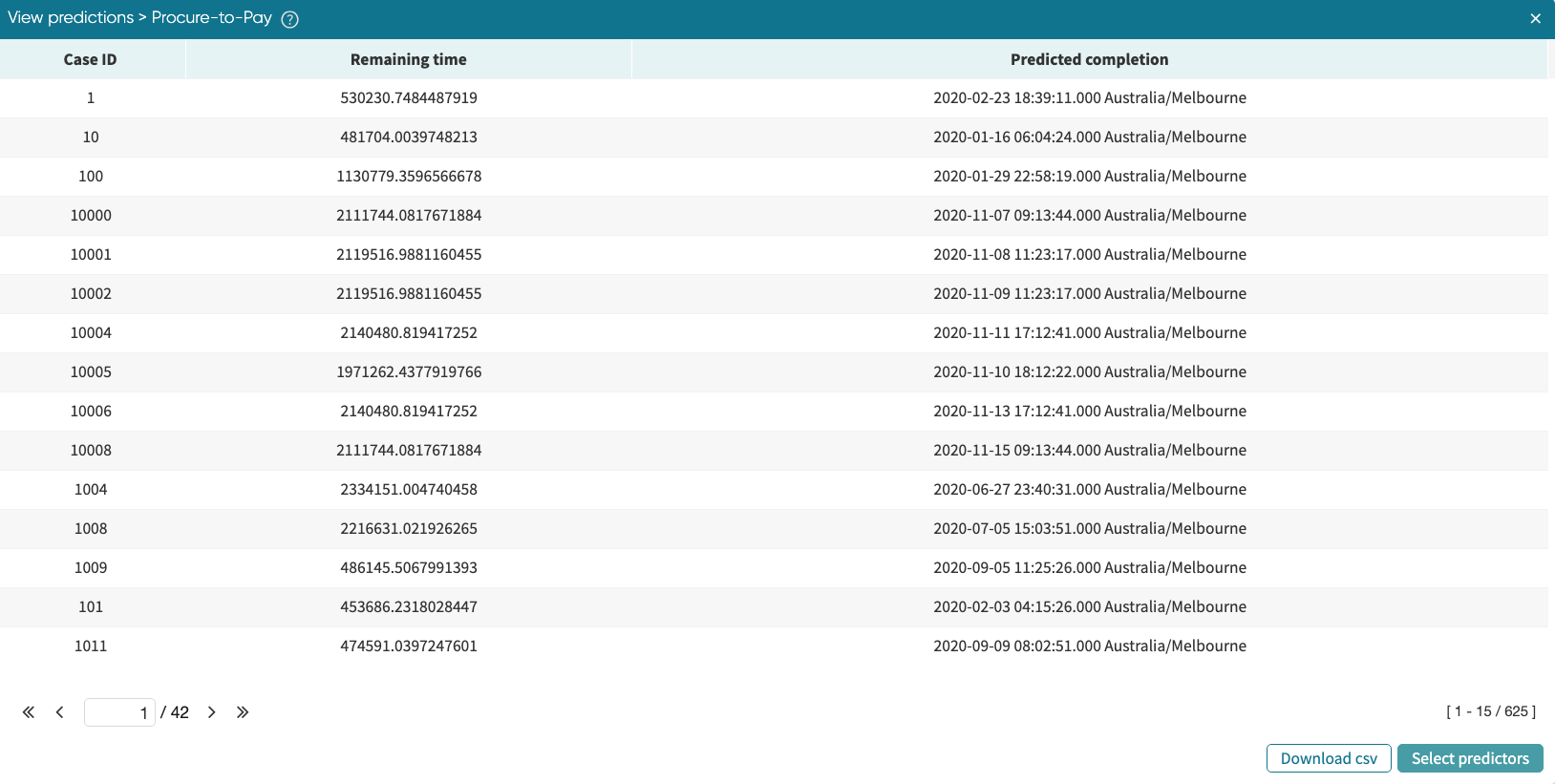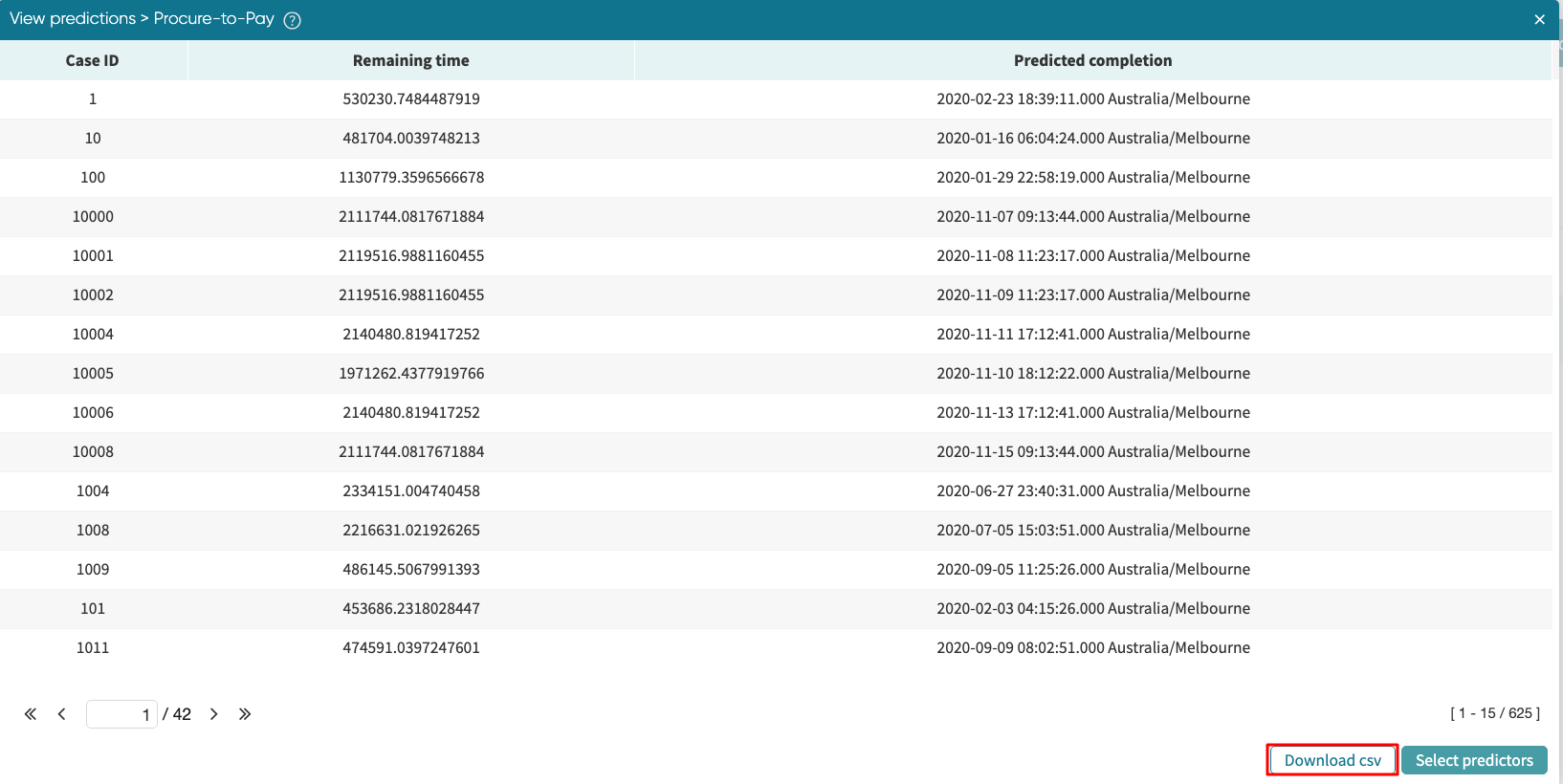View predictions
Apromore allows us to use the predictive models that have been trained to generate a table with predictions for each of the cases in an event log.
To generate predictions, right click on the log, select Predictions > View prediction.
Alternatively, we can select the log, click on the info icon and click Predictions > View prediction in the assets panael.
The View prediction window opens. Select the predictor you would like to use by clicking on Select predictors.
Select predictor window opens, displaying a list of predictor names previously trained. To select the predictor, click the “+” button in the Available predictors section.
To unselect the predictor, click the “-“ button next to its name.
When the preferred predictor(s) are selected, click on Apply to generate predictions.
The green notification appears, updating us about the prediction’s generation. The predictions for each case will be attached and displayed inside the View prediction window.
To download the report with the attached predictions in Excel form, click on Download CSV.