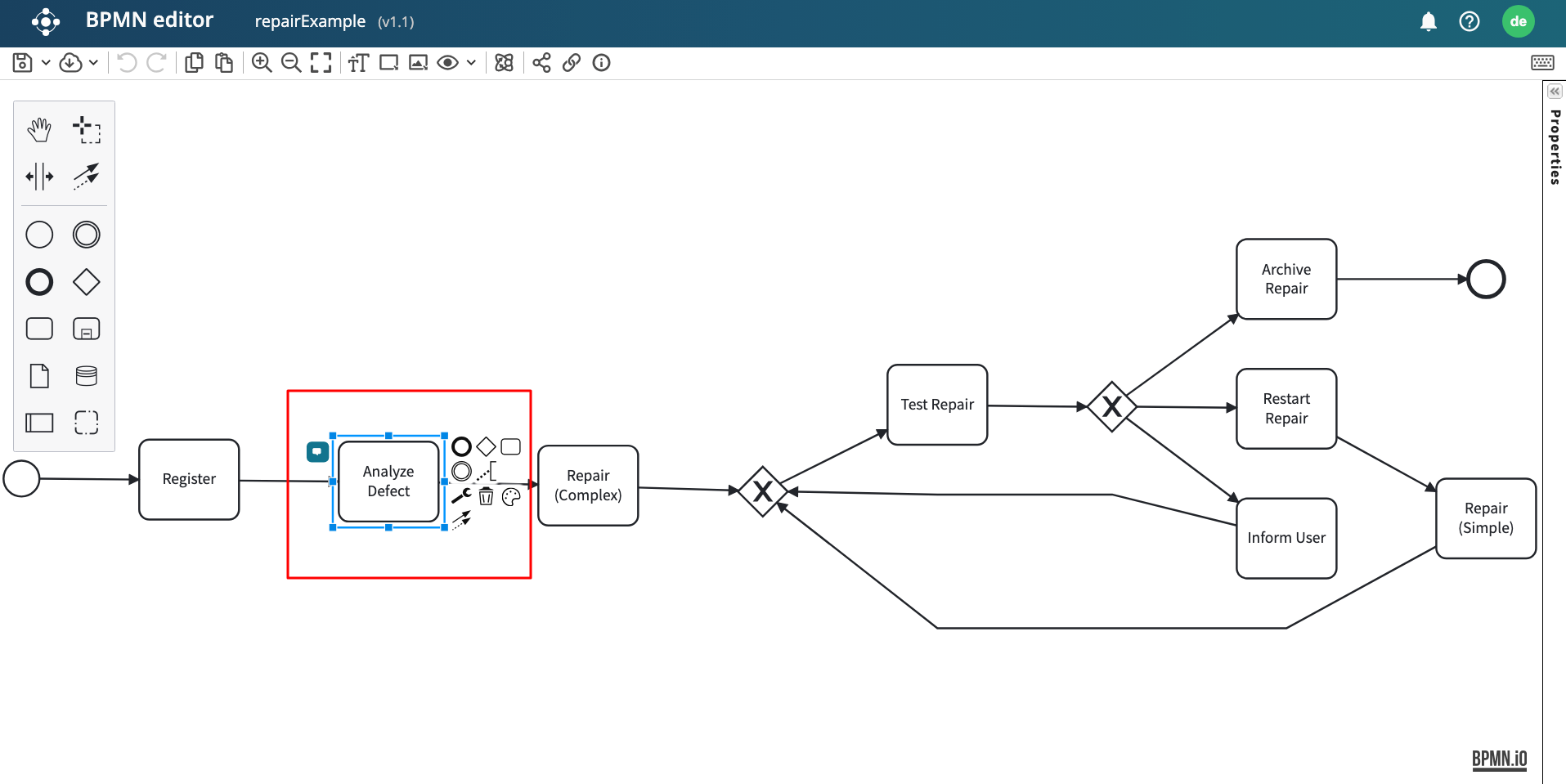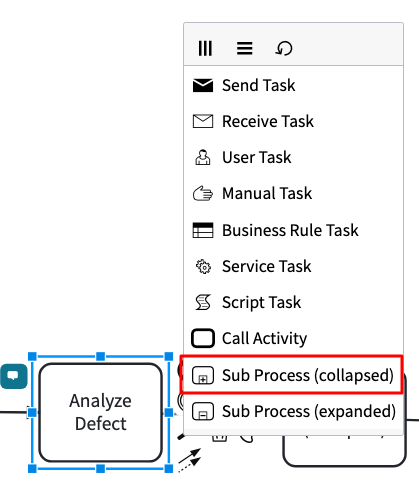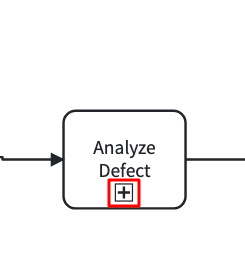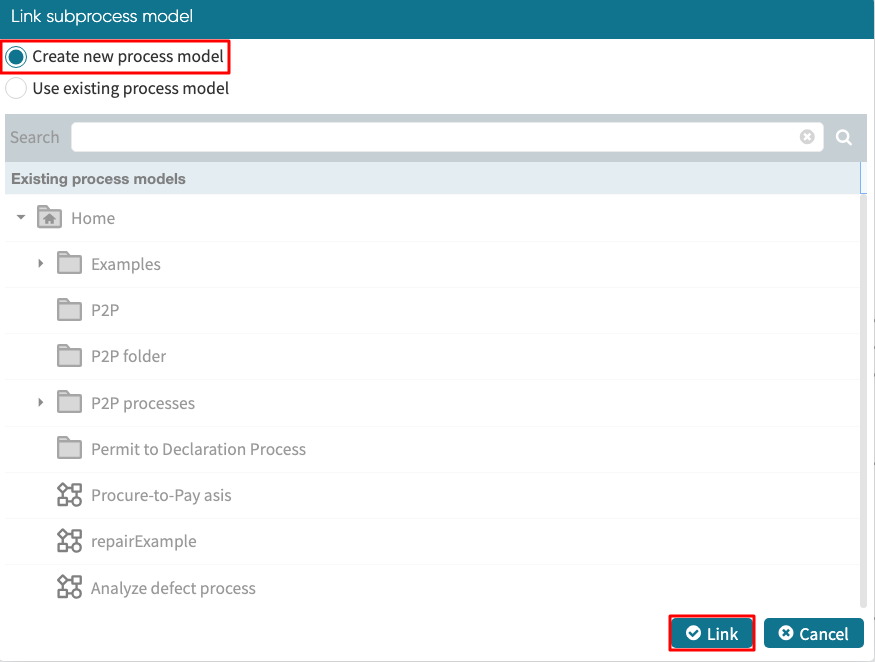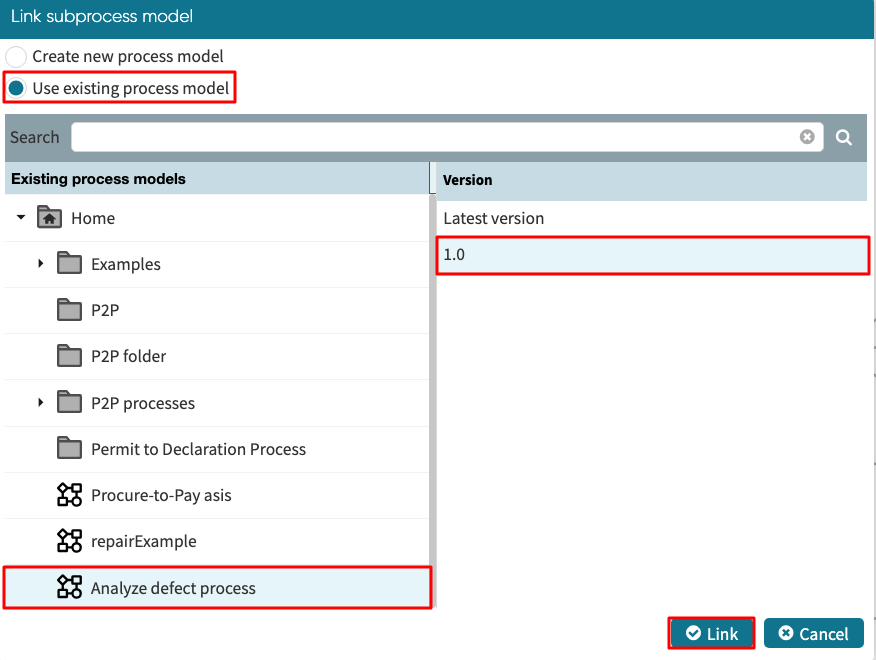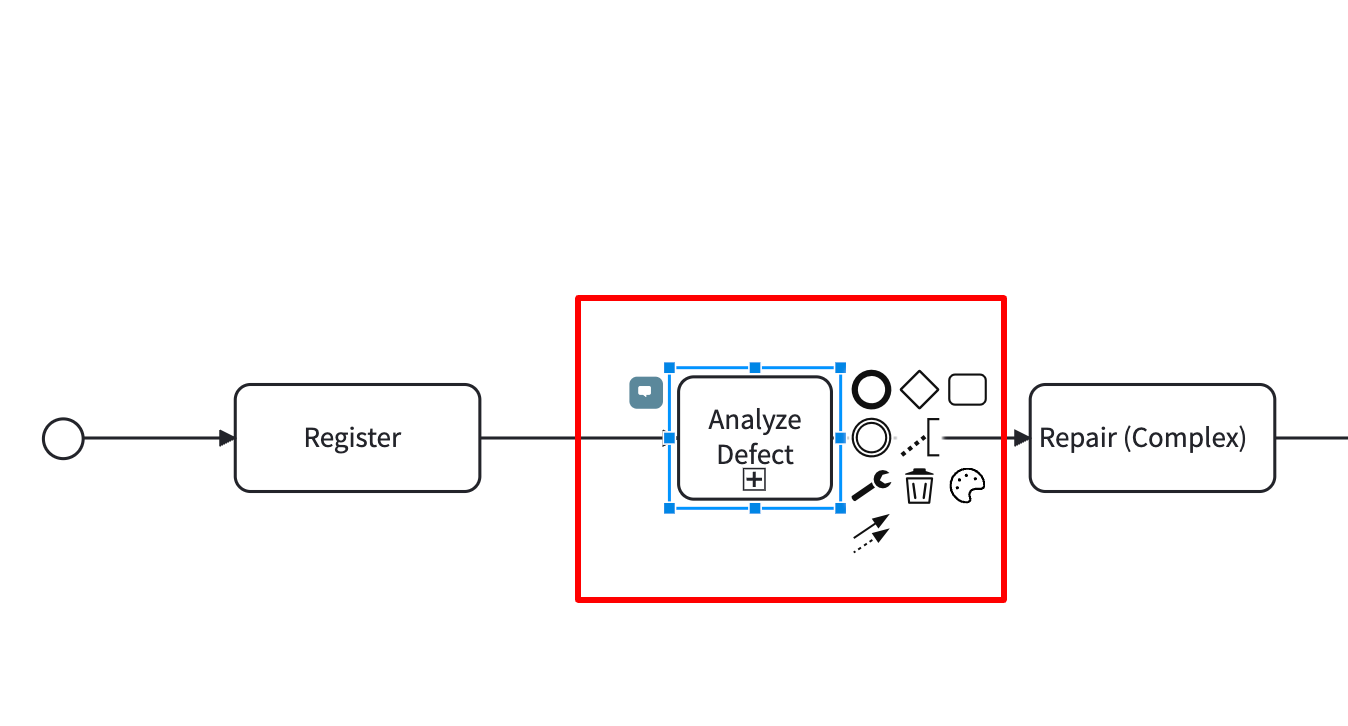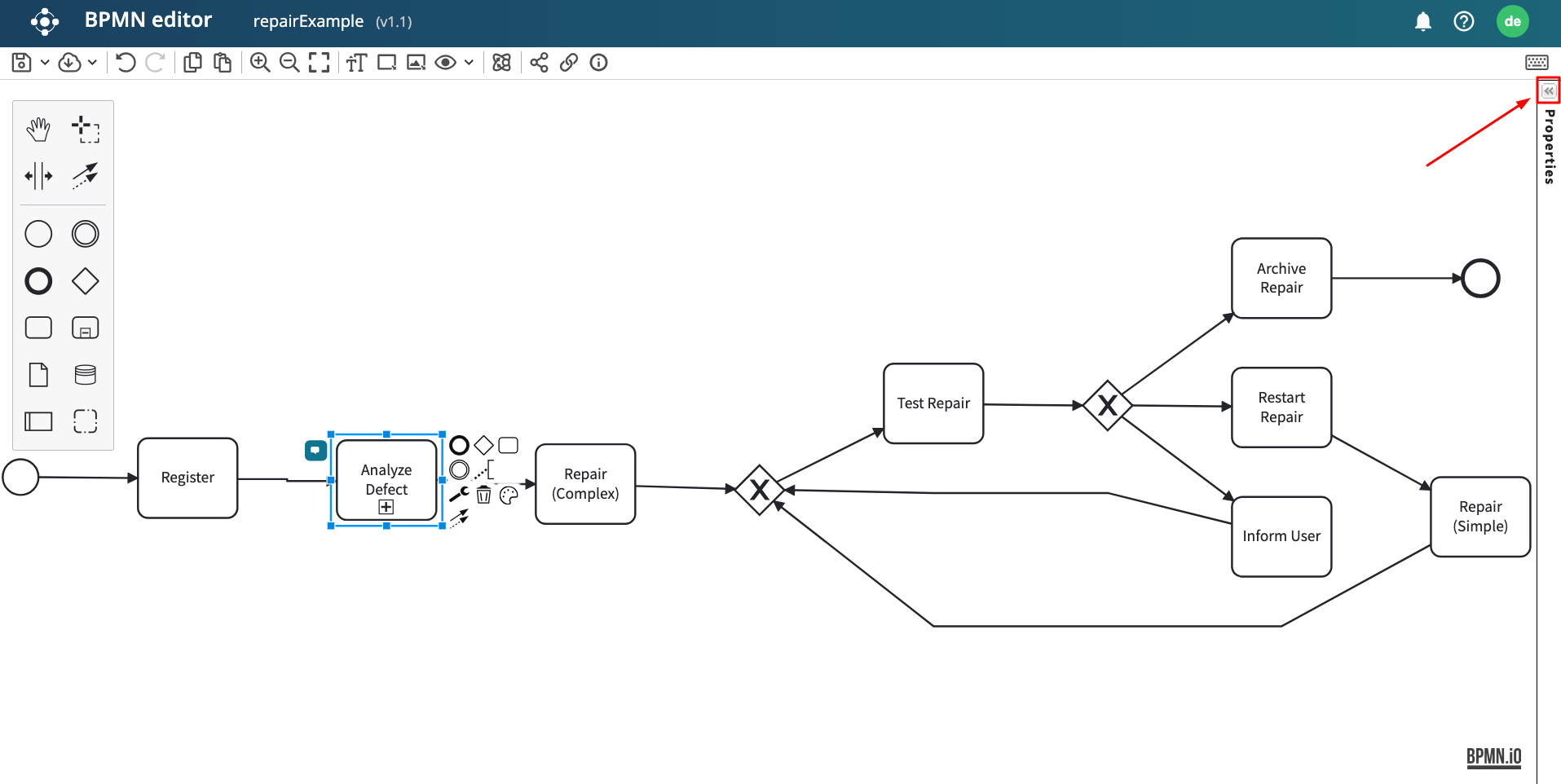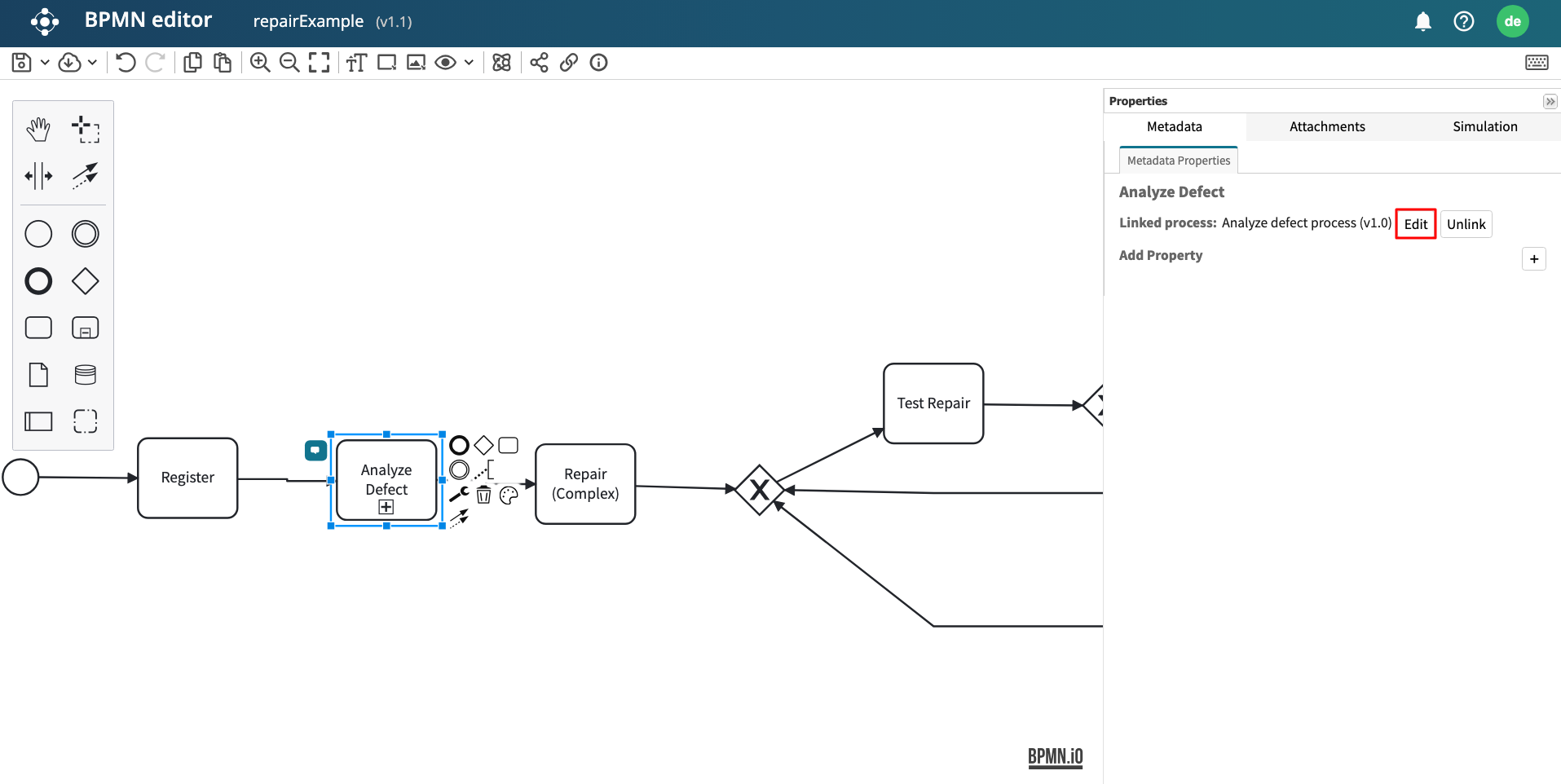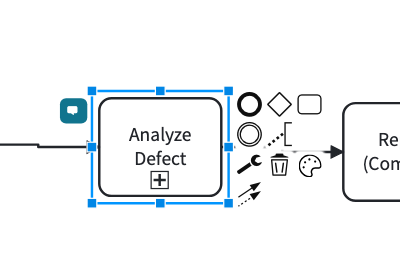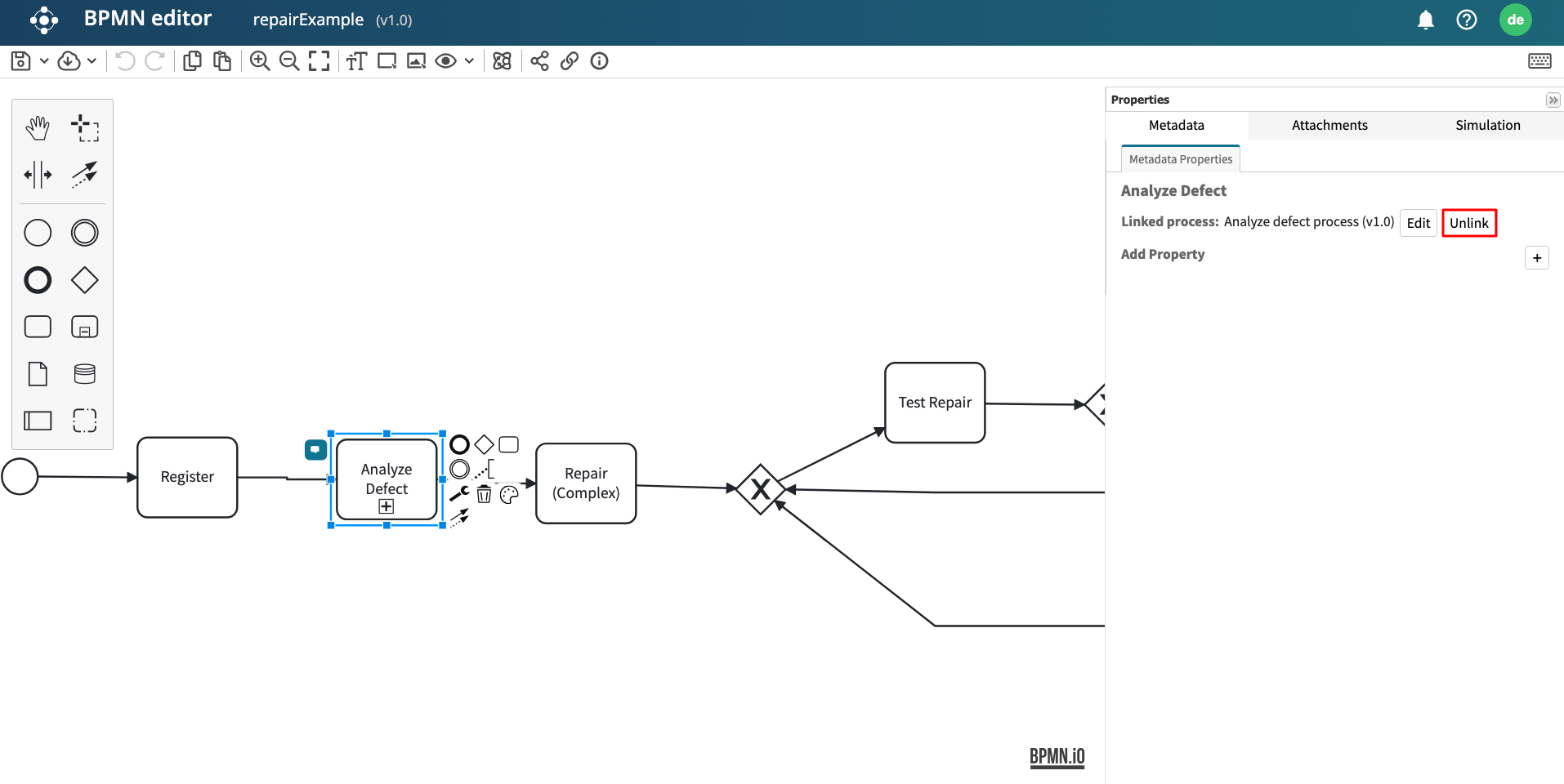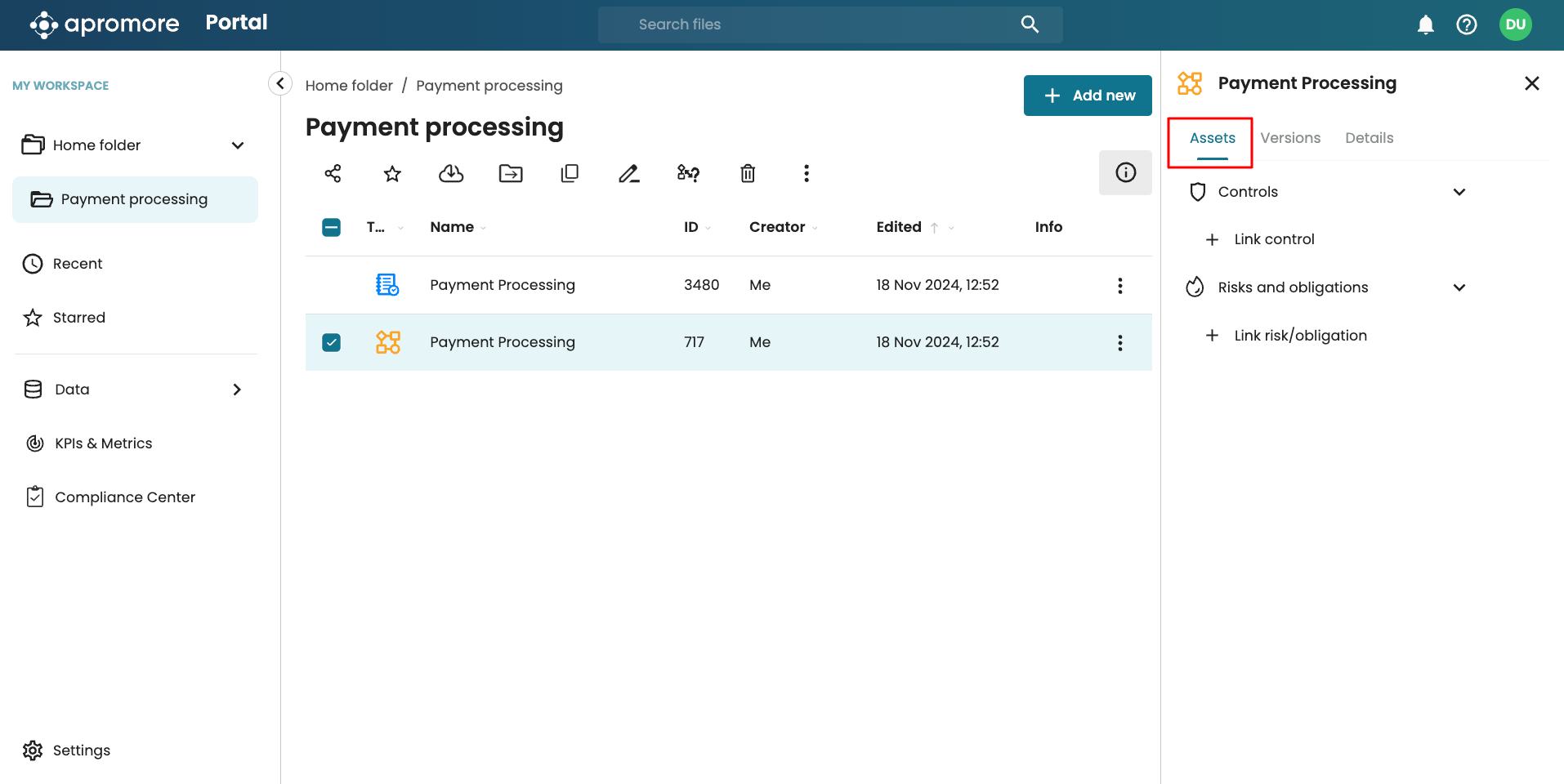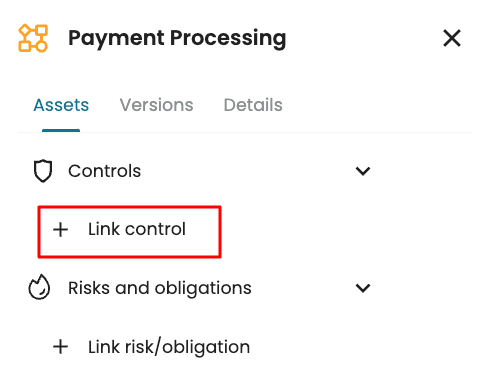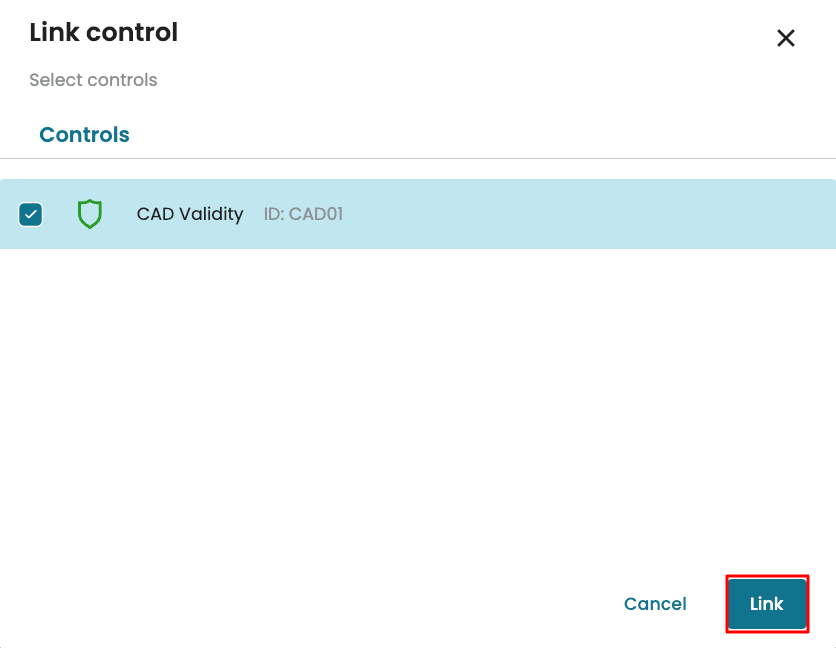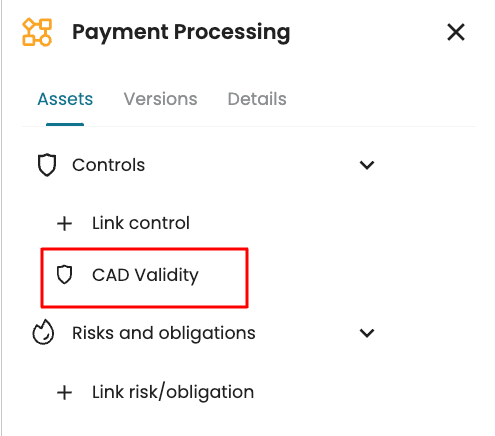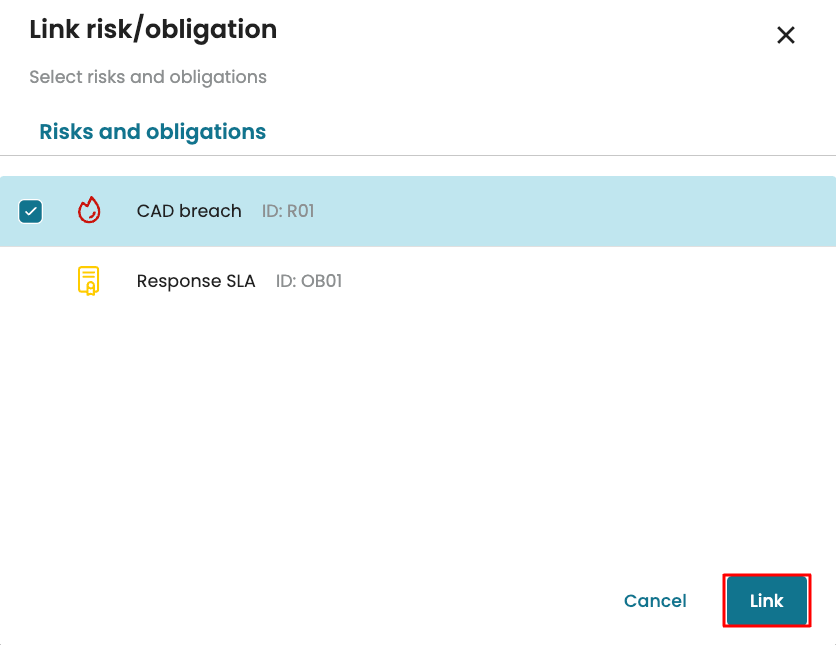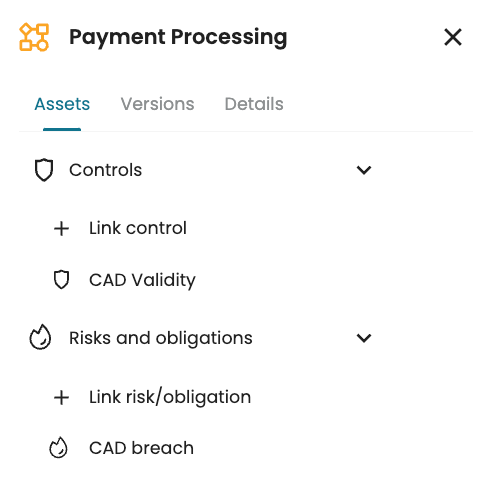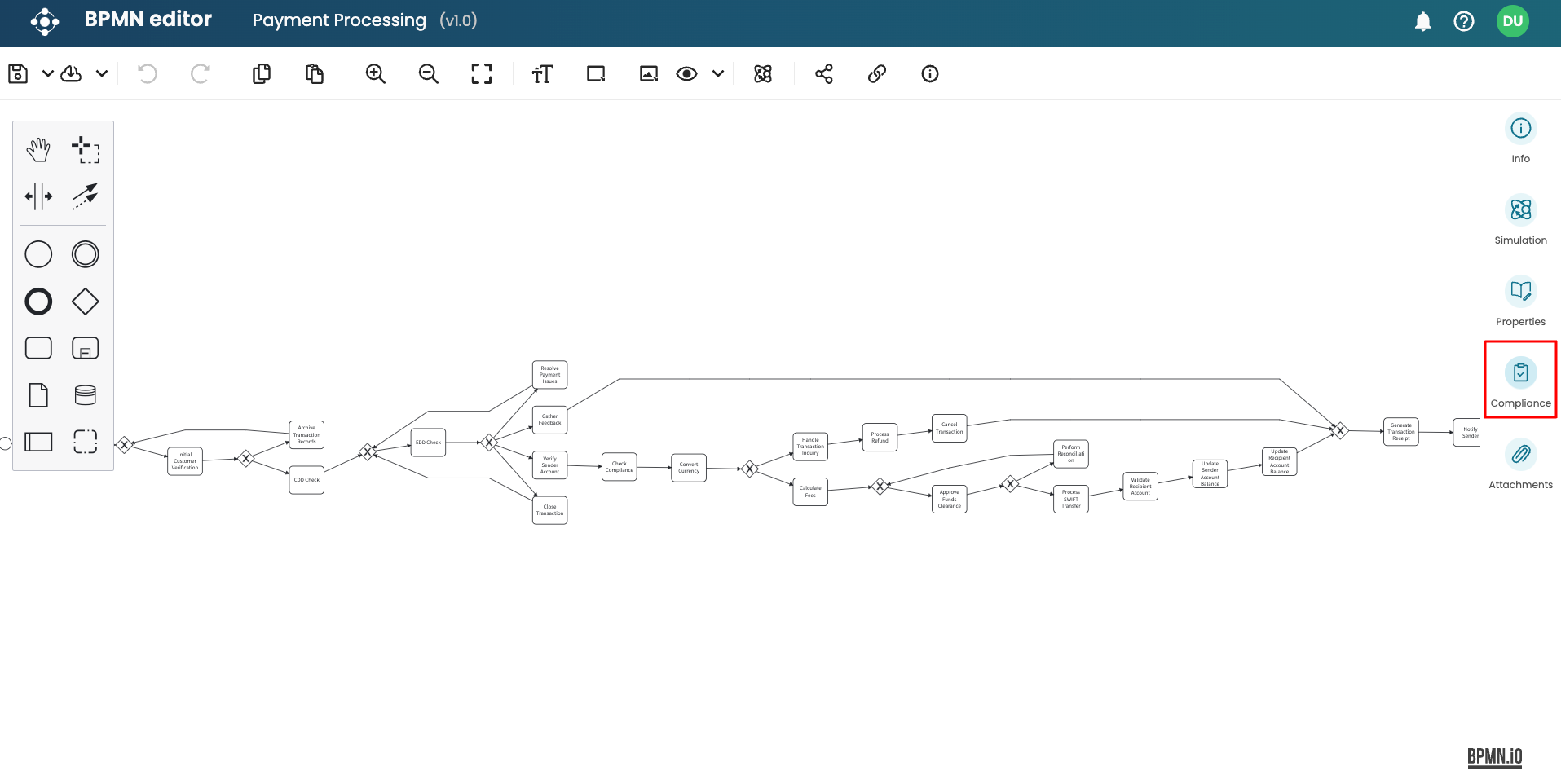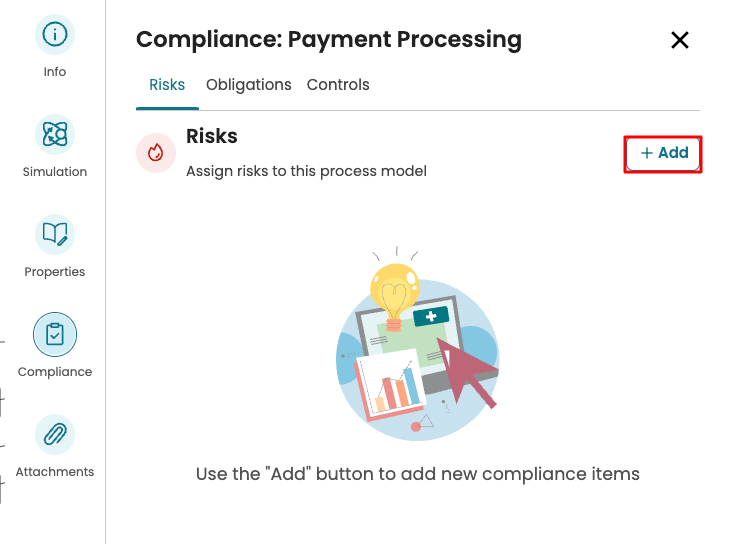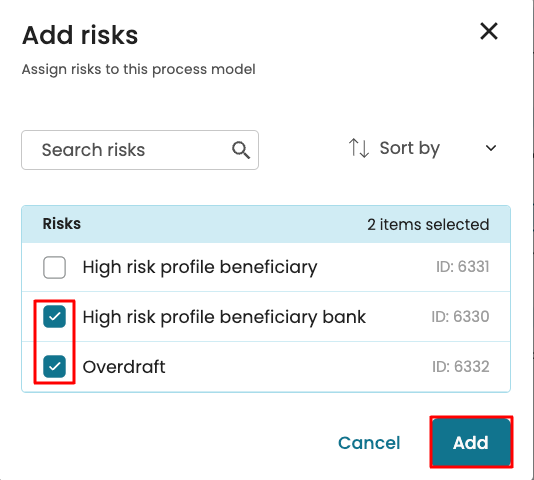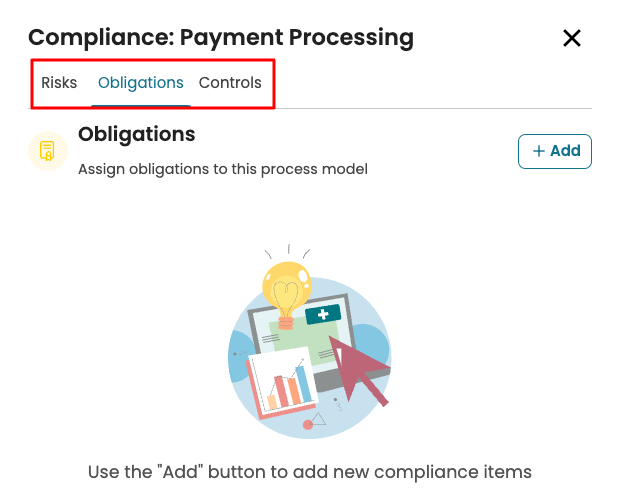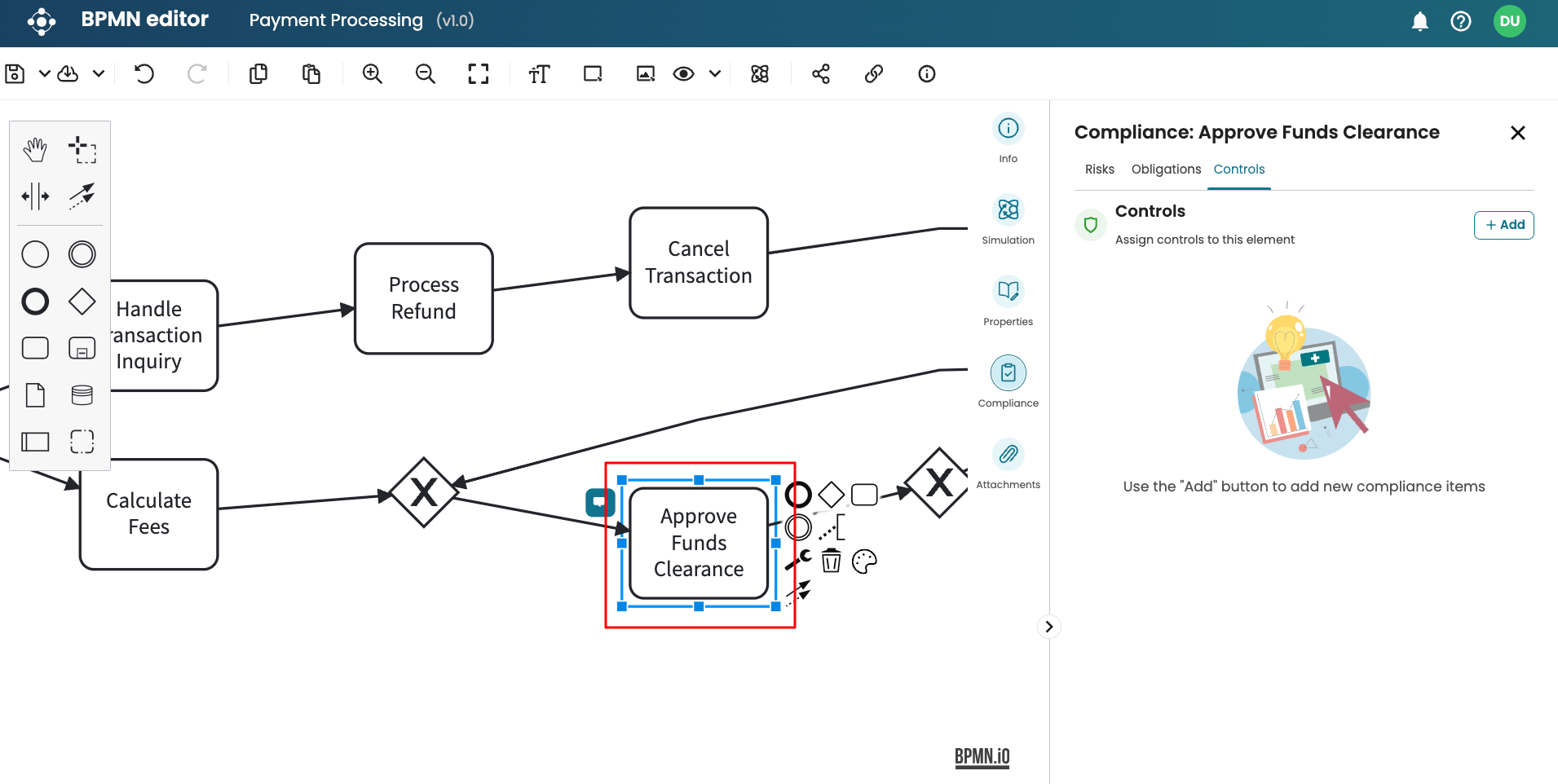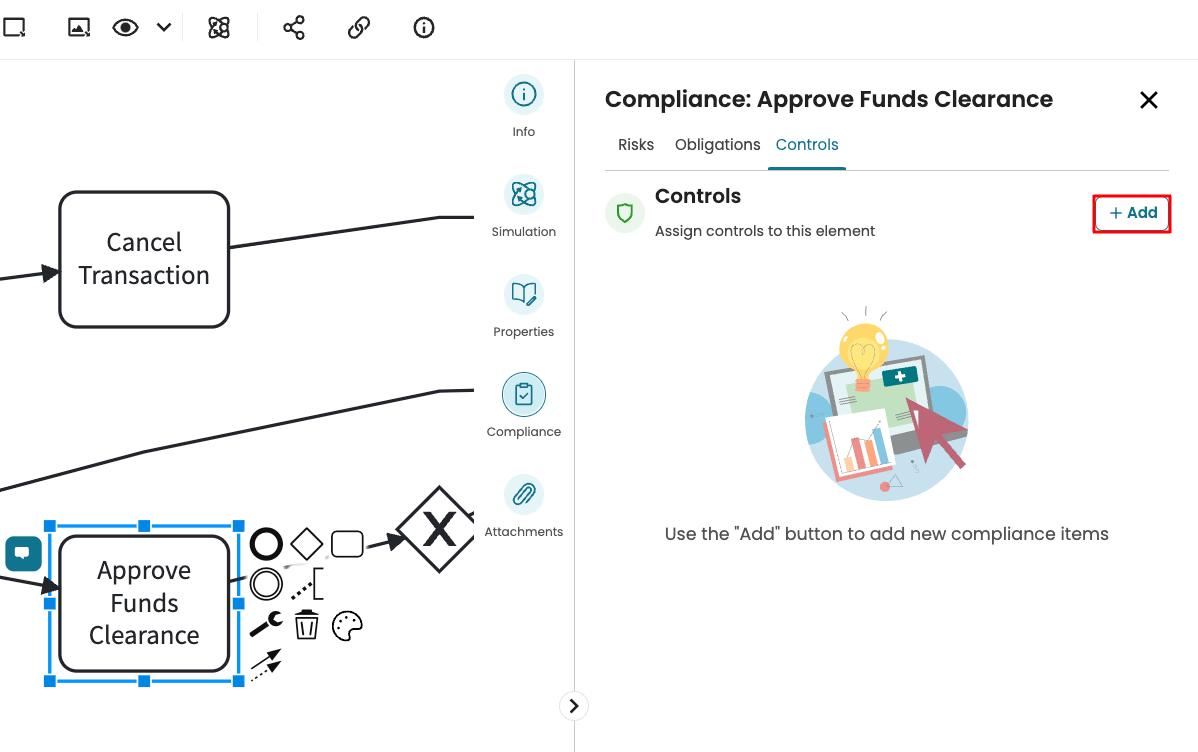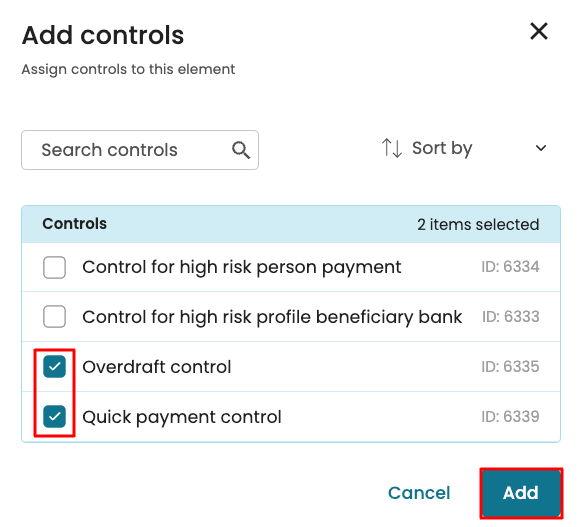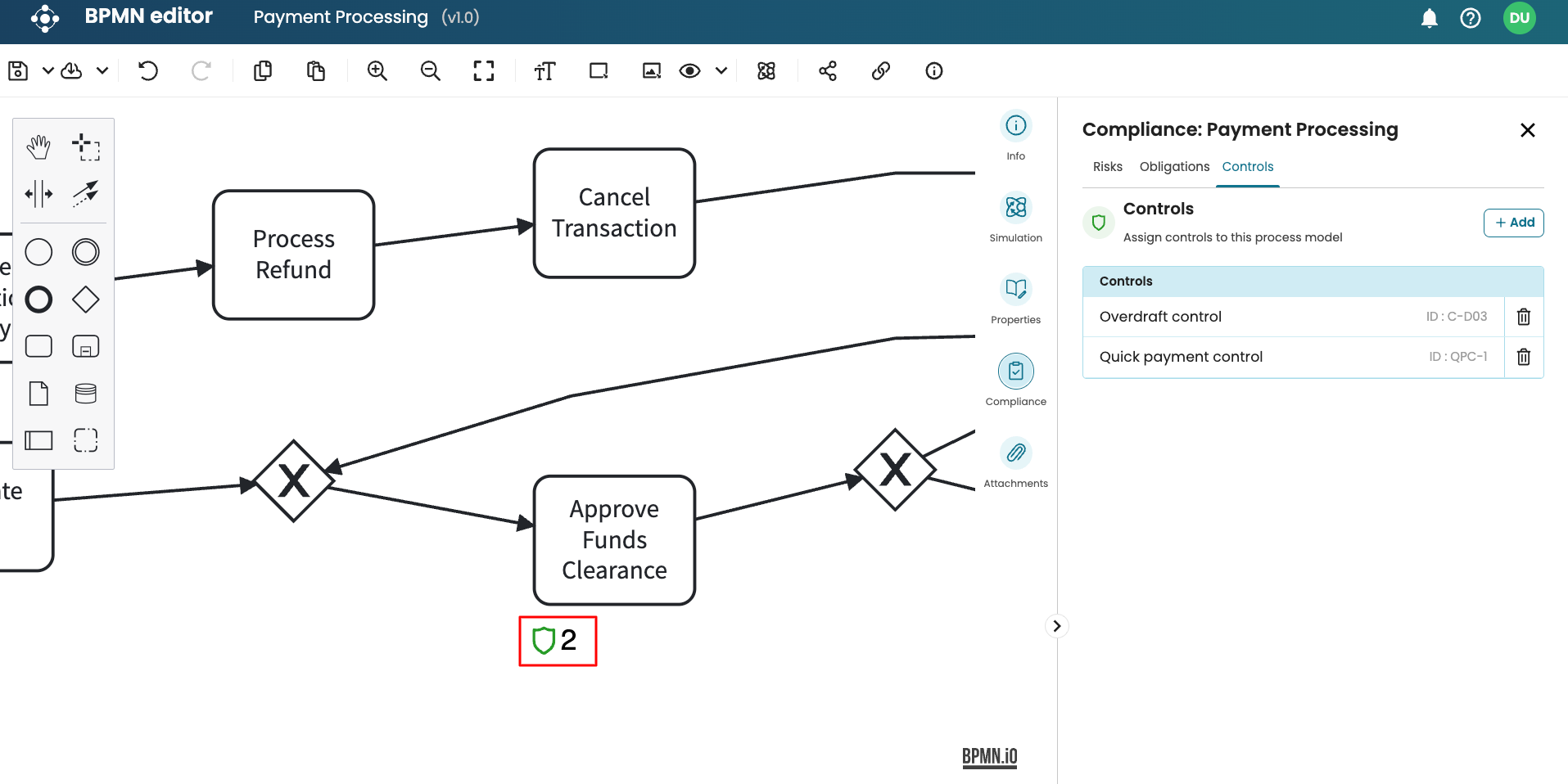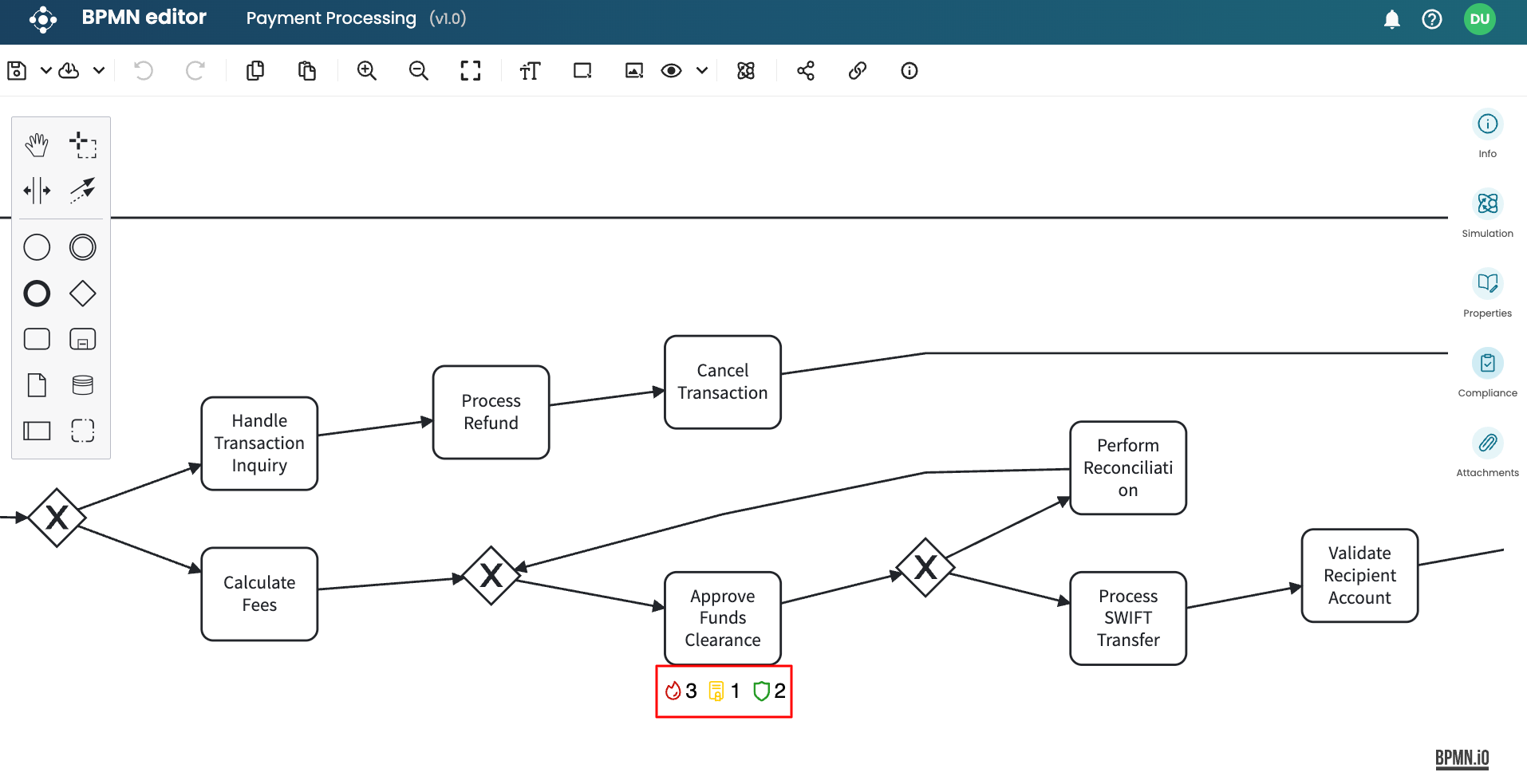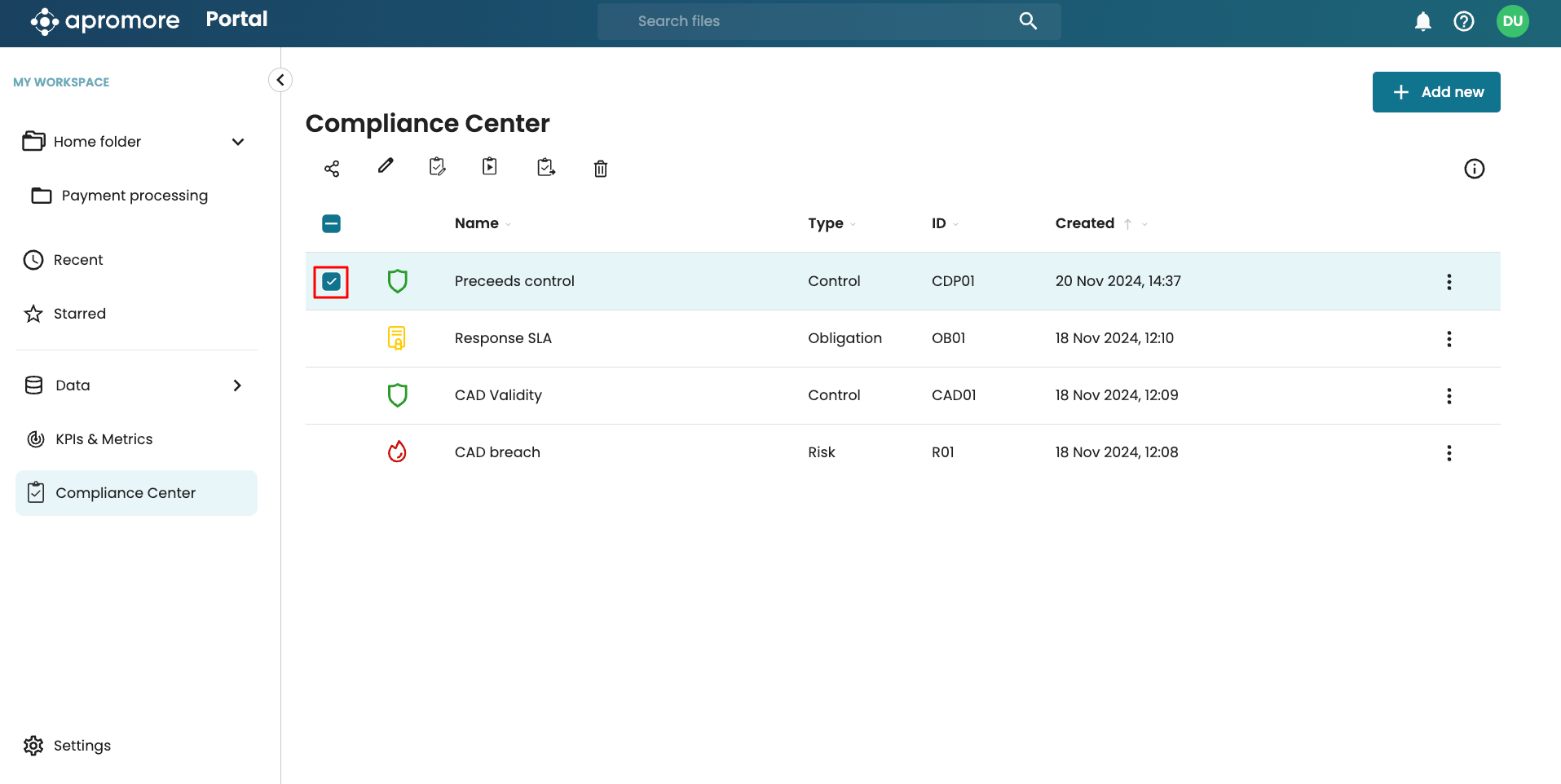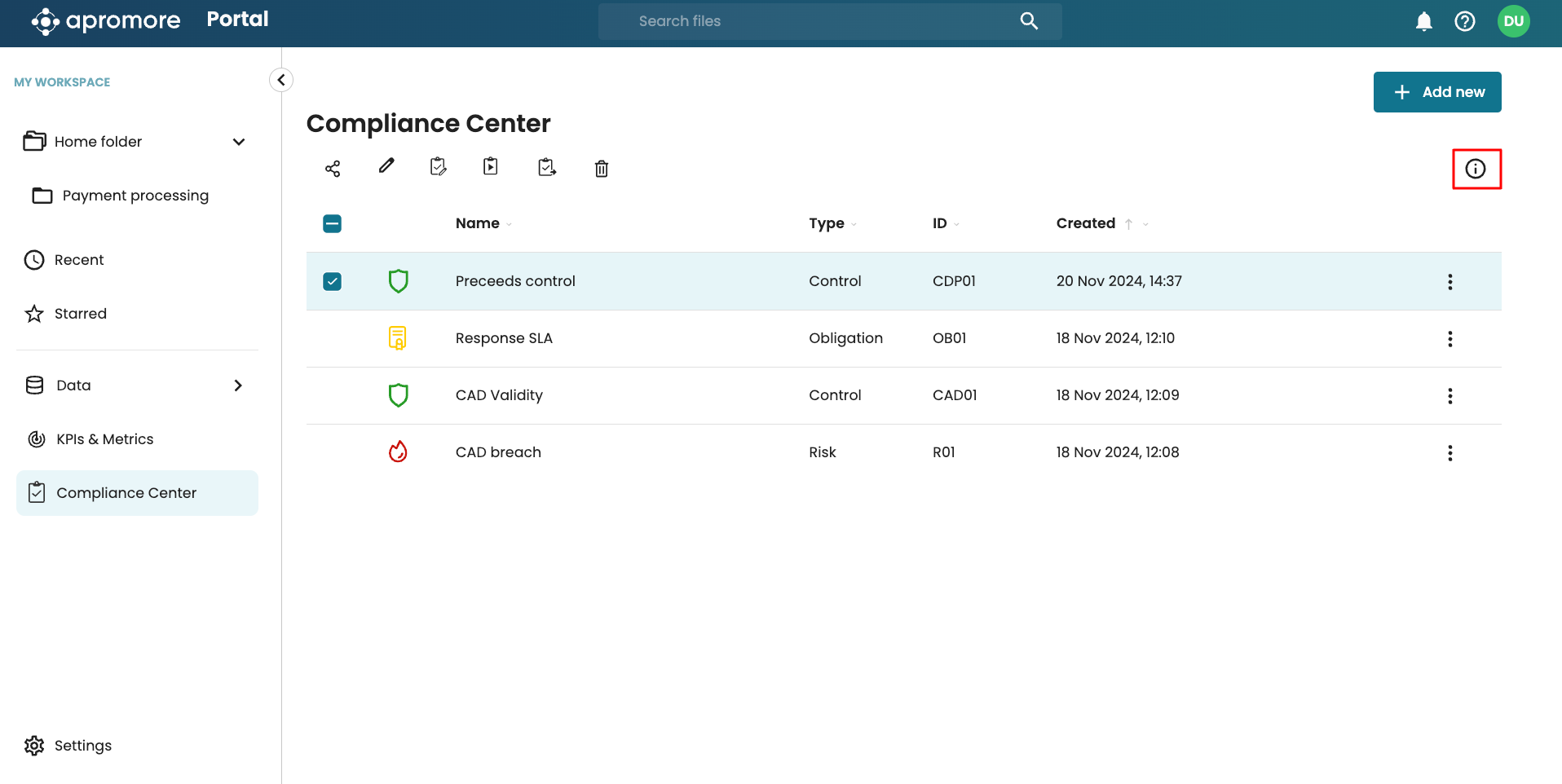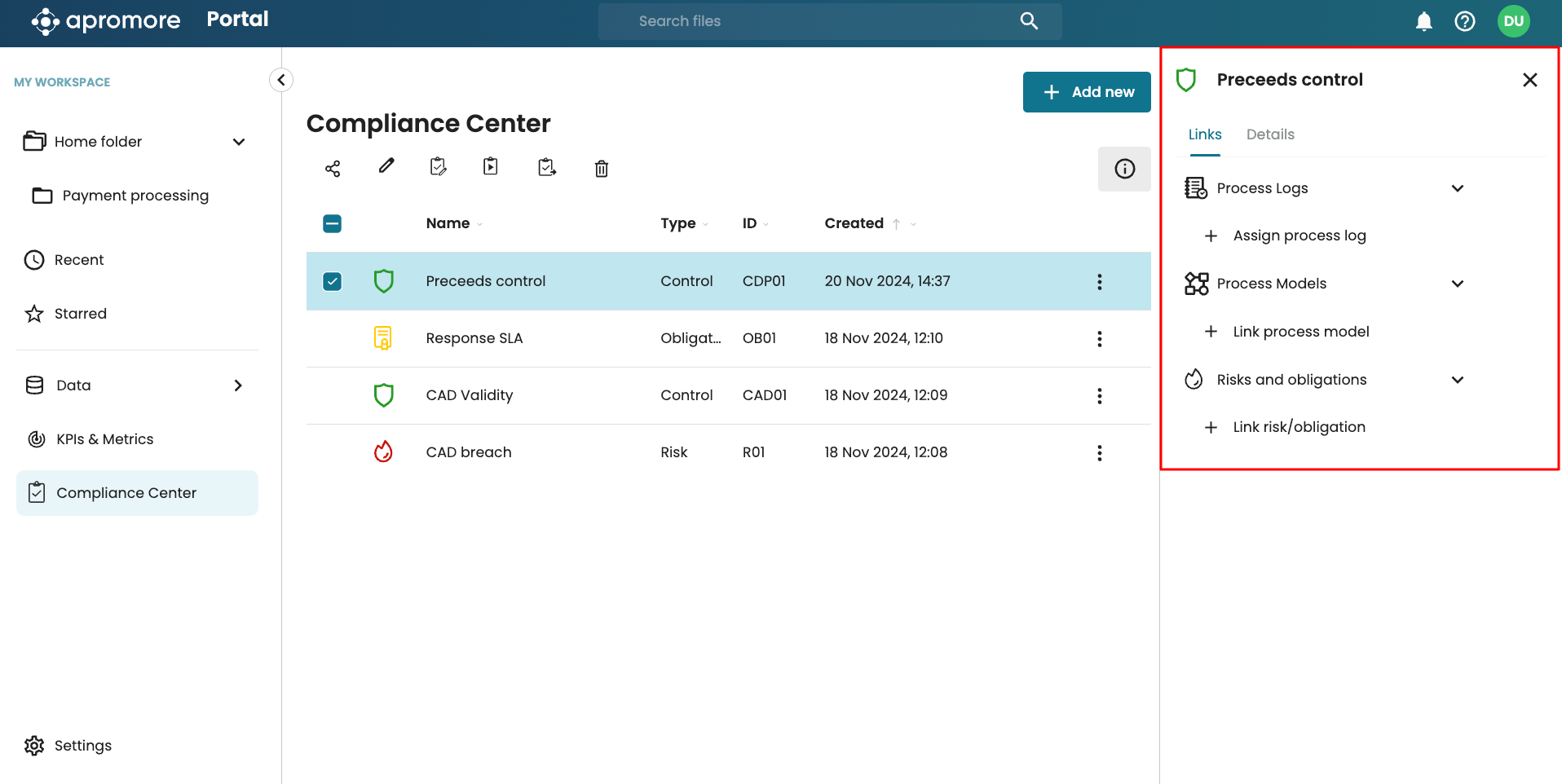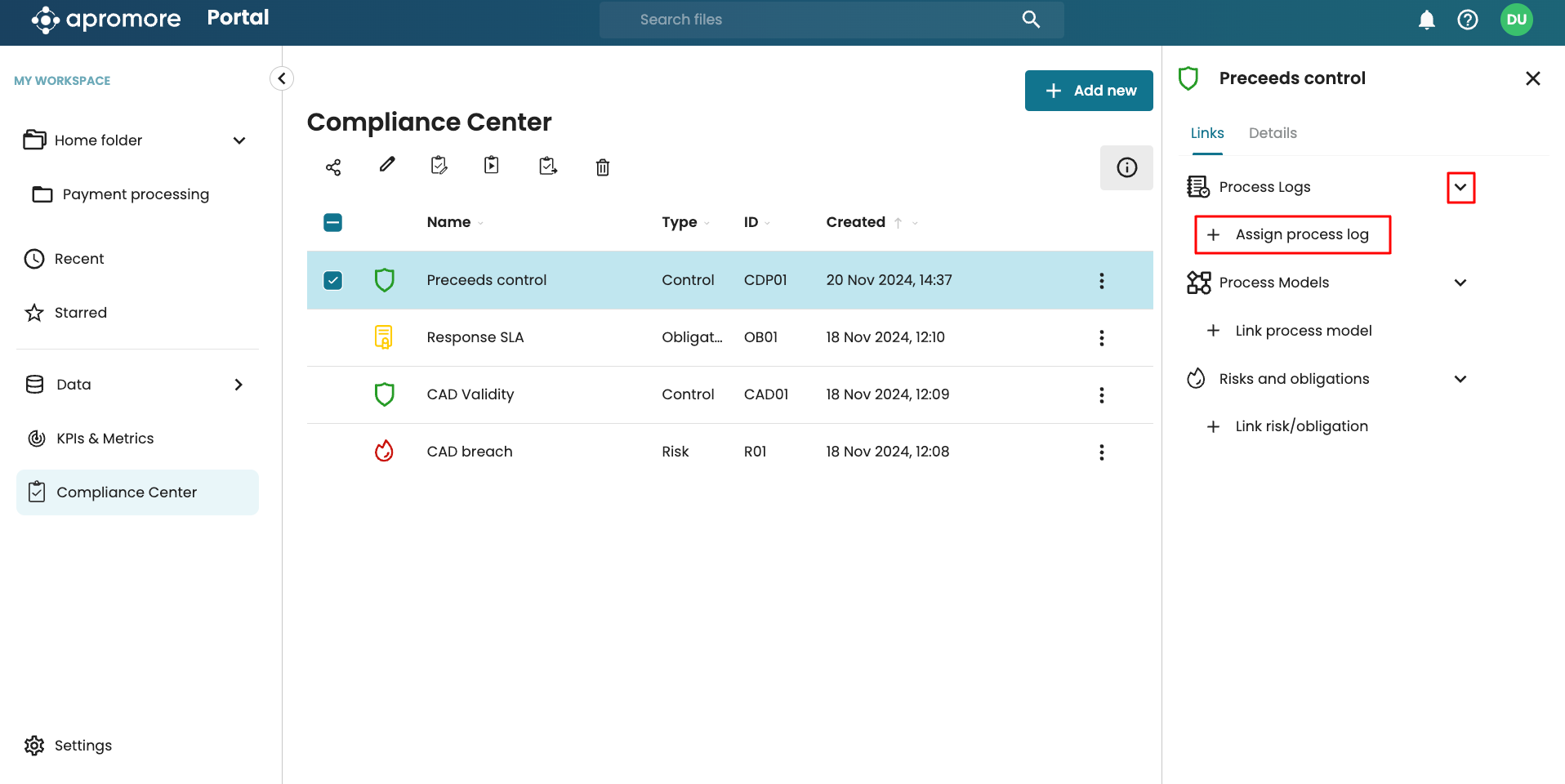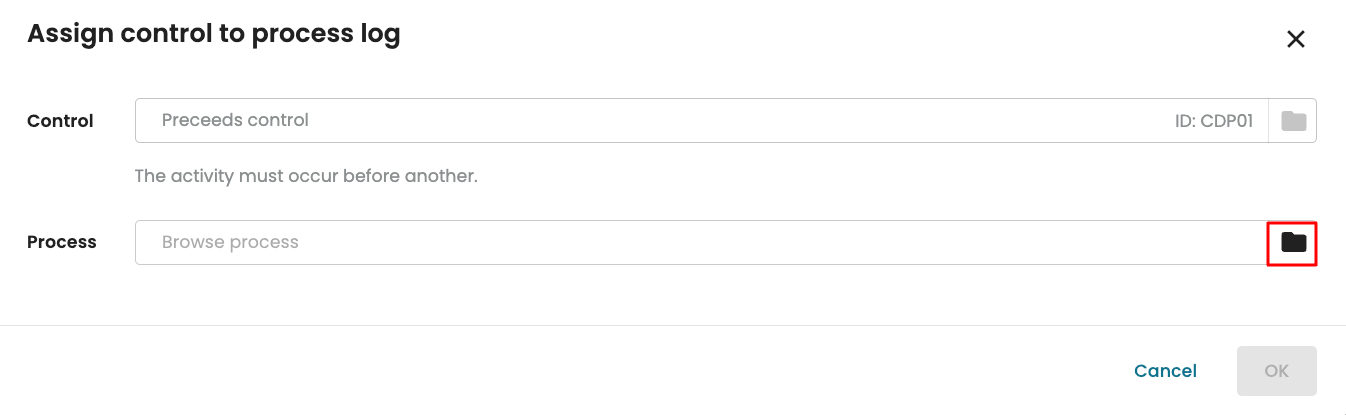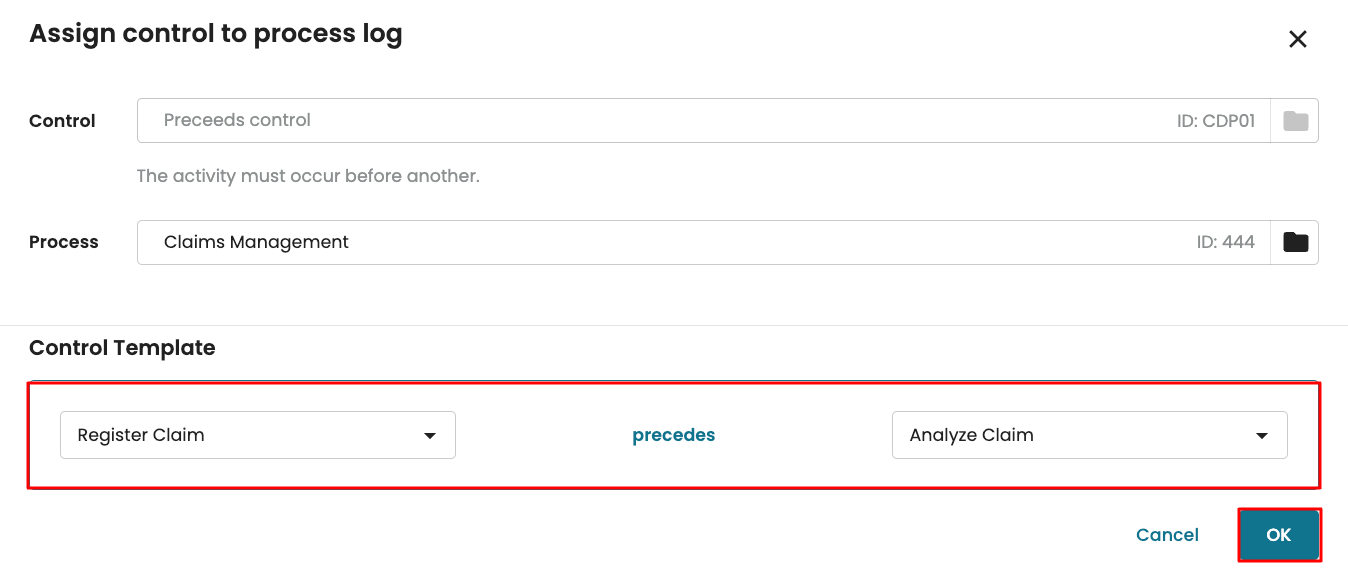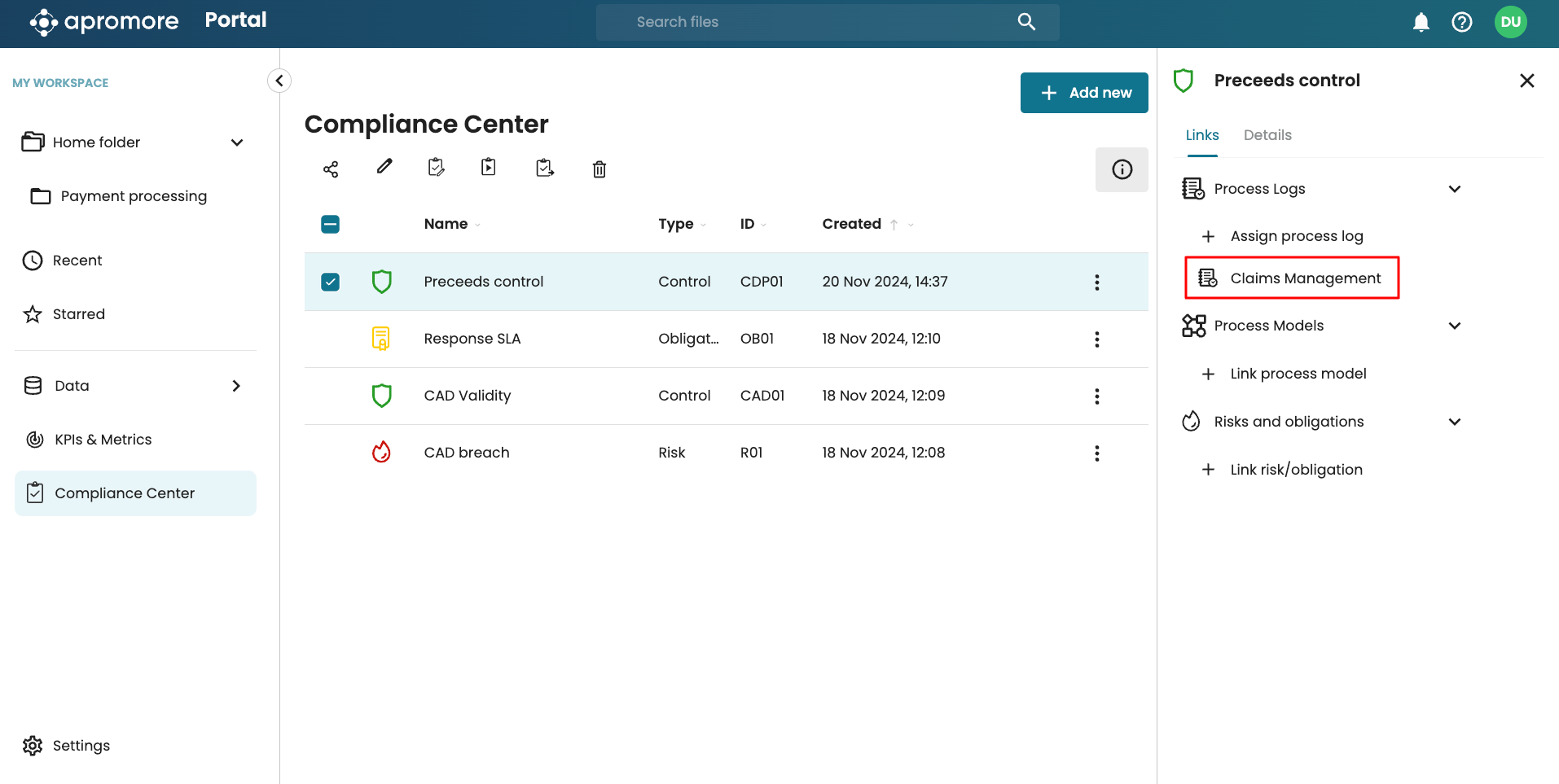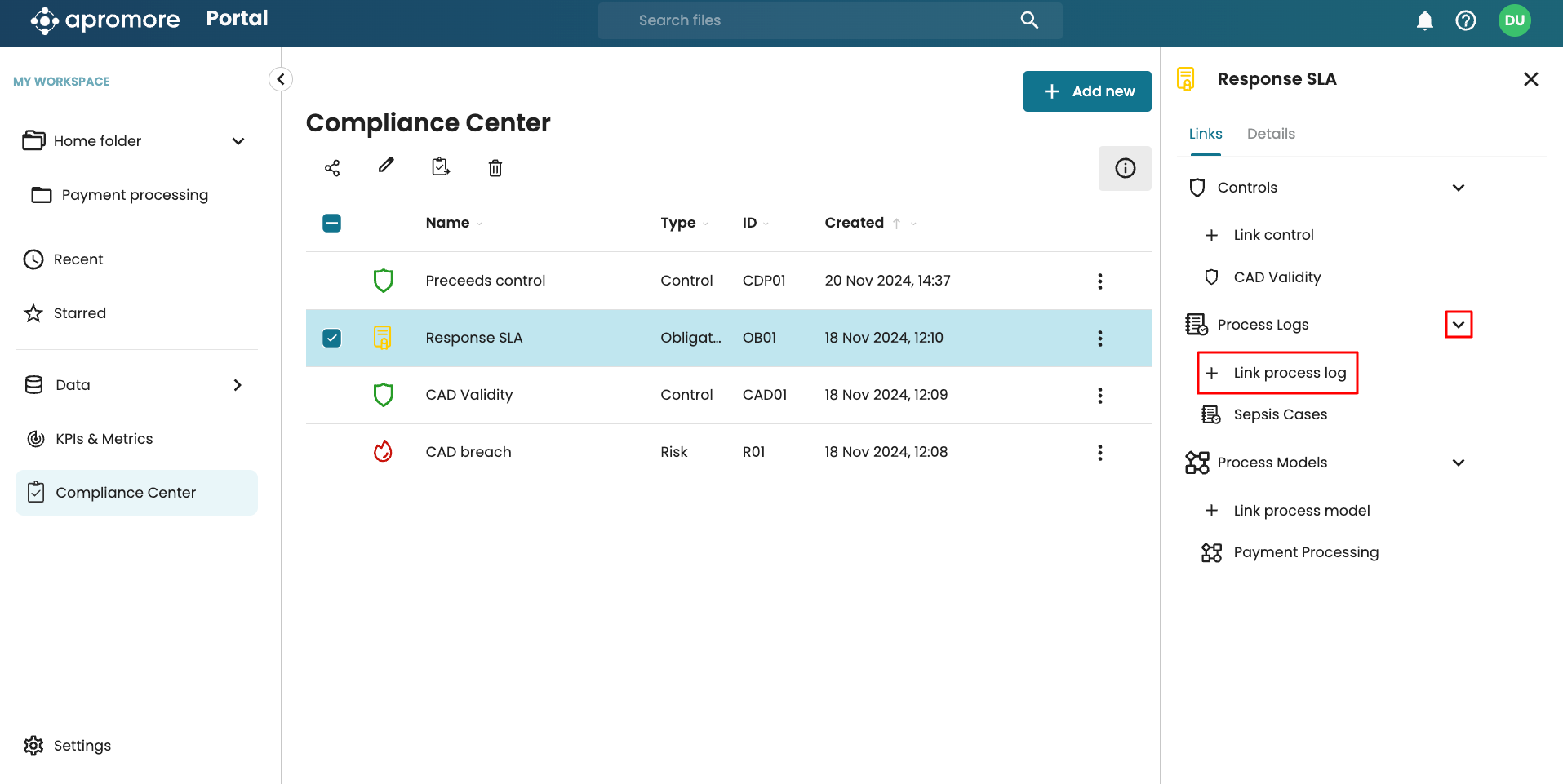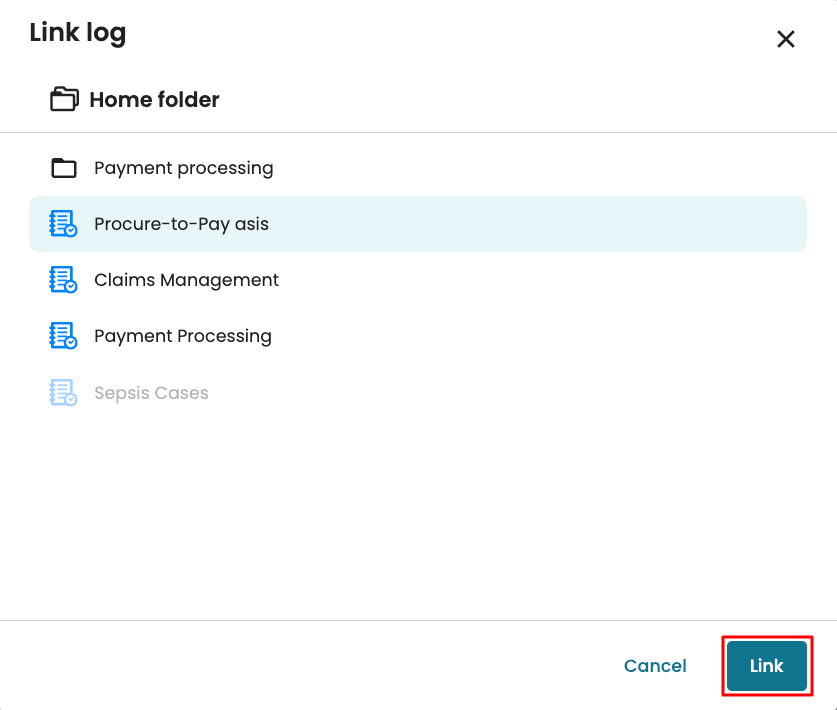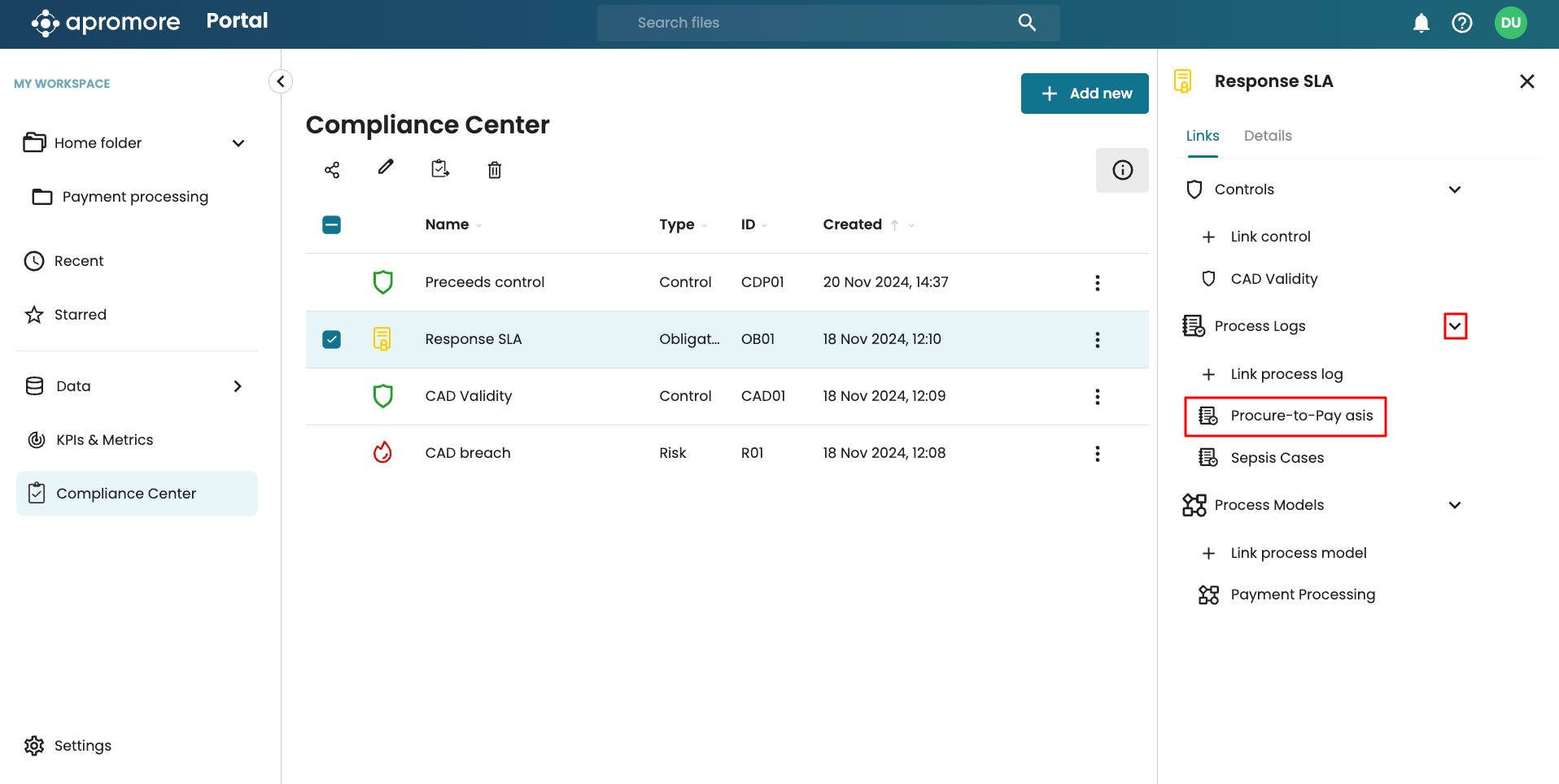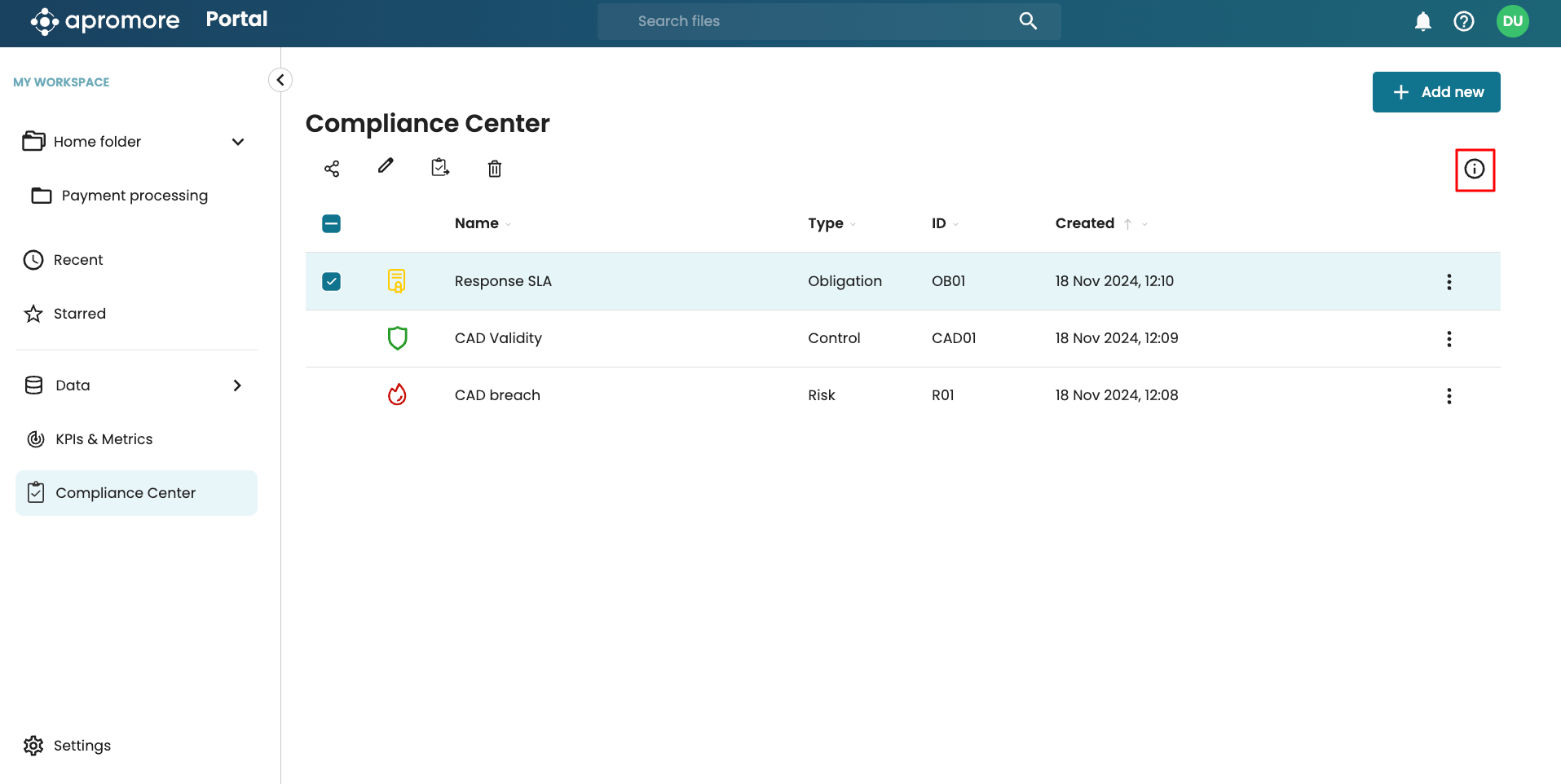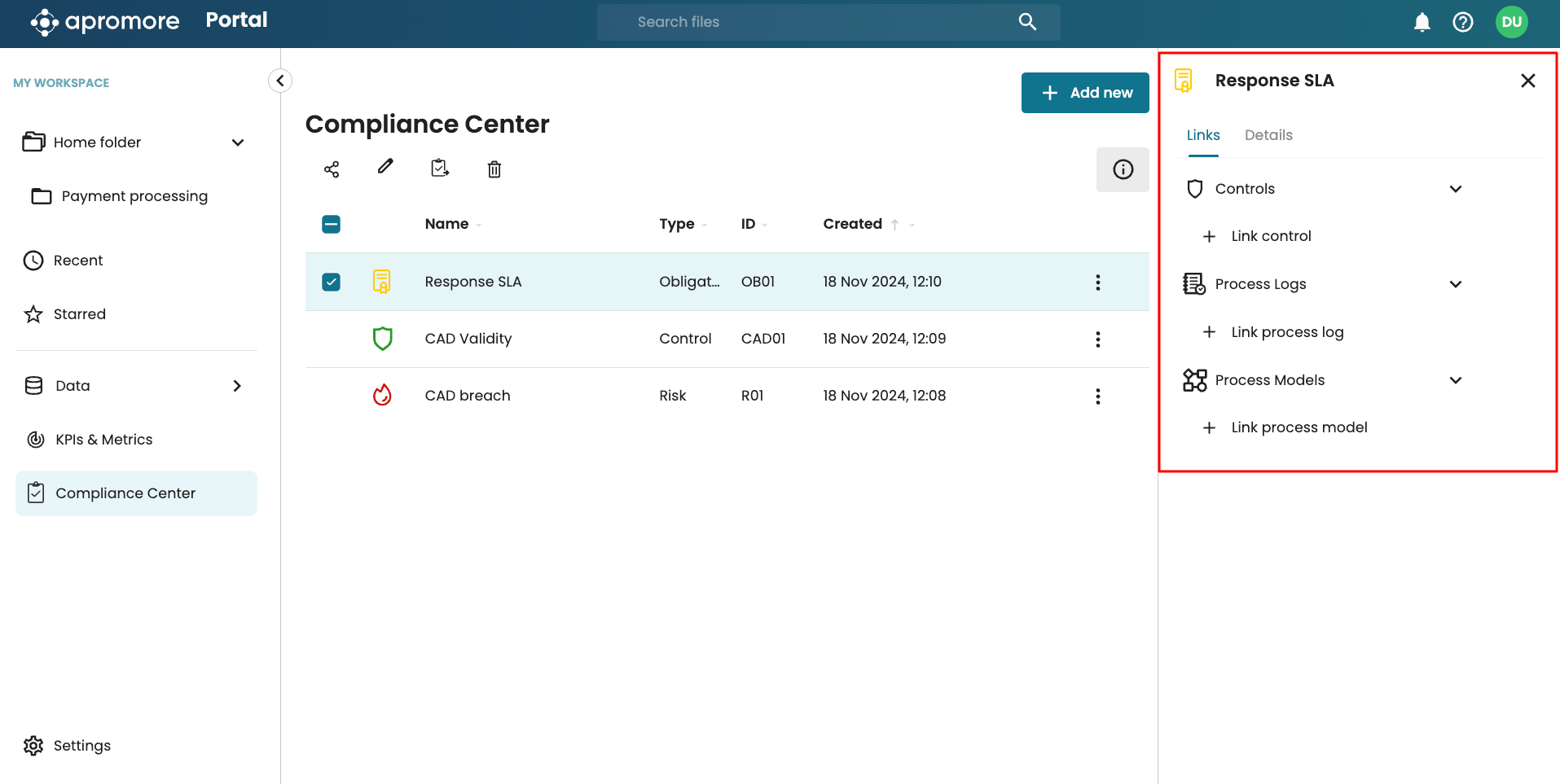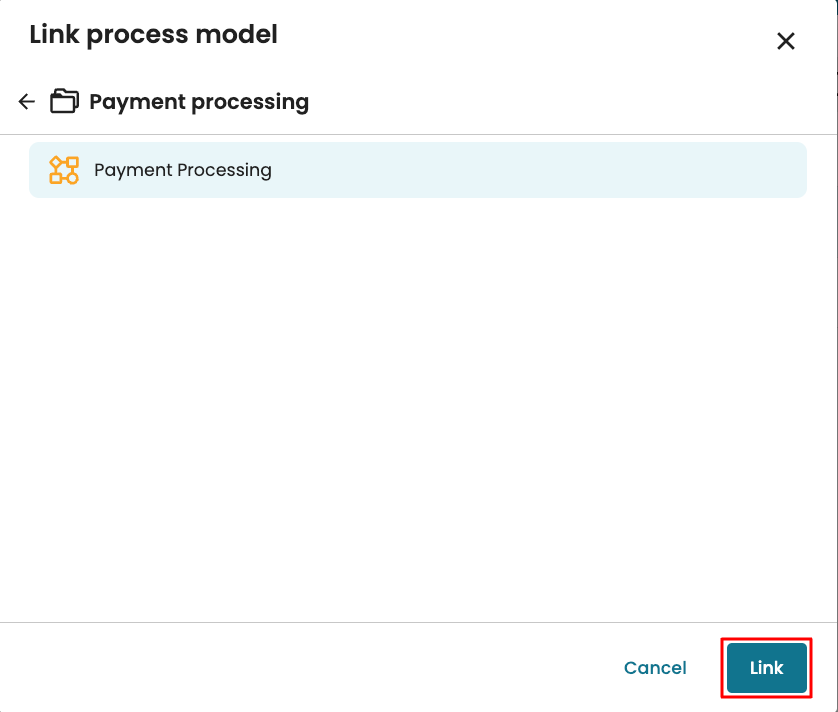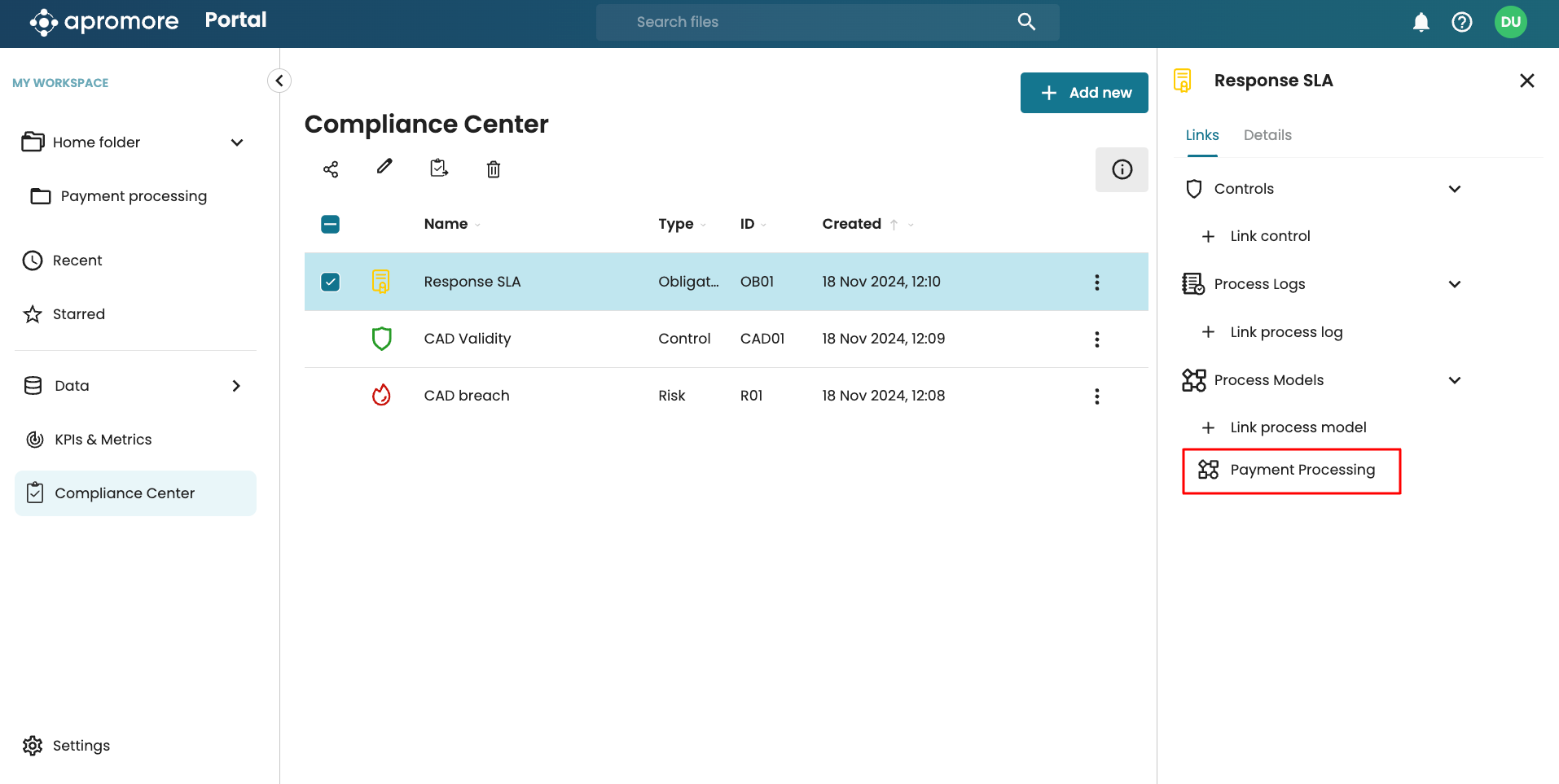Link compliance items
We can link compliance items to logs or model from Portal and from Compliance Center.
Link compliance items to logs from the Portal
A compliance item can be linked to multiple logs. For convenience, we can link a log in Portal to an already created compliance item – whether risk, obligation or control. To link a log to a compliance item, select the log in Portal.
Click the info icon to open the side panel.
To link a control, click Controls > Assign control.
We can then select the control to link from a list of created controls. Click the folder icon to select the control.
Select the control and click Select.
We are then prompted to operationalize the control based on the control template. Once done, click OK.
If the selected control is linked to a risk or obligation, we are prompted to link the risk or obligation to the log. Select the risk or obligation and click Link.
We can also link a risk or control from the side panel in Portal. Select the log and click the info icon to open the side panel. Click Risks and obligations.
We see a list of already linked risk or obligation. To link a new risk or obligation, click Link risk/obligation.
Select the risk or obligation and click Link.
The obligation gets linked to the log.
Link compliance items to models from the Portal
From Portal, we can link compliance items to process models and view which compliance items are linked to a given process model.
To view the compliance items linked to a given process model, select the model in the Portal and click the info icon to open the side panel.
We see all the compliance items linked to the model in the Assets tab.
To link a compliance item, say a control to the model, click Link control.
Apromore lists the controls in our instance. Select the control to link and click Link.
The control now appears as an asset of the log.
In the same vein, we can link a risk or obligation. Click Link risk/obligation.
Select the risk/obligation to link and click Link.
The selected risk/obligation also appears in the Assets tab of the model.
Link compliance items to models elements from the BPMN Editor
To enable more robust modeling, we can also link compliance items to model elements in the BPMN Editor. In addition, we can link compliance items to specific elements of the BPMN Editor.
To link a compliance item to a model, open the model in the BPMN Editor. Click Compliance.
We see any linked risk, obligation, or control in their respective tab. To link a risk to the model, in the Risks tab, click Add.
Apromore displays a list of existing risks. Select the risks to add and click Add.
We can also link obligations or controls by navigating to the respective tab and following the same process.
Also, we can link compliance items to elements of the model.
Imagine we want to link the task “Approve Funds Clearance” to the Overdraft and Quick payment control, click the task.
Click Add in the Controls tab.
This displays the list of existing controls. Select the controls to add and click Add.
When compliance items are added to a model element, the total number of items added to the element is displayed.
In the screenshot below, we see that three risks, one obligation, and two controls have been linked to the “Approve Funds Clearance” task.
Link compliance items to logs from Compliance Center
We can link compliance items with event logs in the Compliance Center. In the Compliance Center, select the compliance item we wish to link.
Click the info icon to open the side panel.
We see the linked process logs and process models. Since we selected a control, we also see a list of linked risk and obligations.
To link a new log to the control, click Process logs > Assign process log.
We are prompted to select the process log to link with the control. Click the folder icon to select the log.
Once the log is selected, operationalise the control by filling the control template. Once done, click OK.
The log will be linked to the control.
We can also link a risk to a log by selecting the risk/obligation by selecting the risk/obligation and clicking Process logs > Link process log.
Select the log to link and click Link.
The log will then be linked to the selected risk or obligation.
Link compliance items to models from Compliance Center
We can link compliance items with process models in the Compliance Center. In the Compliance Center, select the compliance item we wish to link and click the info icon to open the side panel.
This opens the side panel. On the Links tab, we see the controls, process logs, and process models linked to the selected obligation.
To link the selected obligation to a model, click Link process model.
Select the model and click Link.
The model now appears linked to the selected obligation.
We can similarly link a control or risk to a model by selecting the control or risk and following the same process.