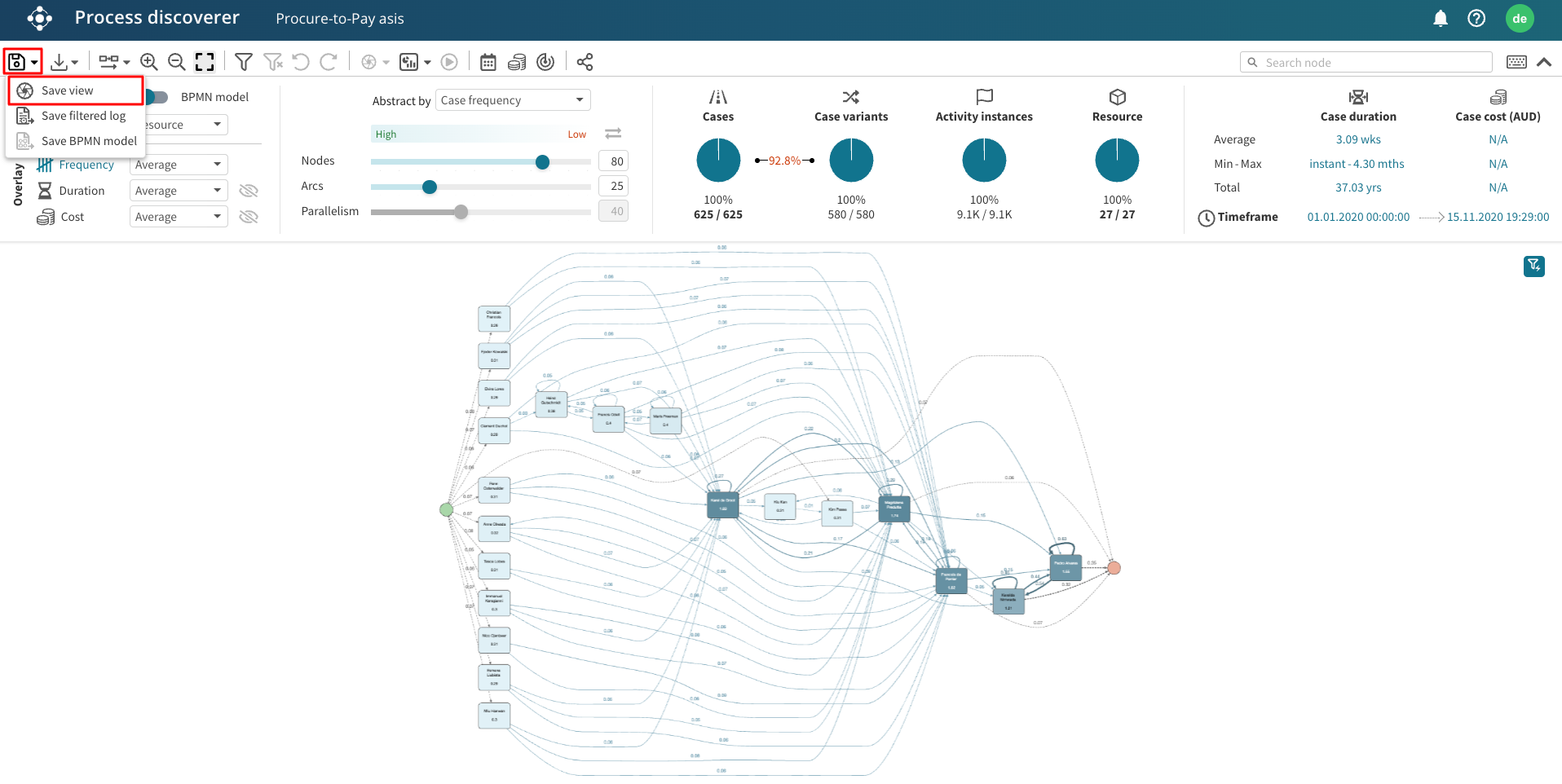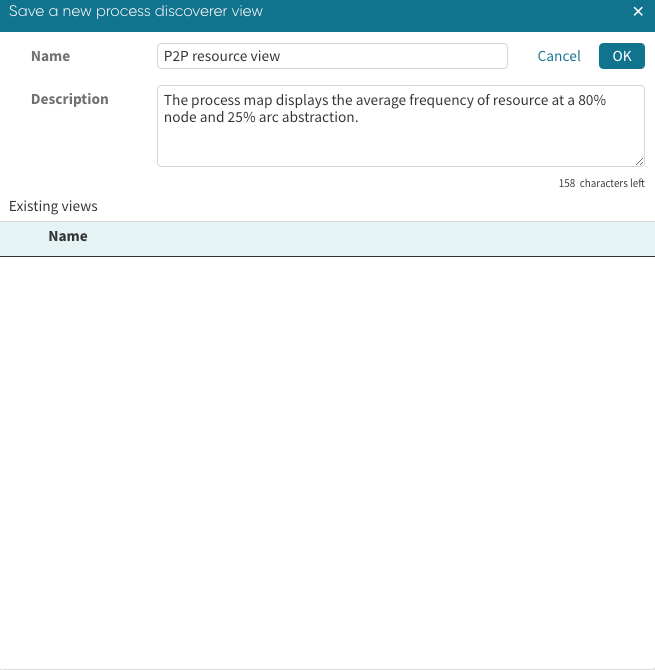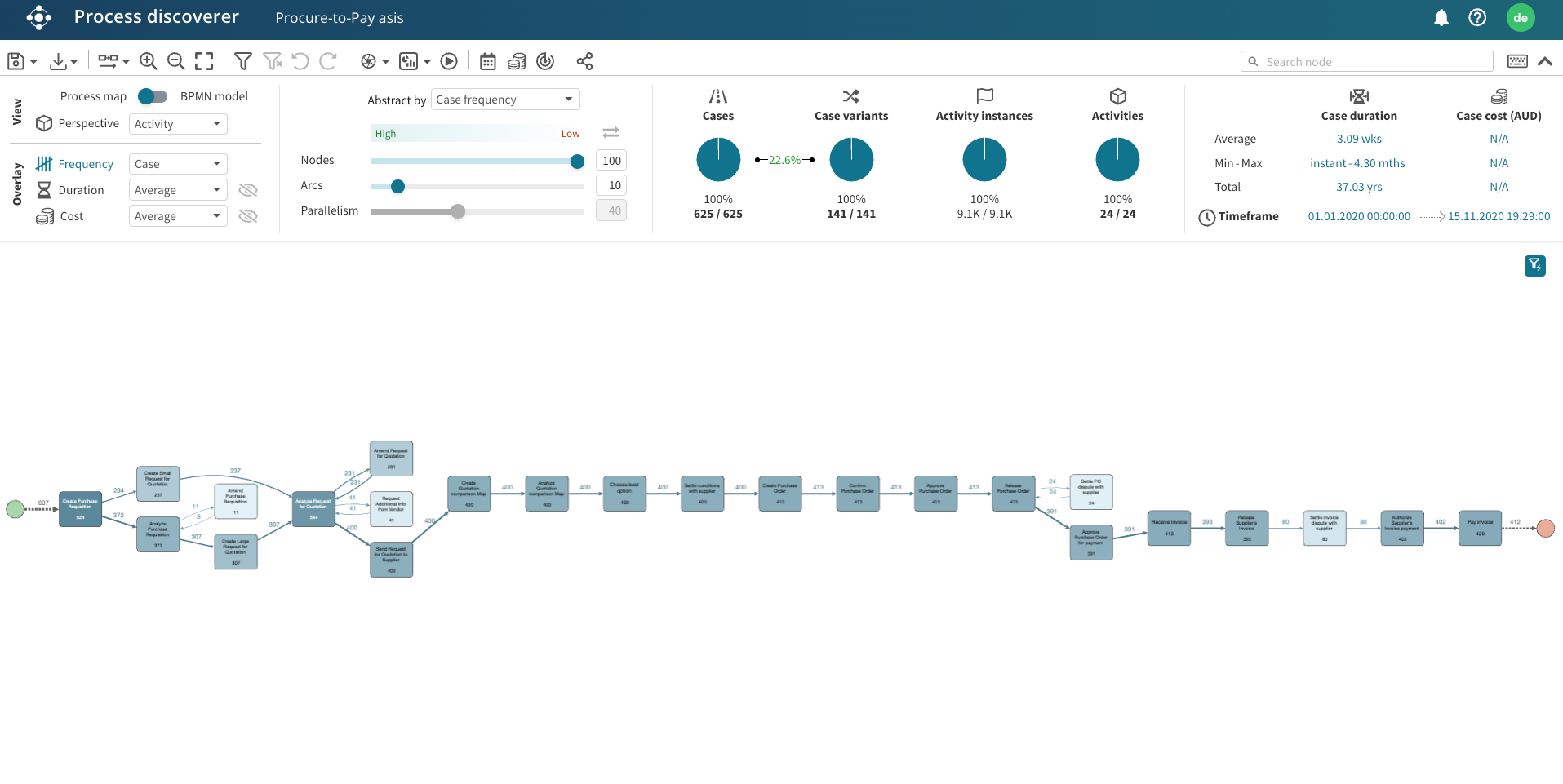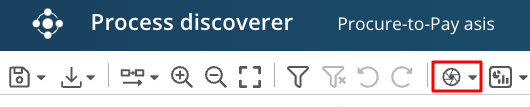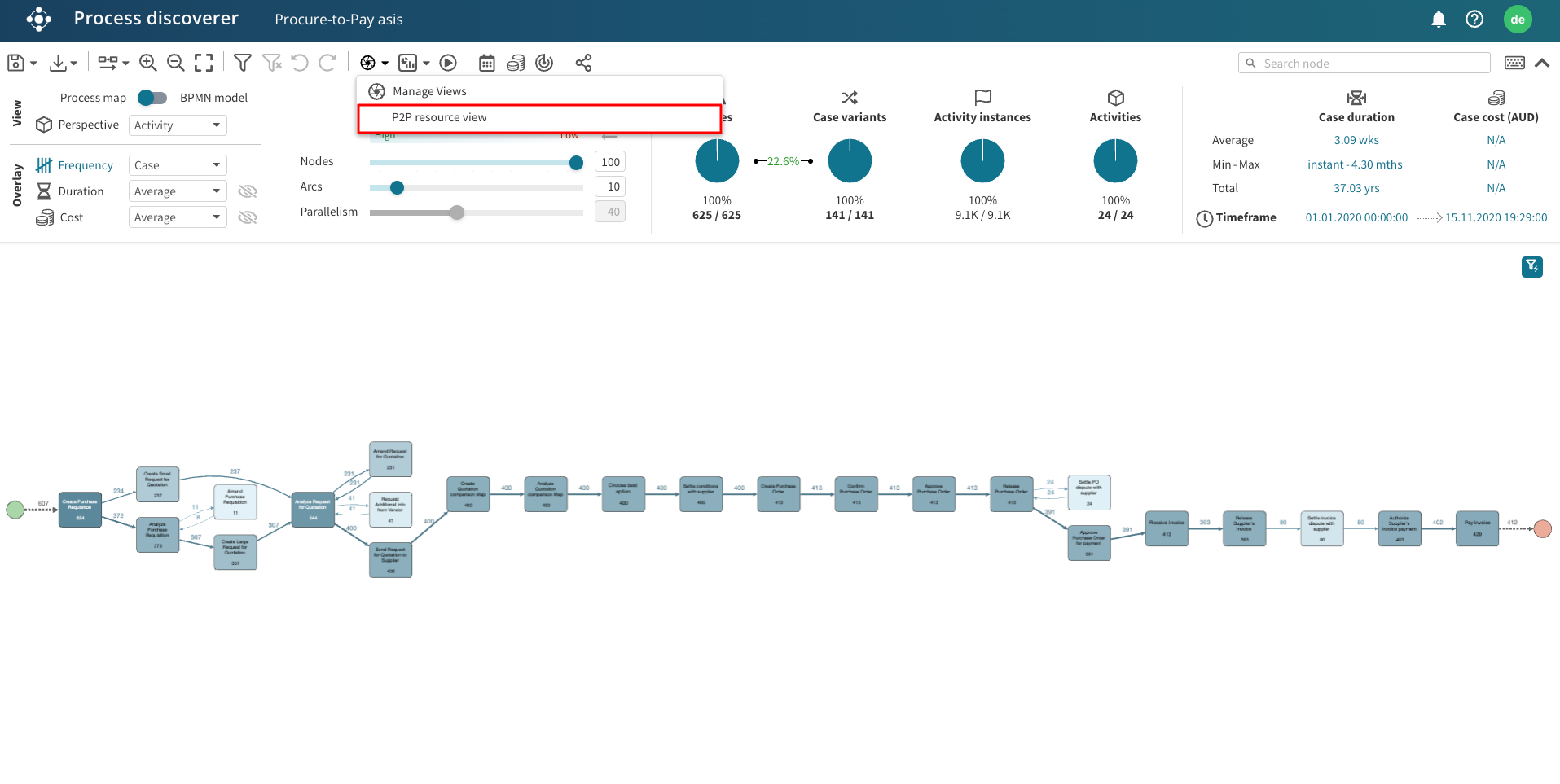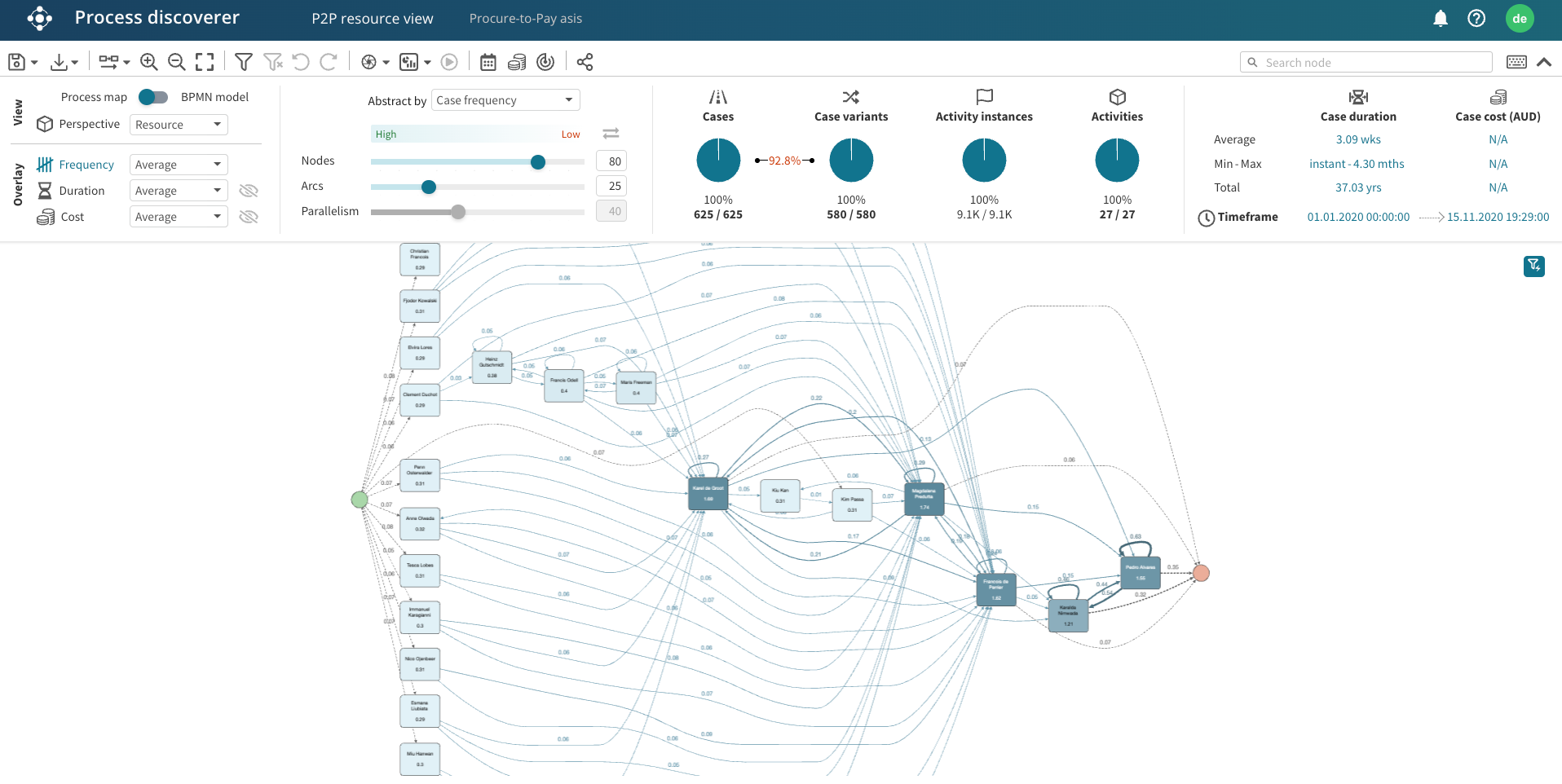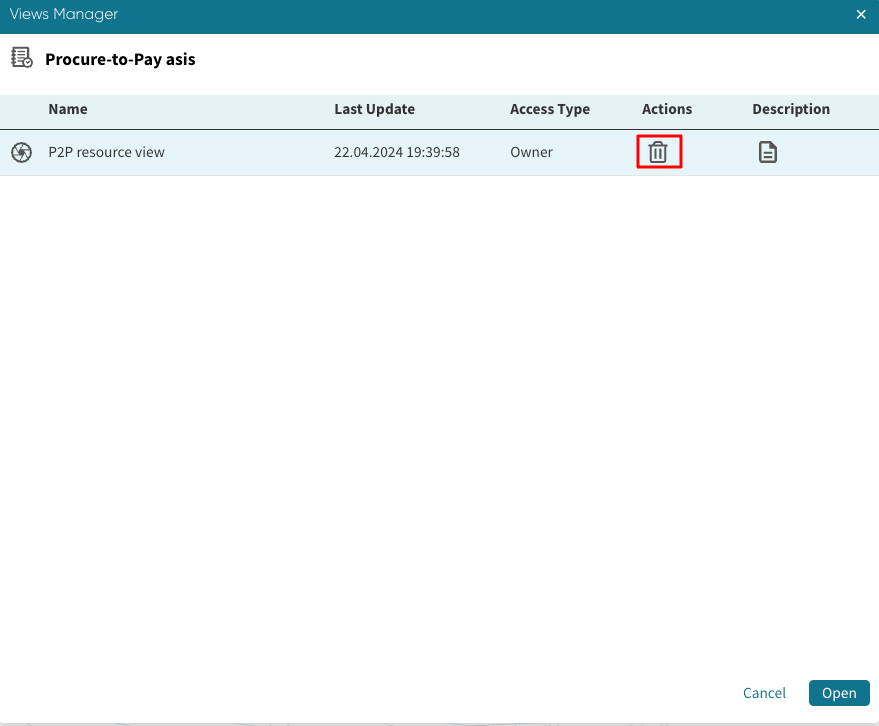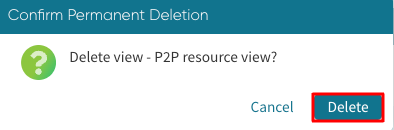Save process views
After creating a view in Process Discoverer, we may want to display the exact same view later. For instance, we may select a different perspective, apply a filter, change the abstraction setting, or arrange the layout of activities. Creating the same view from scratch at a later time can be time-consuming. We can save our current view of Process Discoverer and display the same view later.
To save a view, click the save icon and select Save View.
Enter the name of the view and, optionally, a description. Click OK.
Let’s open the log afresh. This time, Process Discoverer displays the case frequency of activities at 100% nodes and 10% arc abstraction setting — the default view.
To load the saved view, click the Load view icon.
Click the view name.
Process discoverer now displays the saved view.
Note
When a Process discoverer view is saved, any calendar or cost center attached to the log is saved with the view. If the cost center or calendar changes, the next time we load the view, we receive an info message stating there has been some changes.
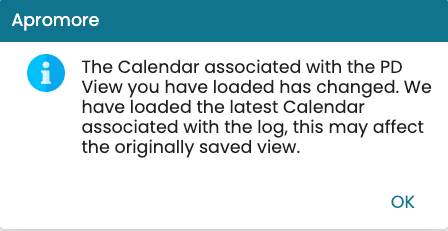
We can also delete a saved view if necessary. Click the Load view icon in Process discoverer and click Manage Views.
This displays the saved views associated to the log. To delete a view, select the view and click the delete icon.
Click Delete to confirm the delete.