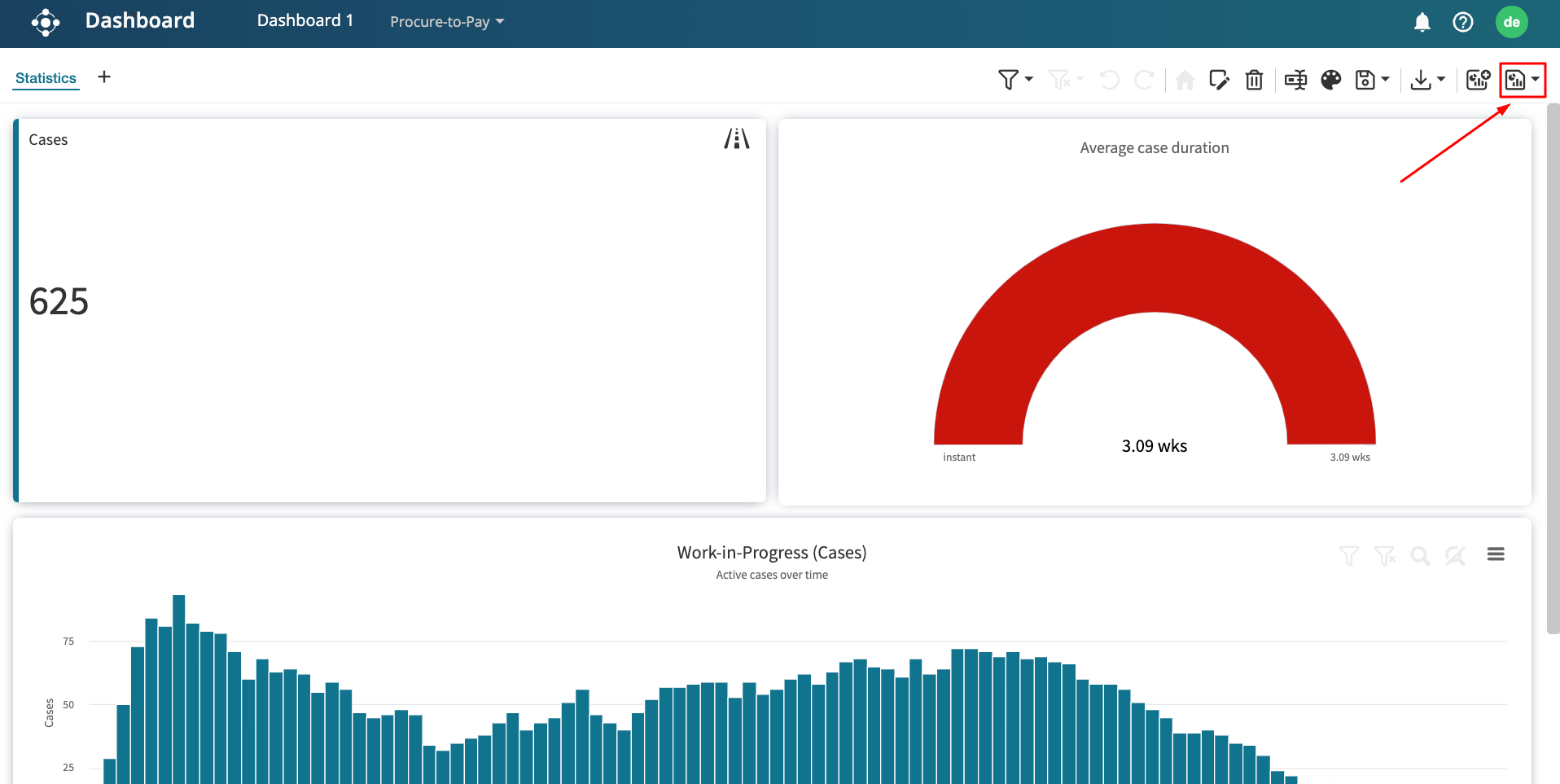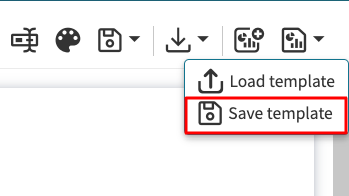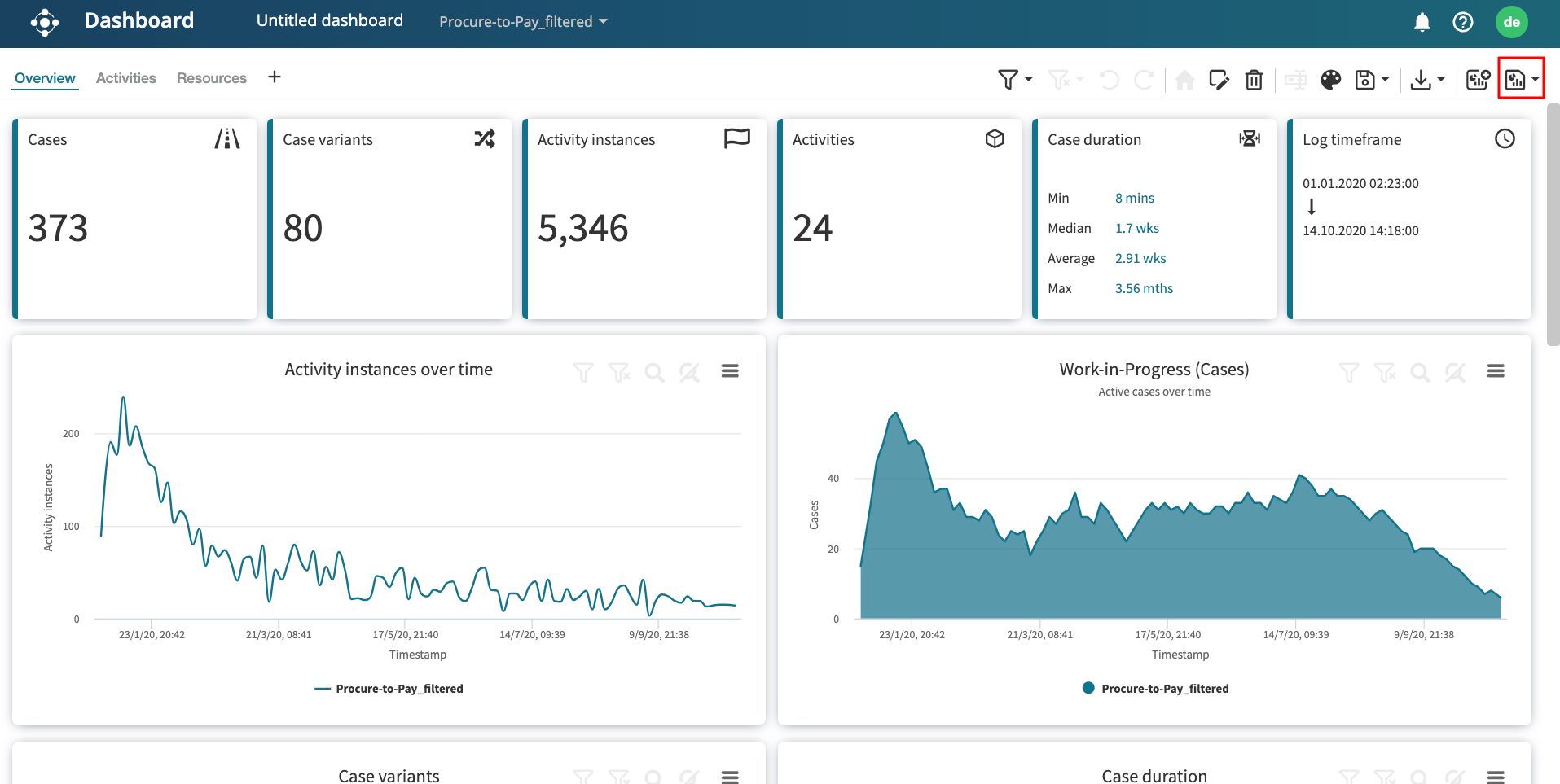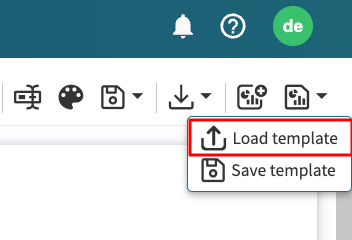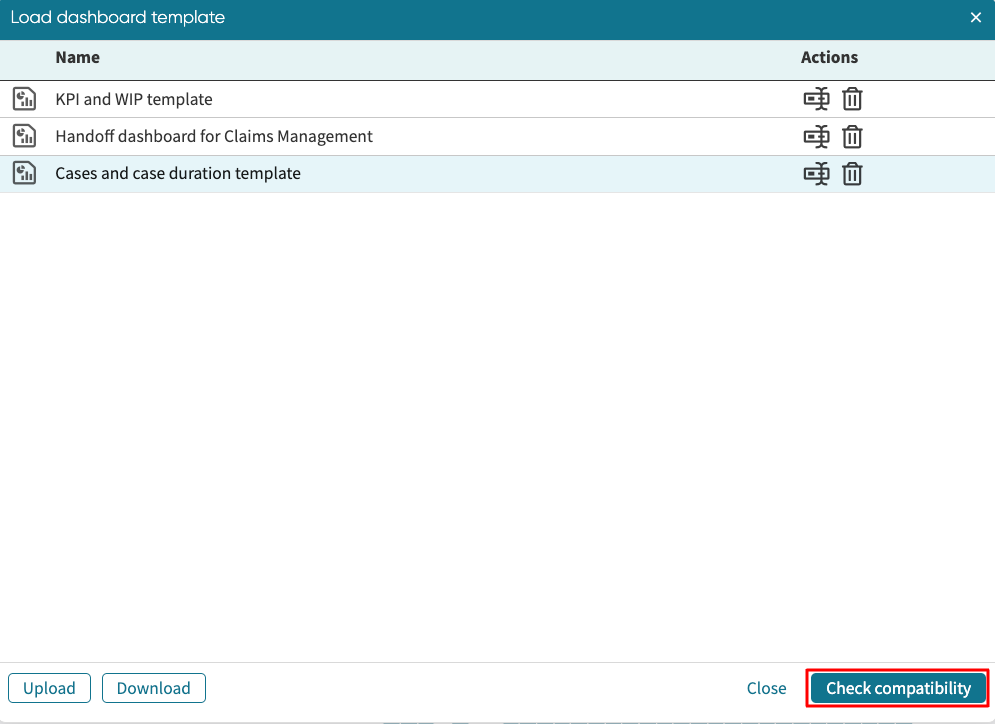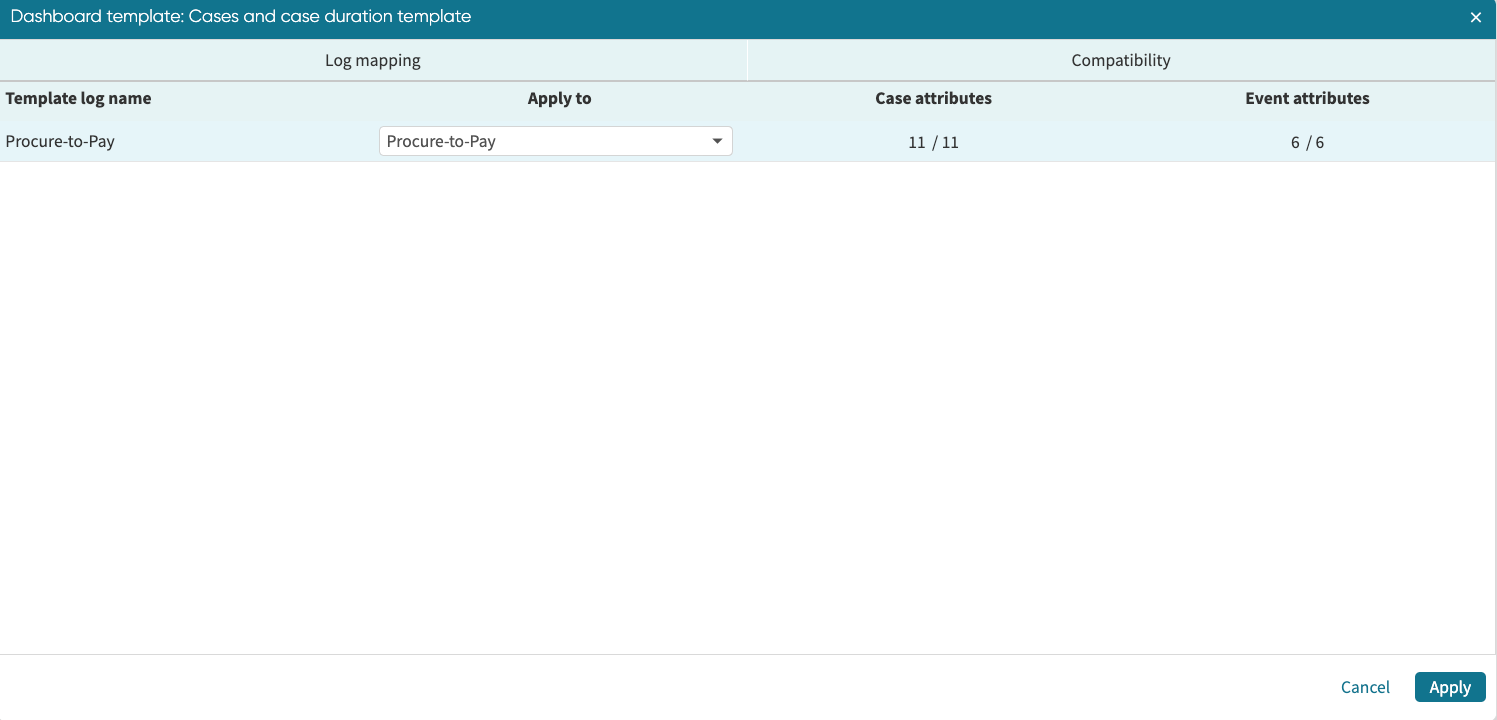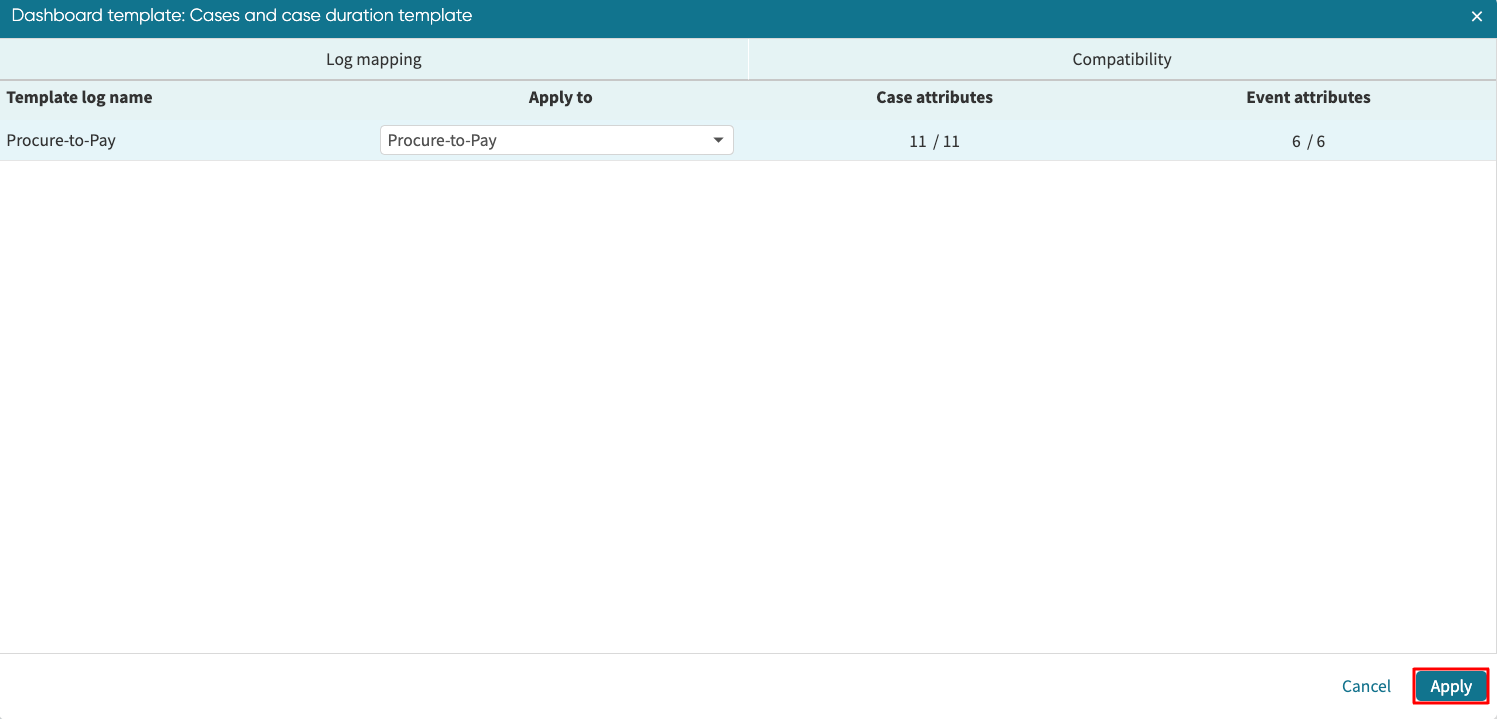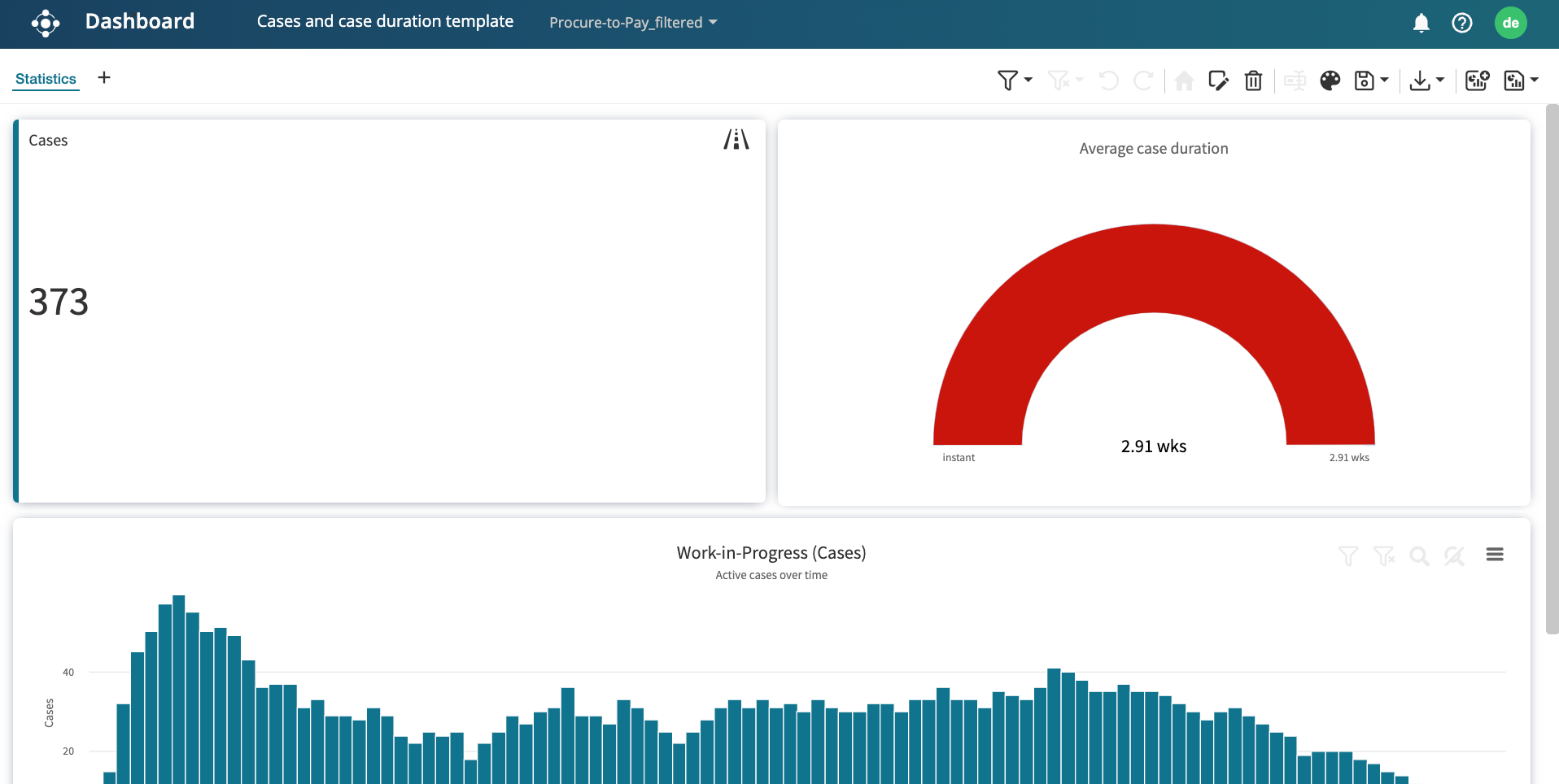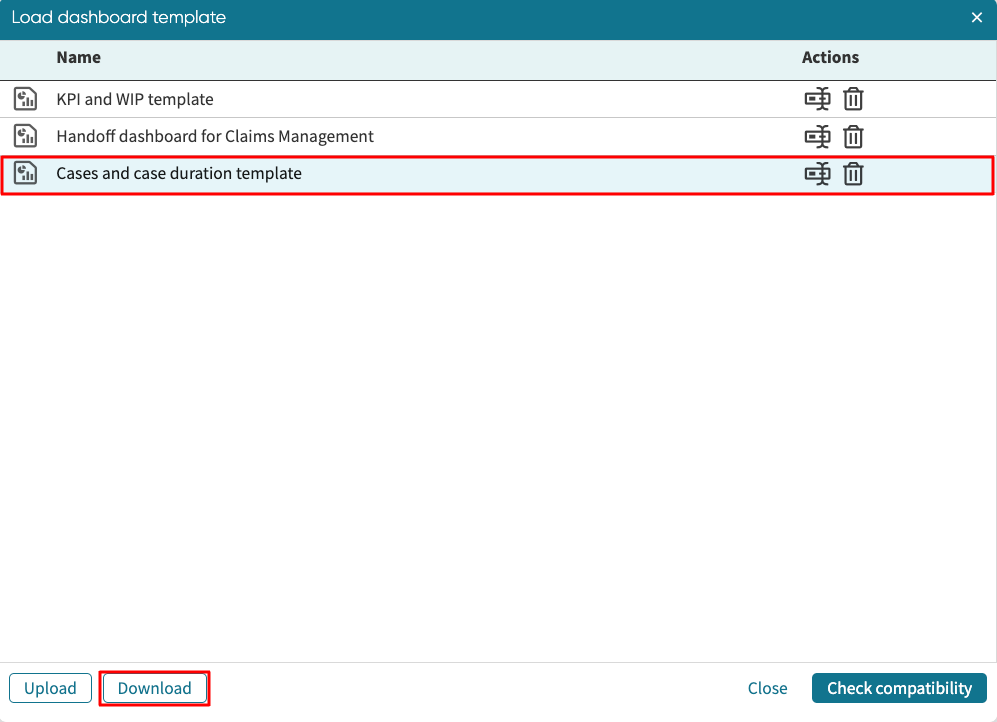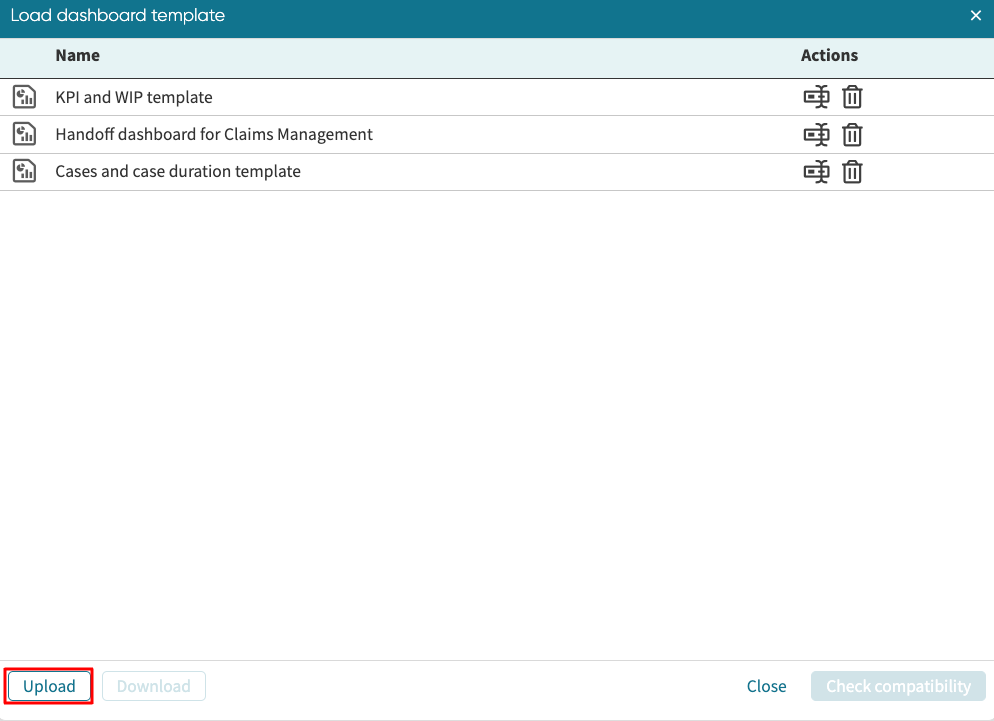Apply filter templates
Apromore provides the ability to save a filter template that we have defined on an event log and to apply the saved template to another log. For example, we can create a filter template on an event log containing all the cases completed within 5 to 21 days and then copy it to another event log such that it also filters cases completed within 5 to 21 days.
We can also download the template and send to another user to use the same filter template on their log.
To create a filter template, first create the desired filter on a particular log. For example, in the screenshot below, we define a filter on the “Procure-to-Pay” log that retains cases that spend more than five days but less than 21 days.
After clicking OK, the applied filter settings will be displayed on the right side under the Criteria section.
Note
Double-click on a criterion to edit it. Right-click to see the full description of the criterion.
To save the filter template, click on the Manage templates icon 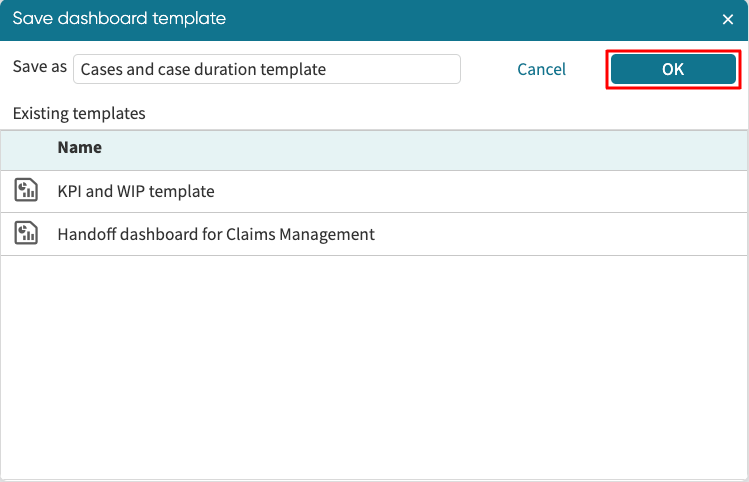 , and click Save template.
, and click Save template.
In the Save filter template window that pops up, enter the filter’s name and description. Existing templates are also displayed below. Click OK.
A confirmation window pops up. Click OK.
The template is successfully saved.
To apply this filter template to another log, return to the Portal and open the filter log window on another log. Without creating a filter criterion, click Cancel.
The filter criteria window is displayed with no applied filter.
To load a saved filter template, click the Manage templates button - 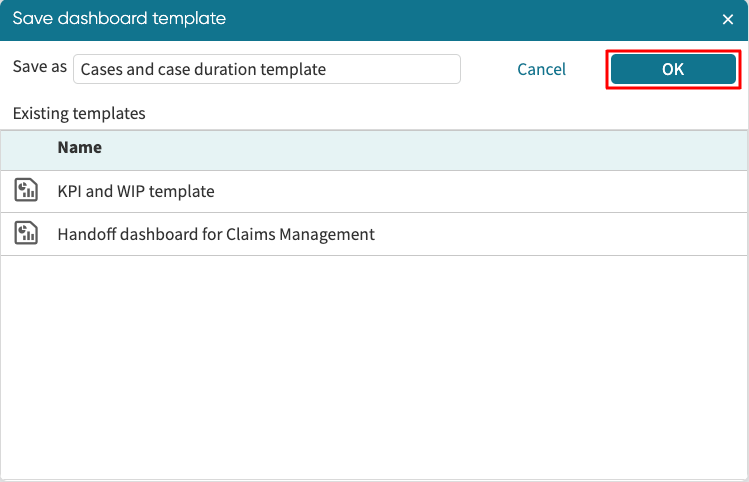 .
Click Load template.
.
Click Load template.
The load filter template window opens with the list of saved templates.
If we want to edit a filter template, we can click the edit icon. We can also delete the template by clicking the delete icon next to the template.
Select the needed template and click Apply.
Note
To export a filter template, click Download in the bottom left corner of the Load filter template window. This downloads the template as a JSON and can be sent to another user. Similarly, we can click Upload to upload an already downloaded filter template (a JSON file) or a template sent from another user. After uploading the template, click Apply to use it.