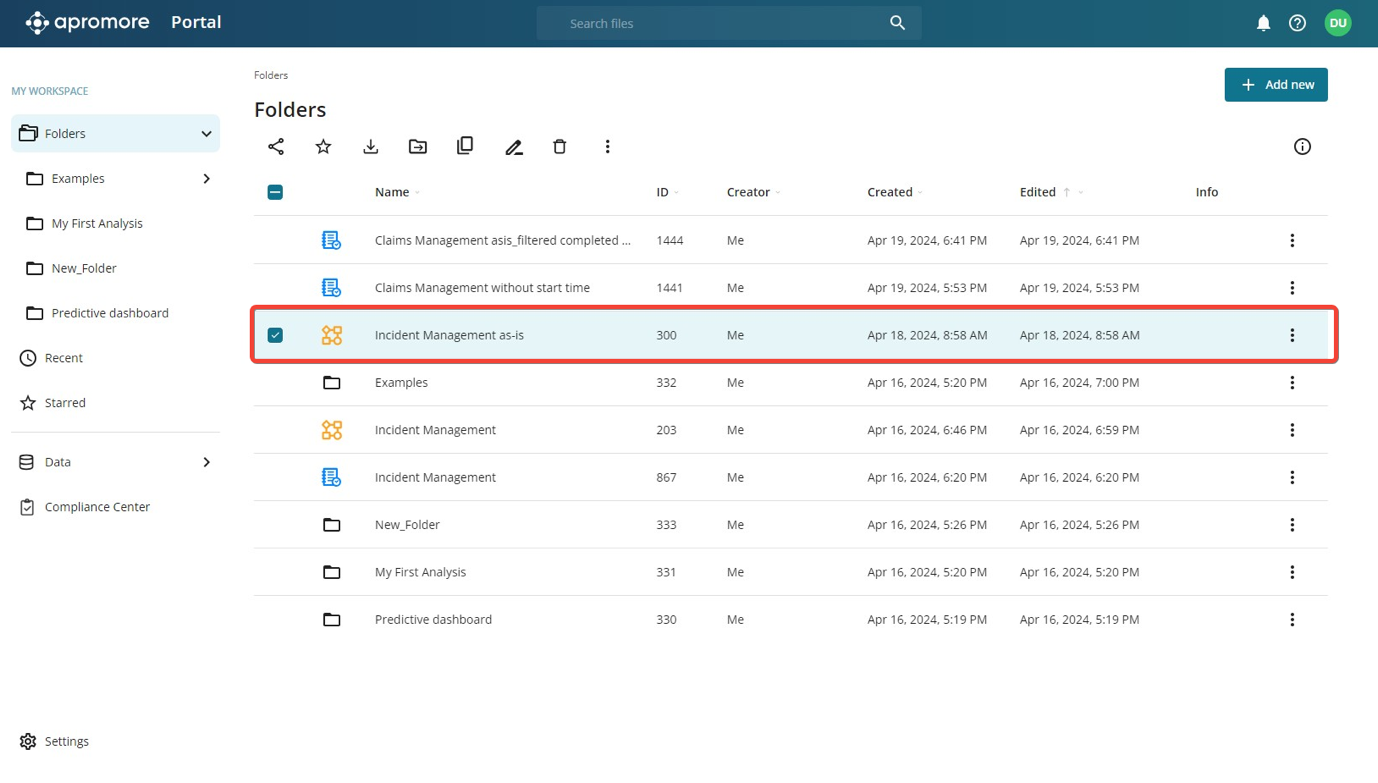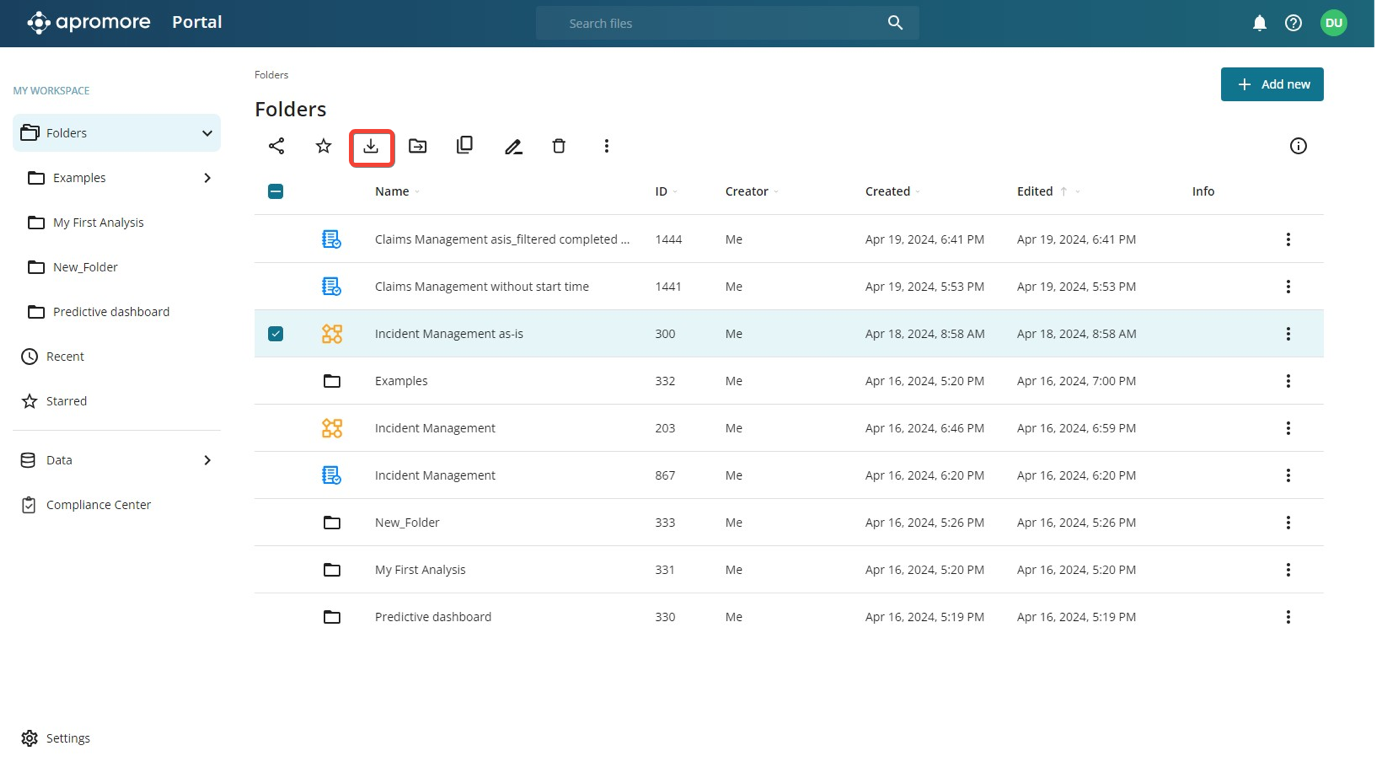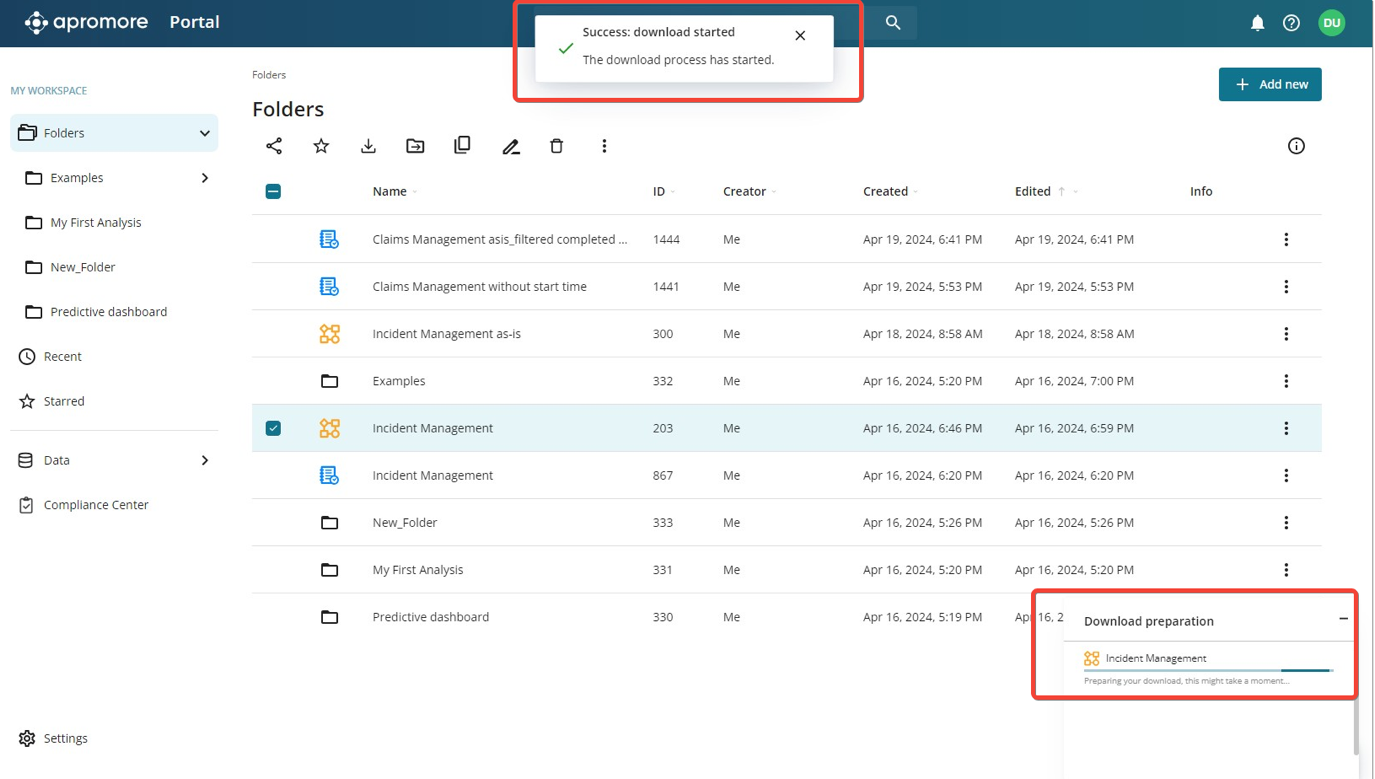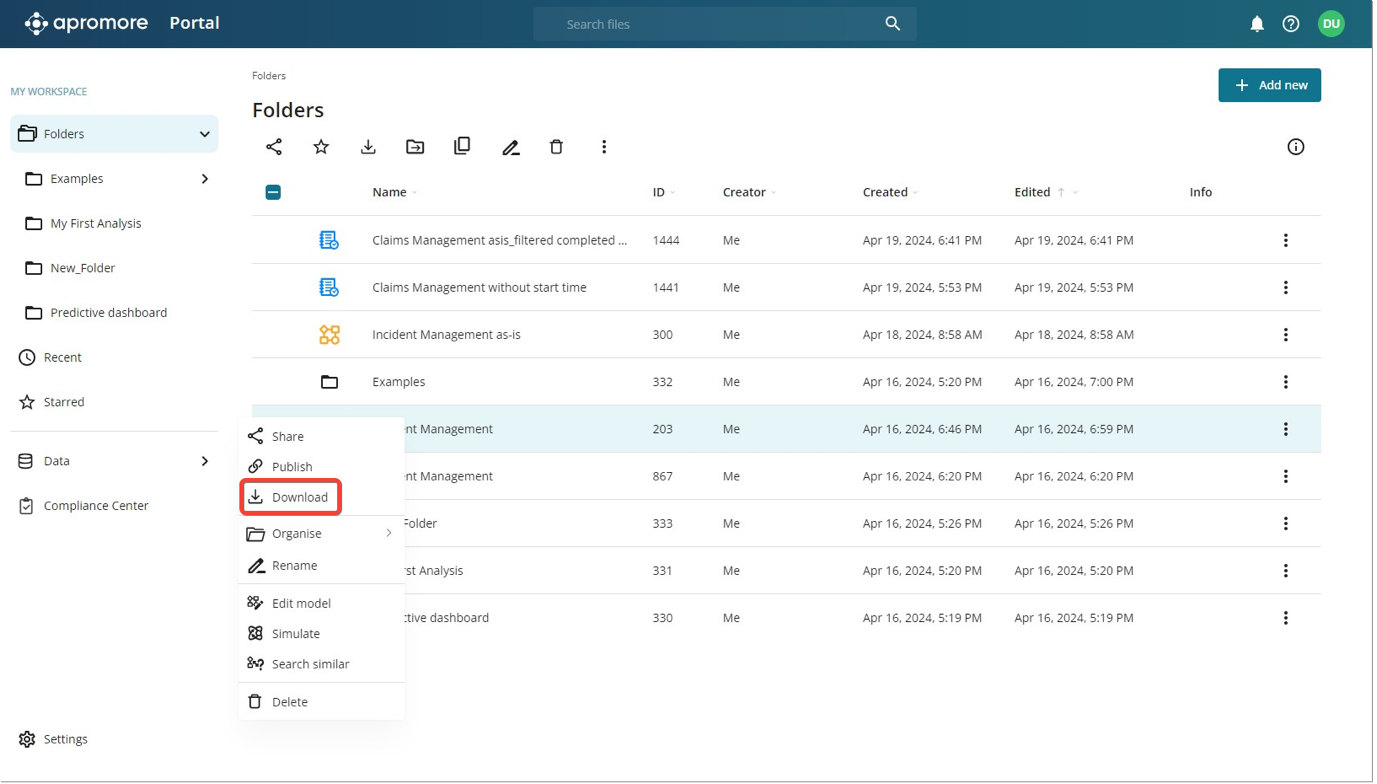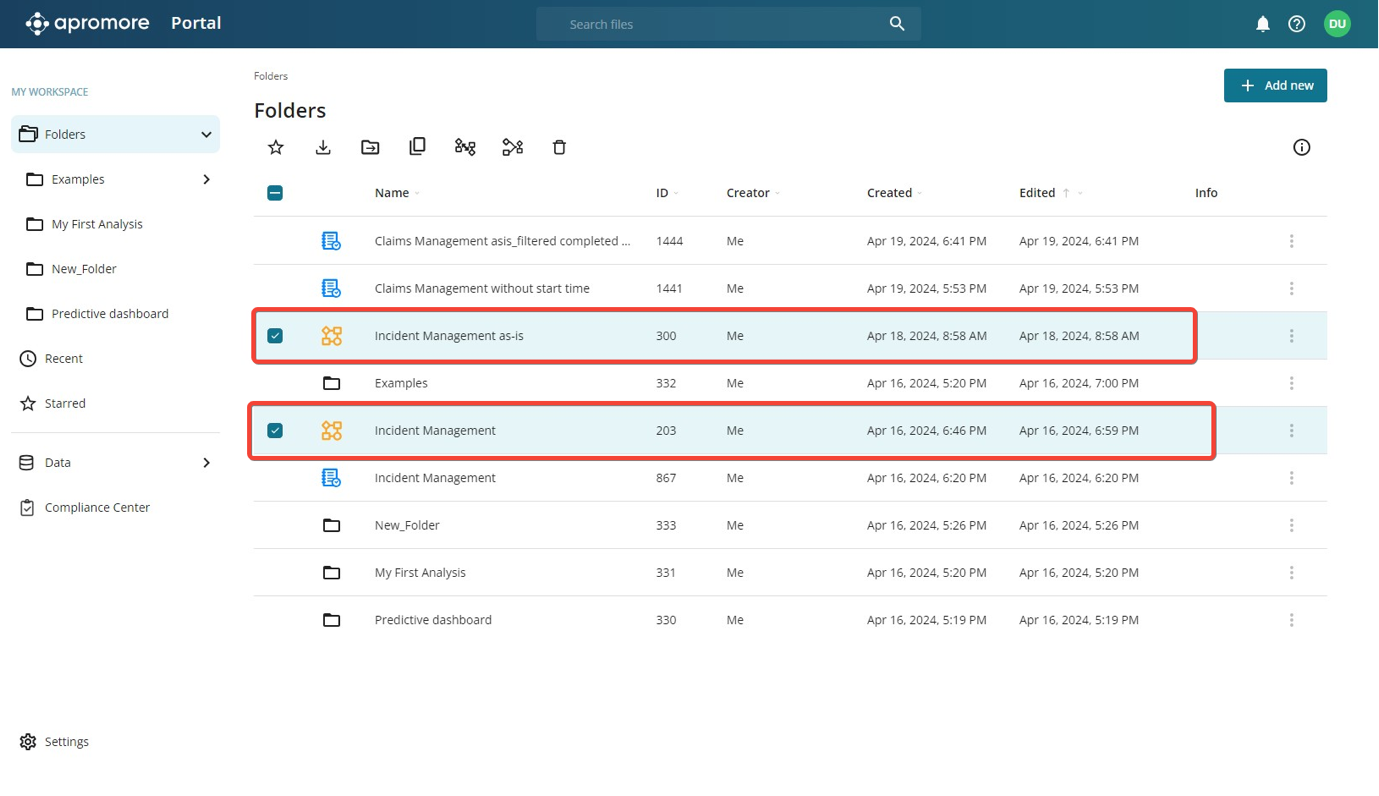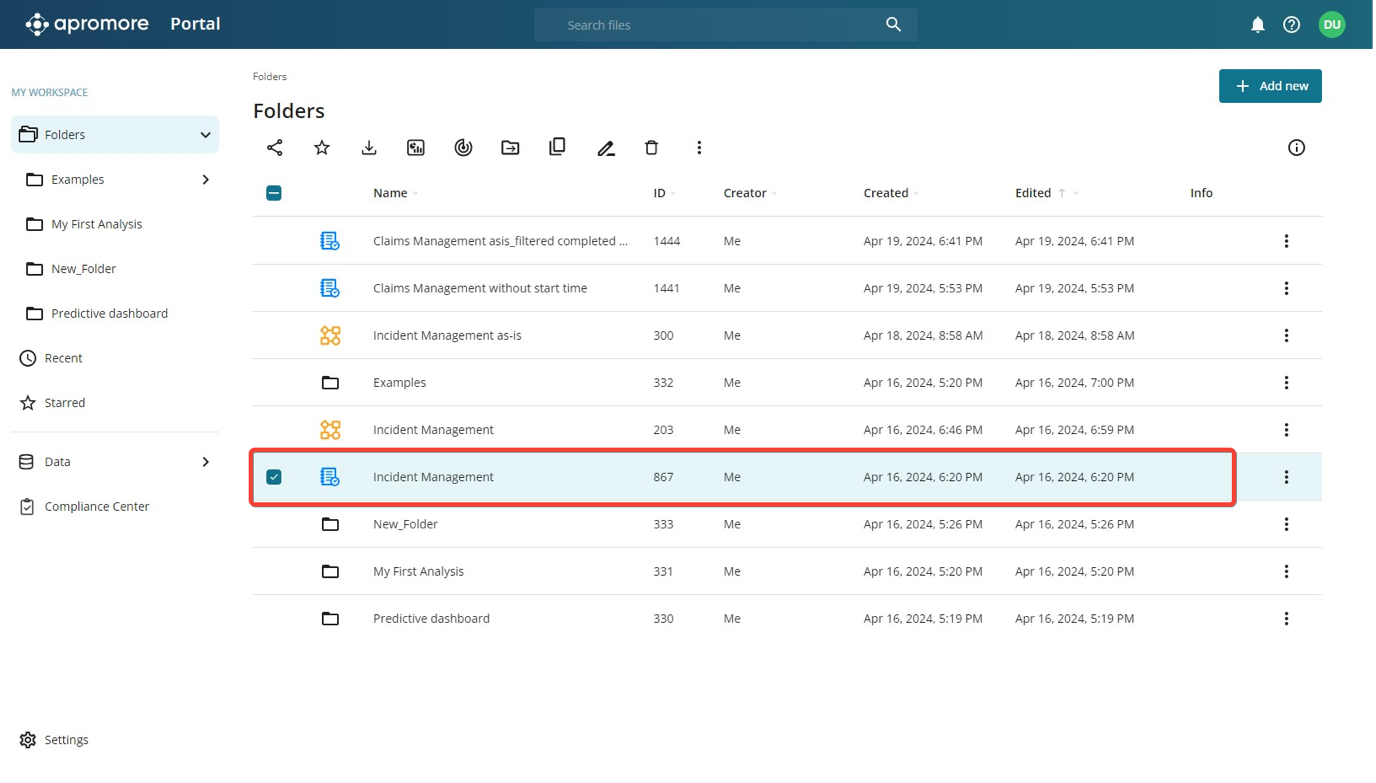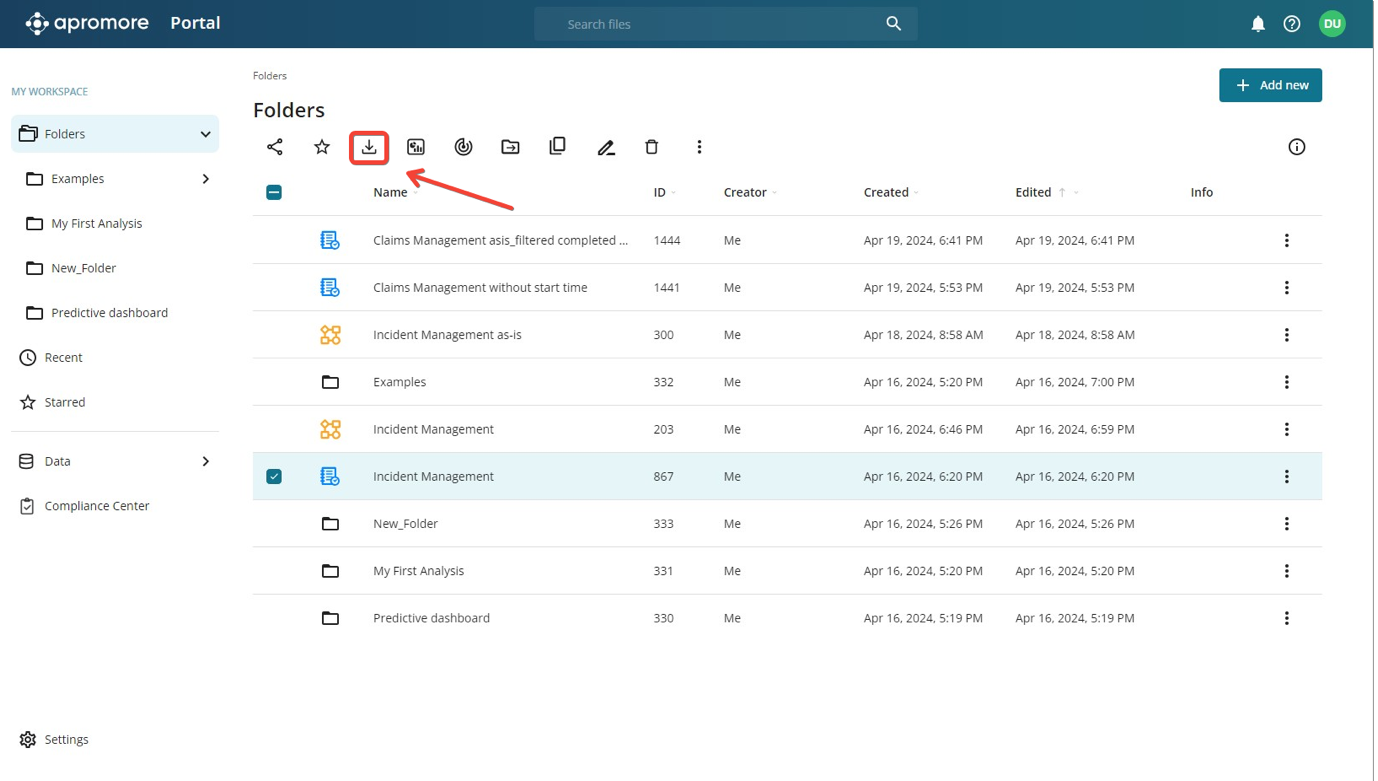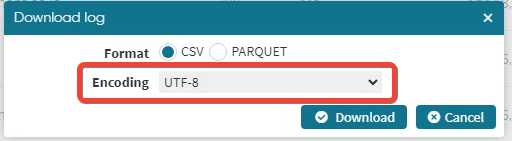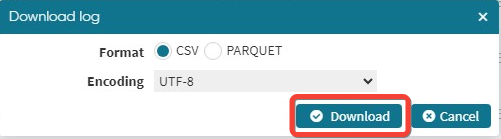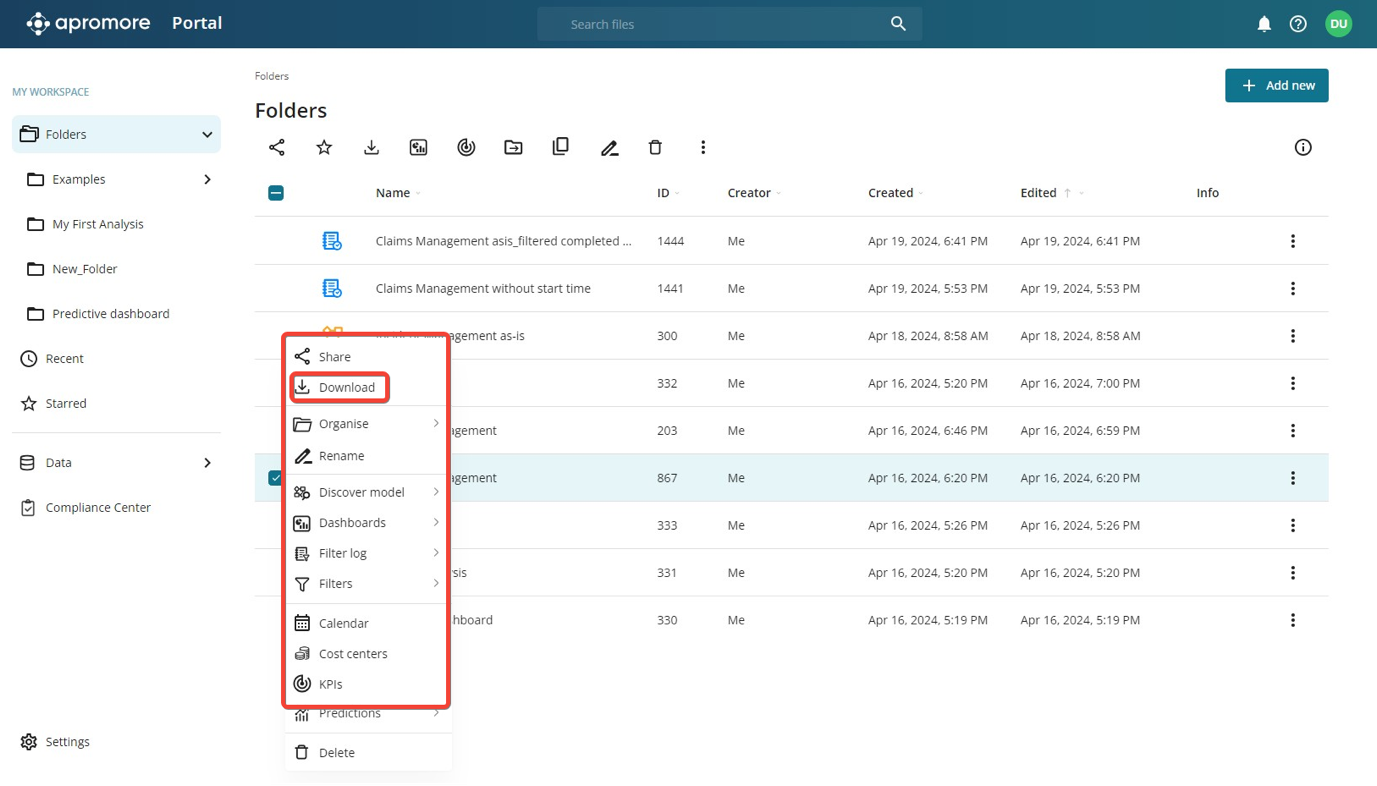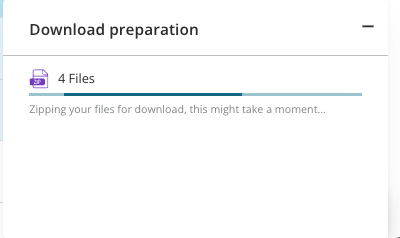Download a file
We can download process models and log files from the Apromore workspace to our local machine.
Download a process model
Apromore allows us to download a process model as a .BPMN file. To download a process model, go to the Apromore Workspace in Portal. Click on the process model we wish to download to select it.
Click the download icon in the top menu that appears.
A message indicating that the download has started is displayed.
Note
The file downloaded appears as a ZIP file. The ZIP file needs to be extracted to access the process model file in .BPMN format.
In the bottom-right corner, we also see the download progress. Once the download is complete, the file appears in the Downloads folder of our local machine.
Alternatively, we can download a process model by right-clicking the file and clicking Download.
Apromore allows us to also download multiple process models. Select the multiple files we wish to download.
We can download them by clicking the download icon in the top menu or right-clicking and clicking Download. The selected files are downloaded as a ZIP file.
Download an event log
Apromore allows us to download an event log from our workspace. Event logs are downloaded in CSV or parquet format. To download an event log, click file to be downloaded to select it.
Click on the download icon in the top menu that appears.
The Download log window pops up. We will be prompted to specify the file format we wish to download. If a CSV file format is selected, we can also set the encoding type.
After specifying the file format and encoding, click Download.
The file is downloaded as a ZIP file to our local machine.
Also, we can download an event log by right-clicking on the file and clicking Download.
Similarly, multiple event logs can be downloaded. To download multiple event logs, select the multiple event logs we wish to download.
Download notification
Apromore allows us to see the download status in the notification center. When a file is being downloaded, we see the status of the download in a bottom-left pop up.