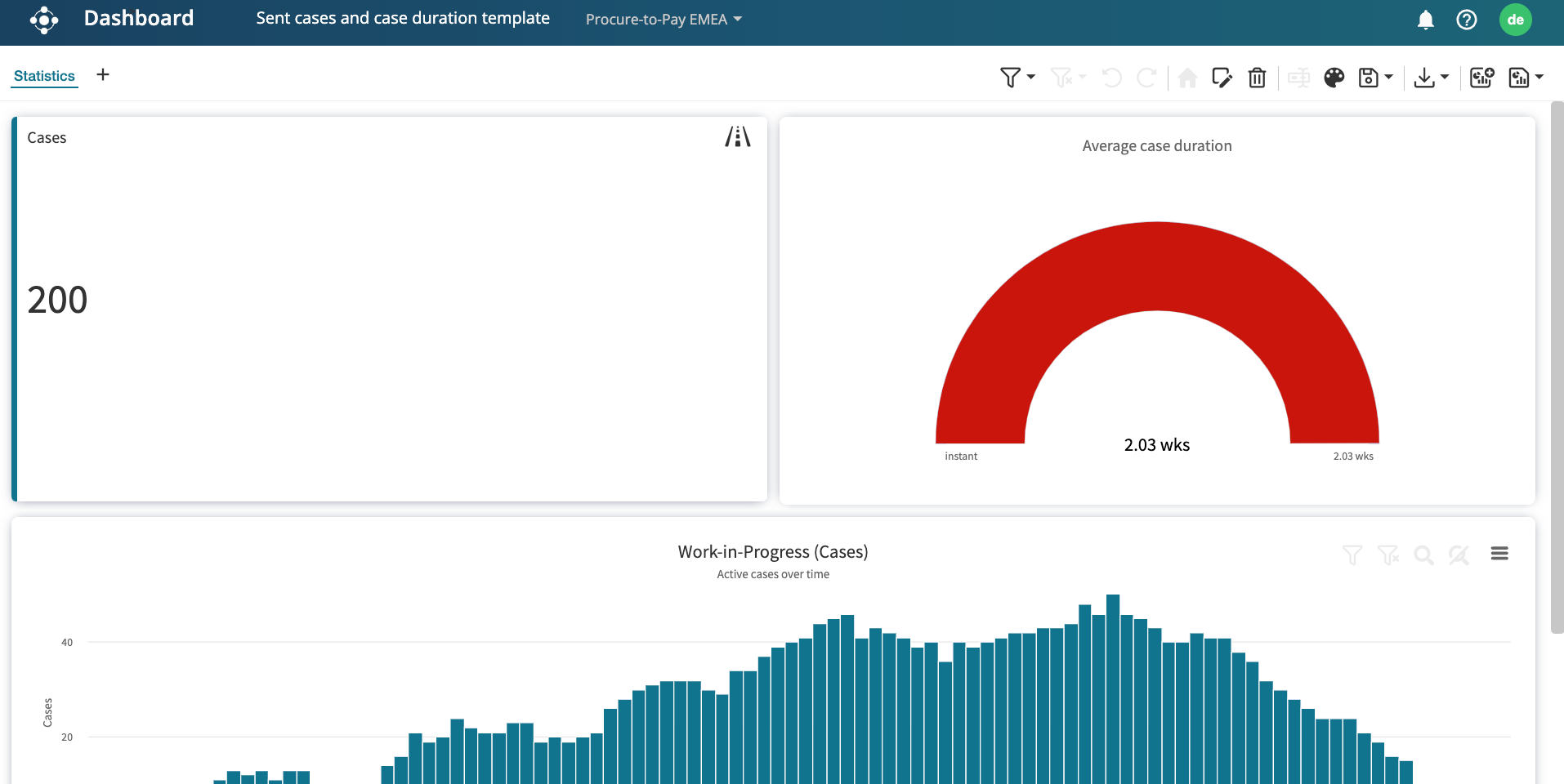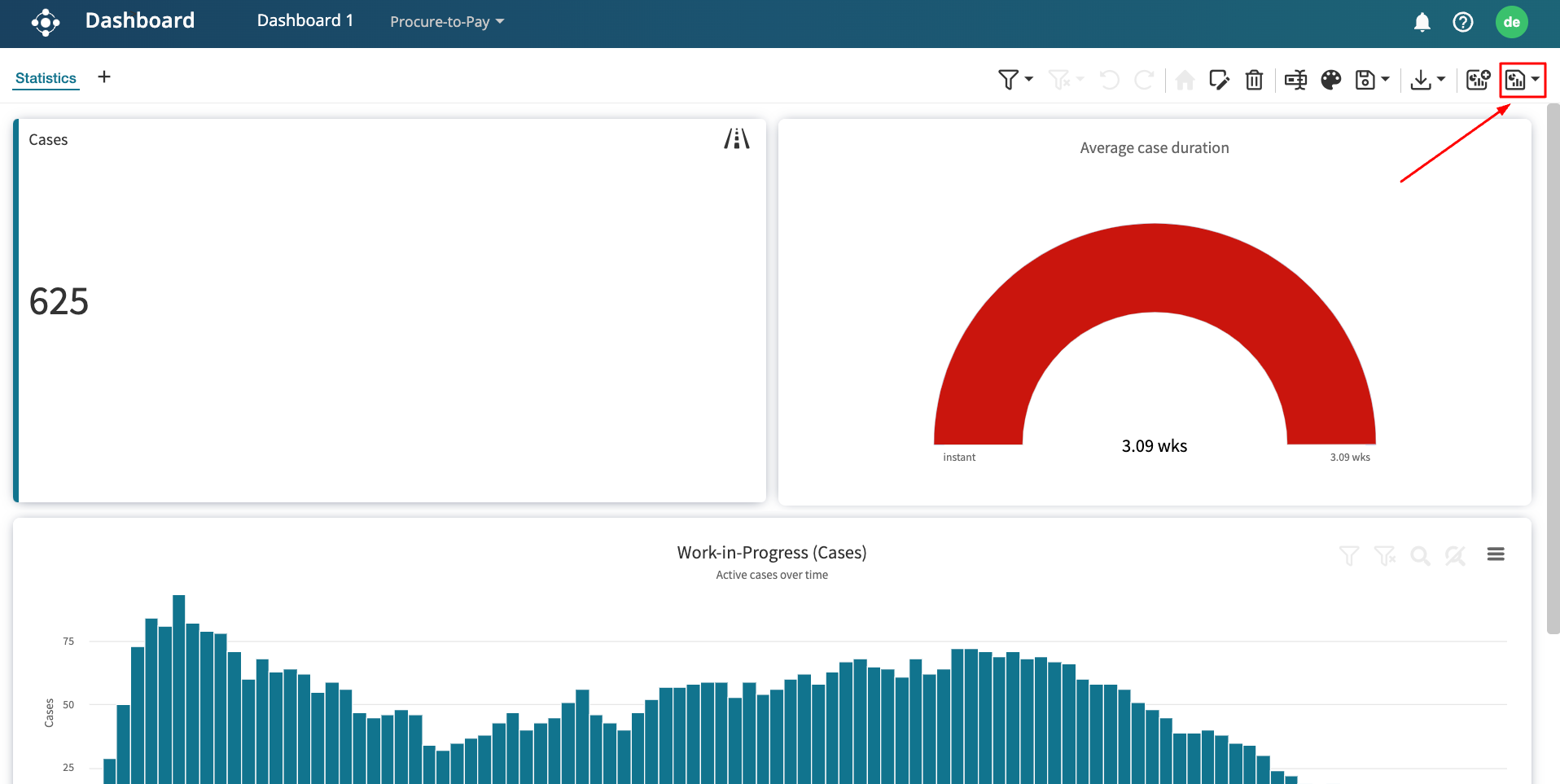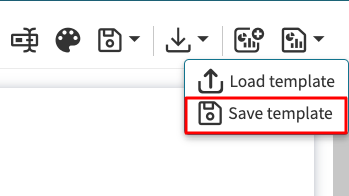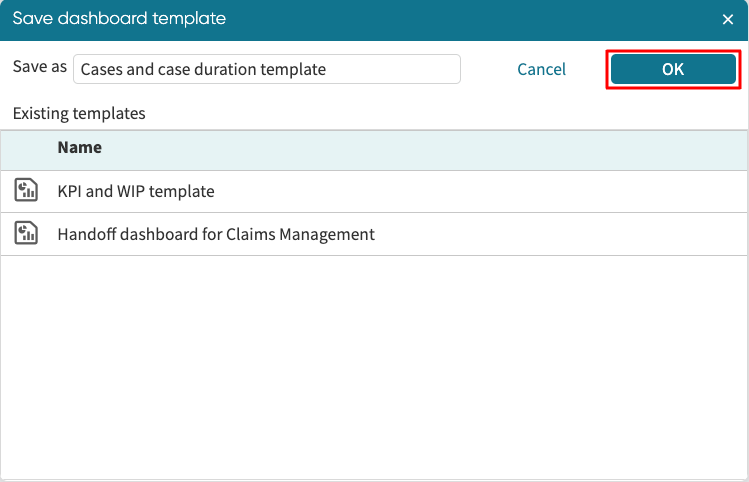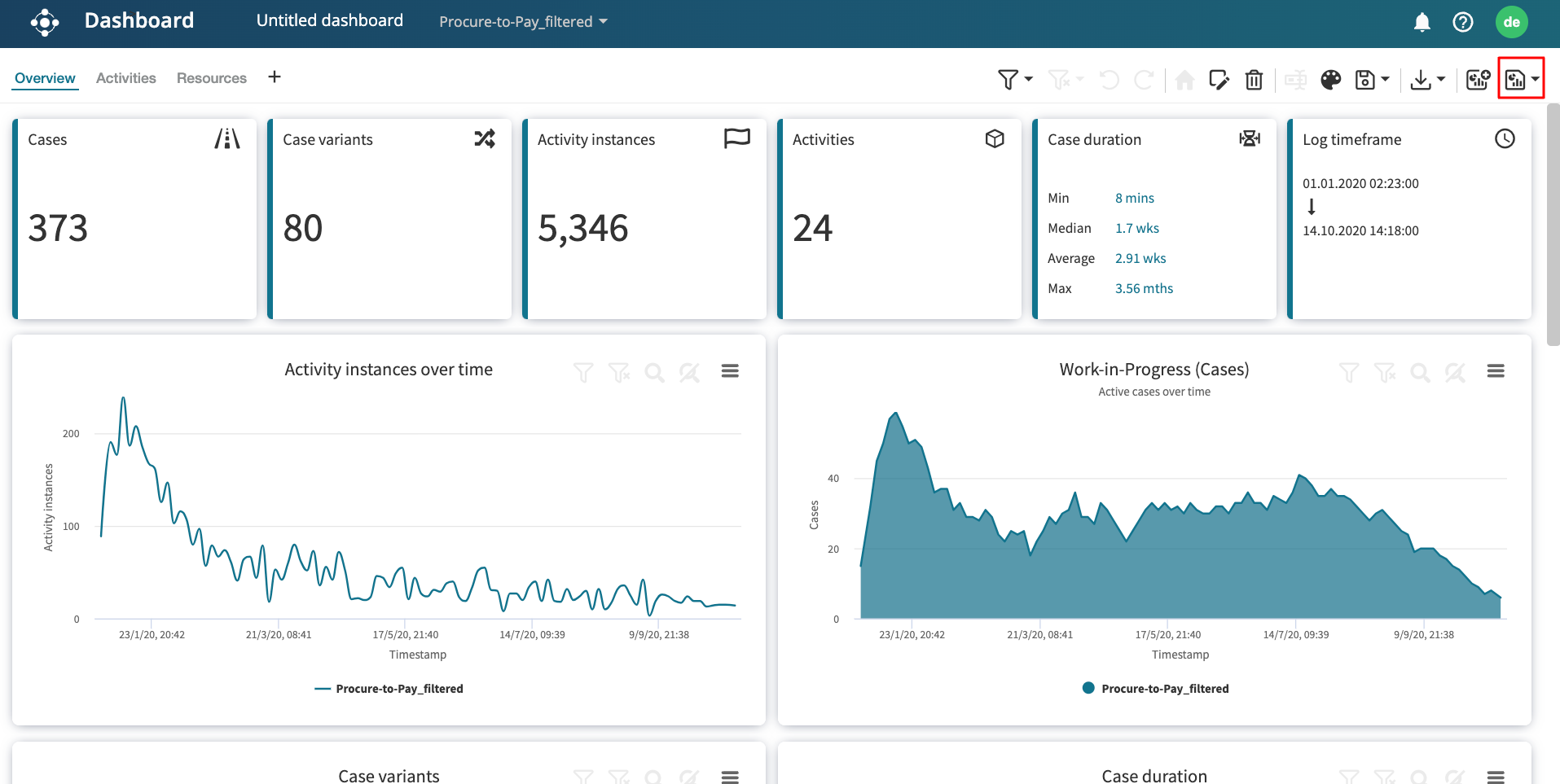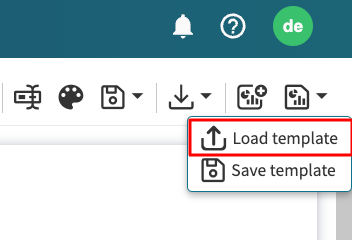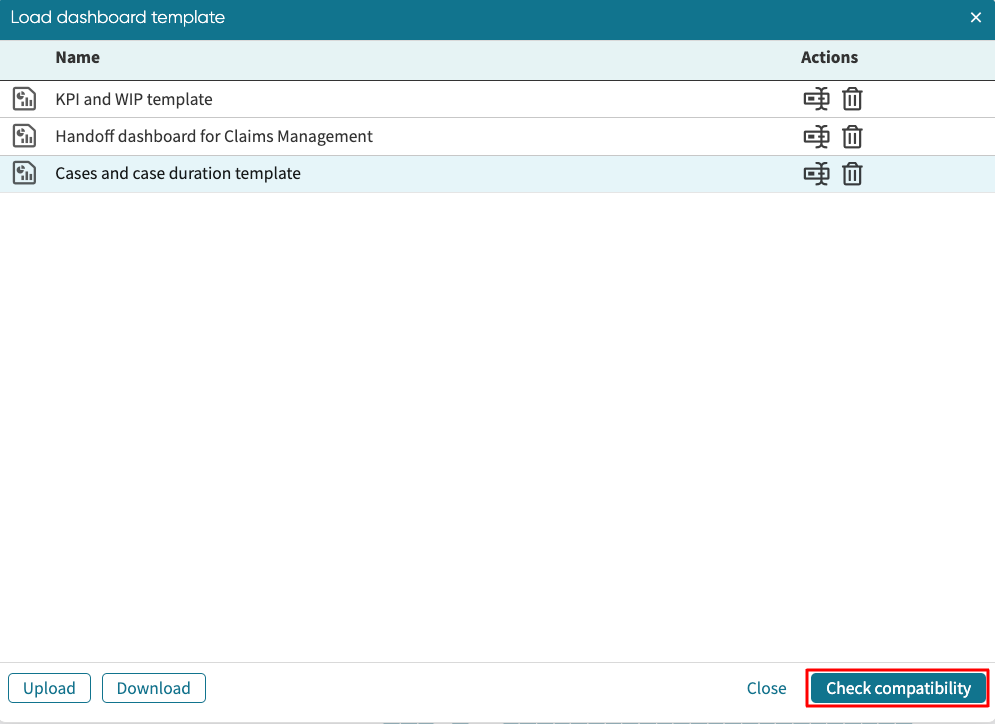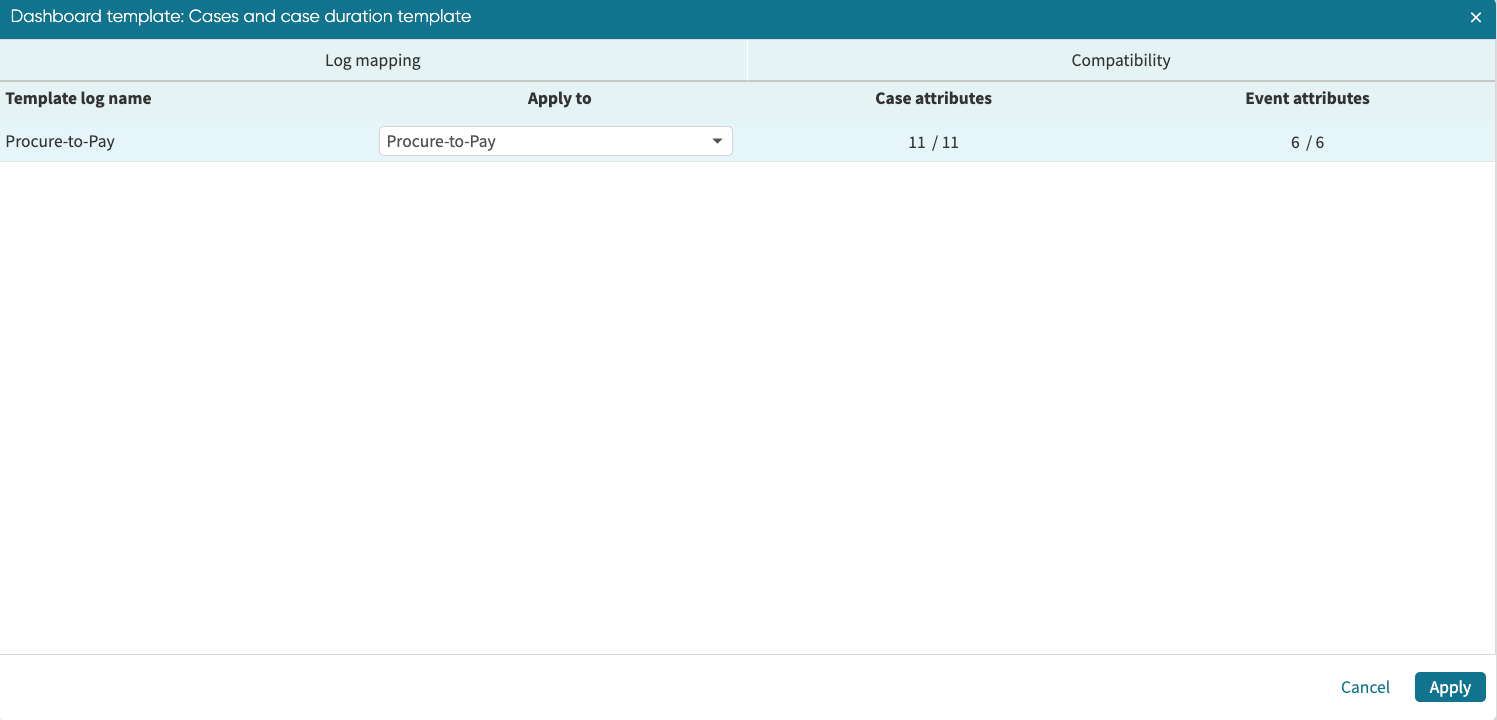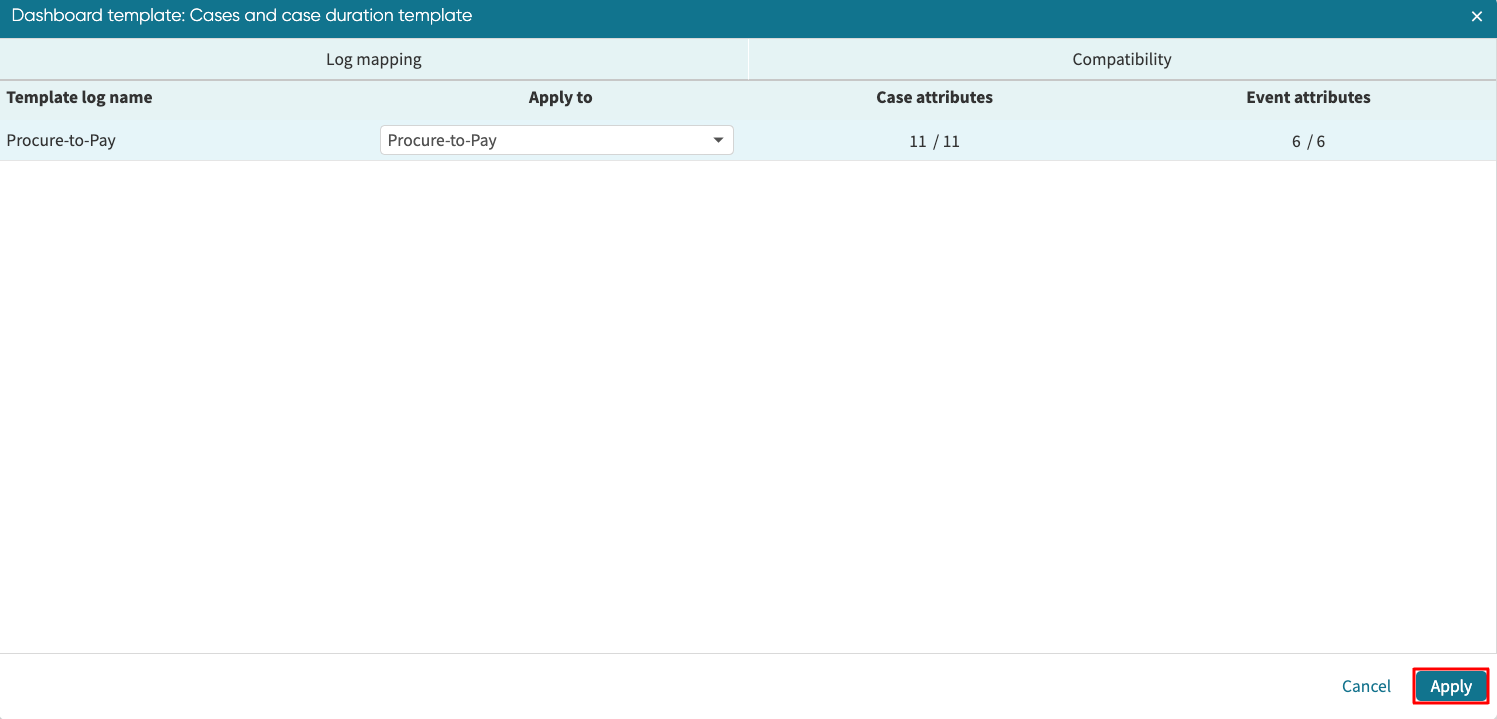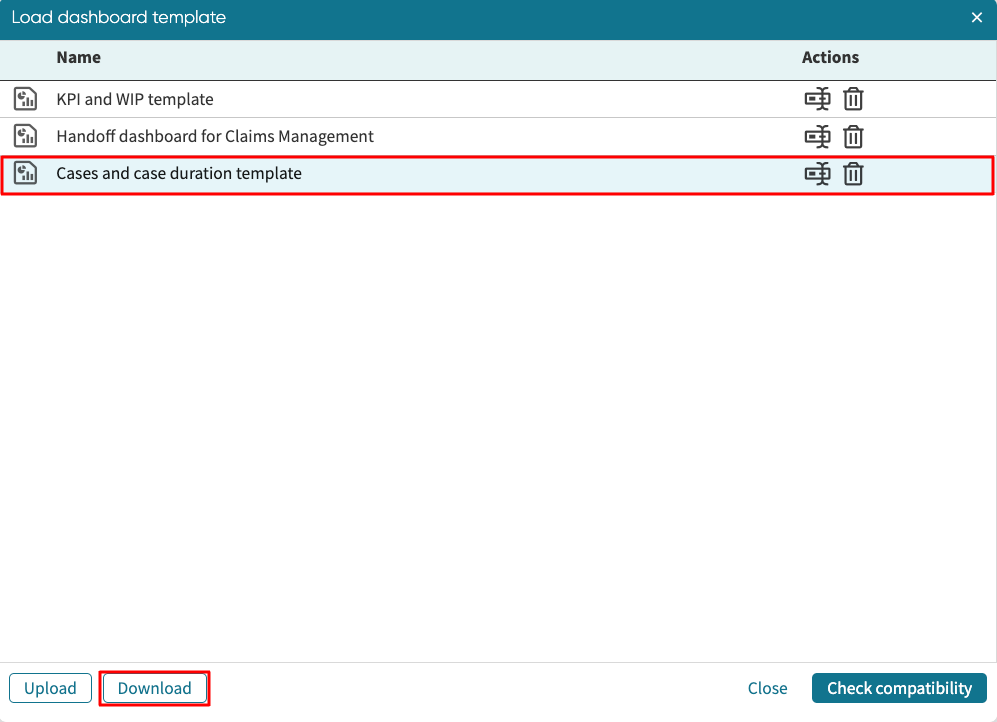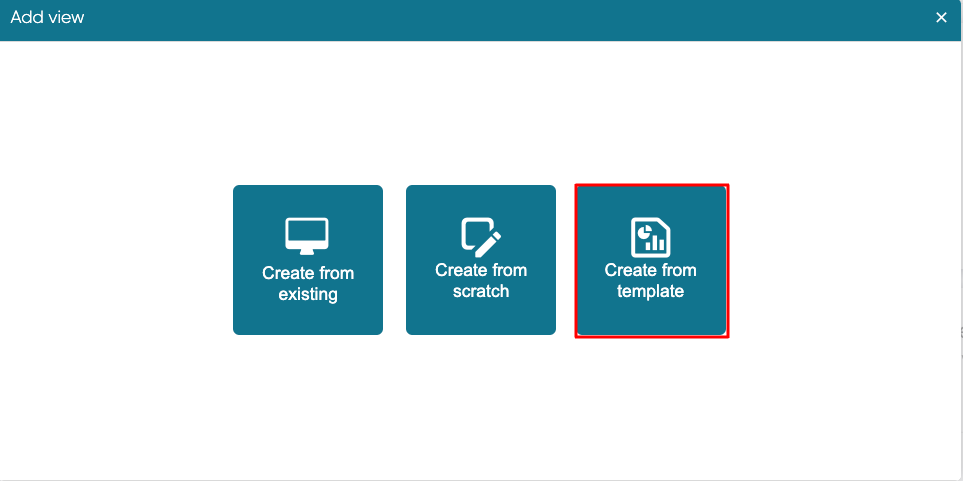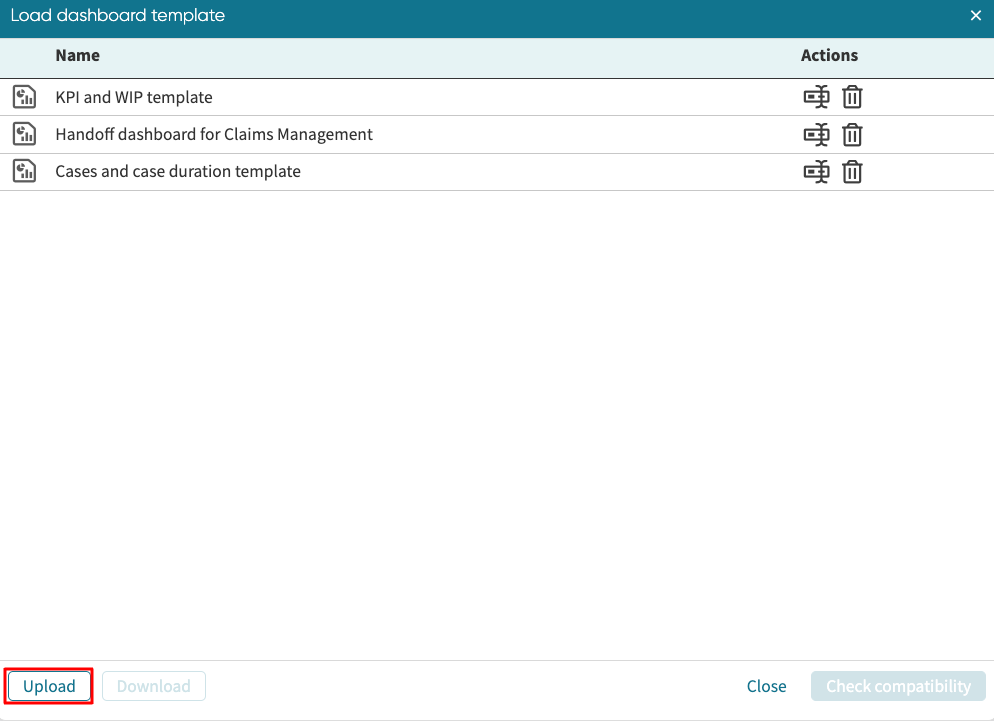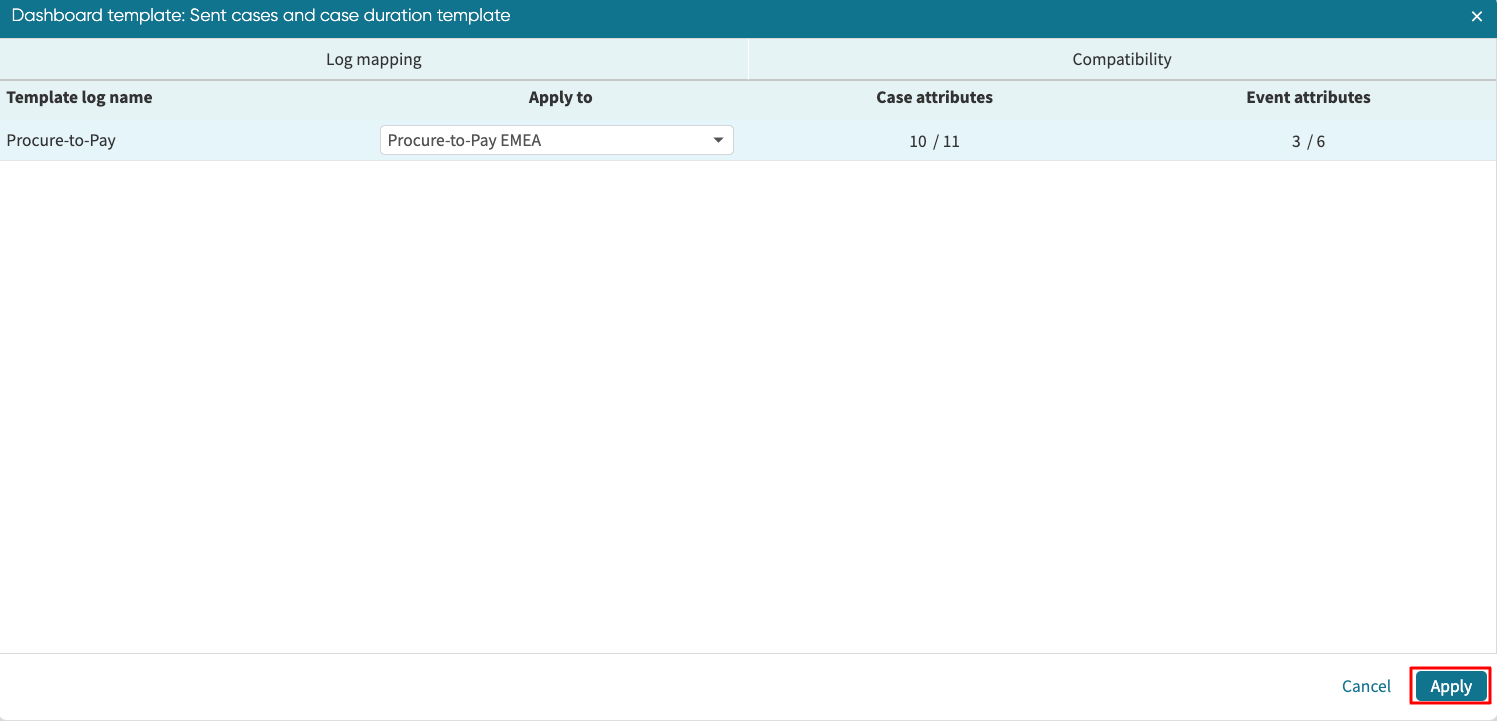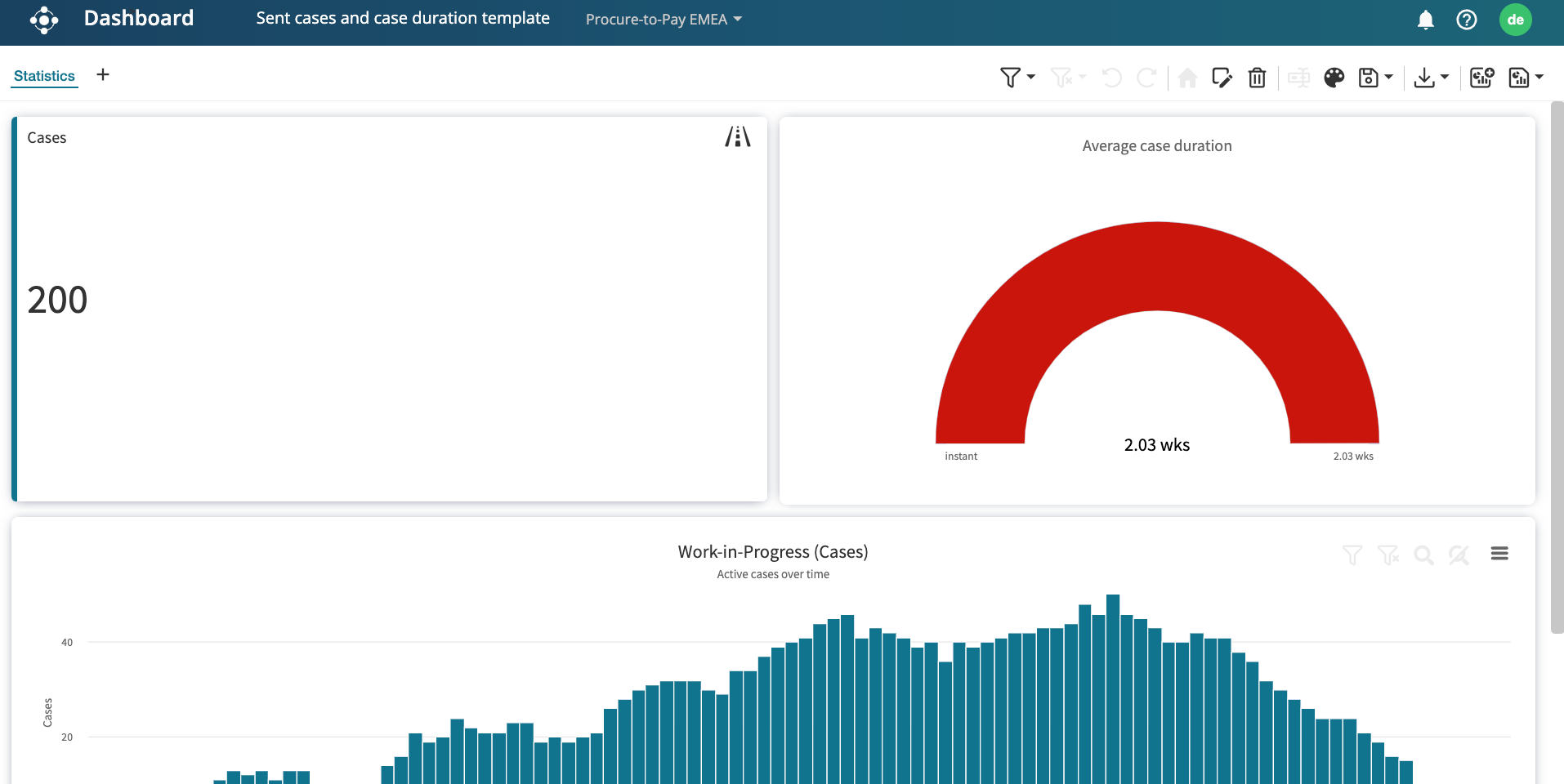When creating and saving a dashboard, we may need to replicate the dashboard setup on a similar log.
For instance, we may want to replicate a dashboard created on a full log on a filtered log.
To do this, we must first save the dashboard template from the full log and apply the dashboard template on the filtered log.
Apply a dashboard template
To apply a dashboard template on a log, open a new dashboard and click the dashboard template dropdown in the top-right corner.
In our case, we are applying the dashboard template on a filtered log.
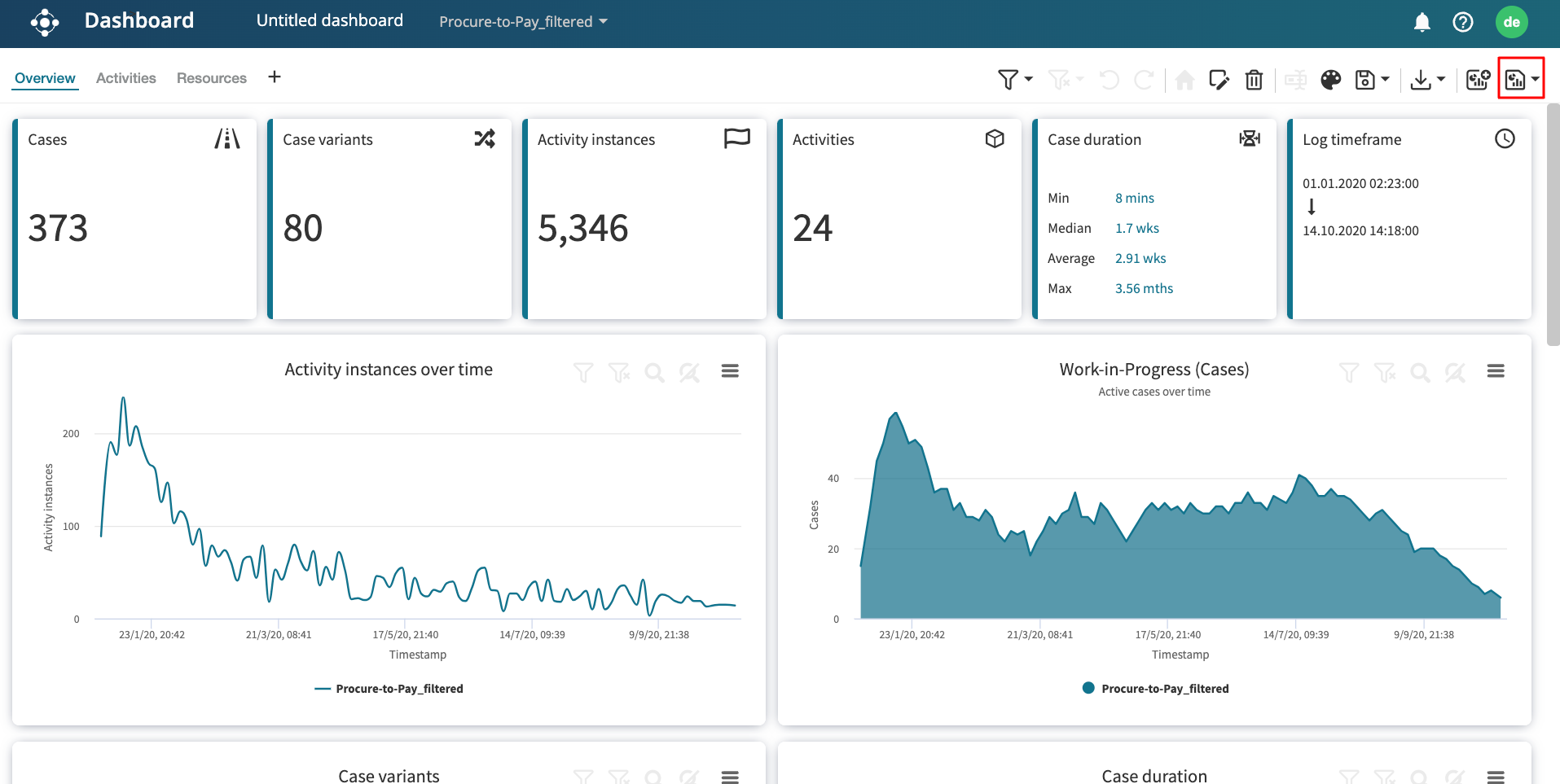
Click Load template.
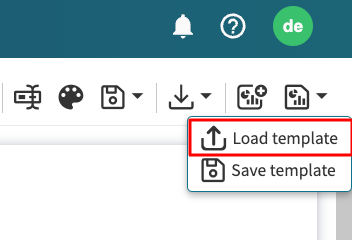
Apromore displays a list of saved dashboard templates in our Apromore Workspace.
Select the template we wish to load and click Check compatibility.
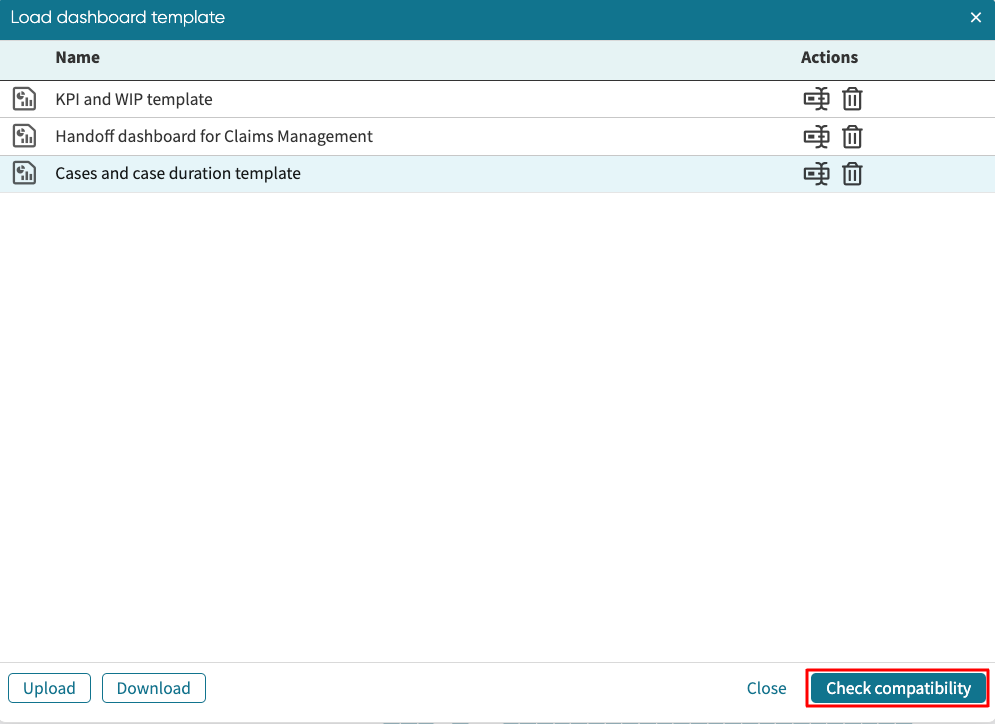
Apromore displays the number of case and event attributes that are the same as those from the log from which the dashboard template was saved.
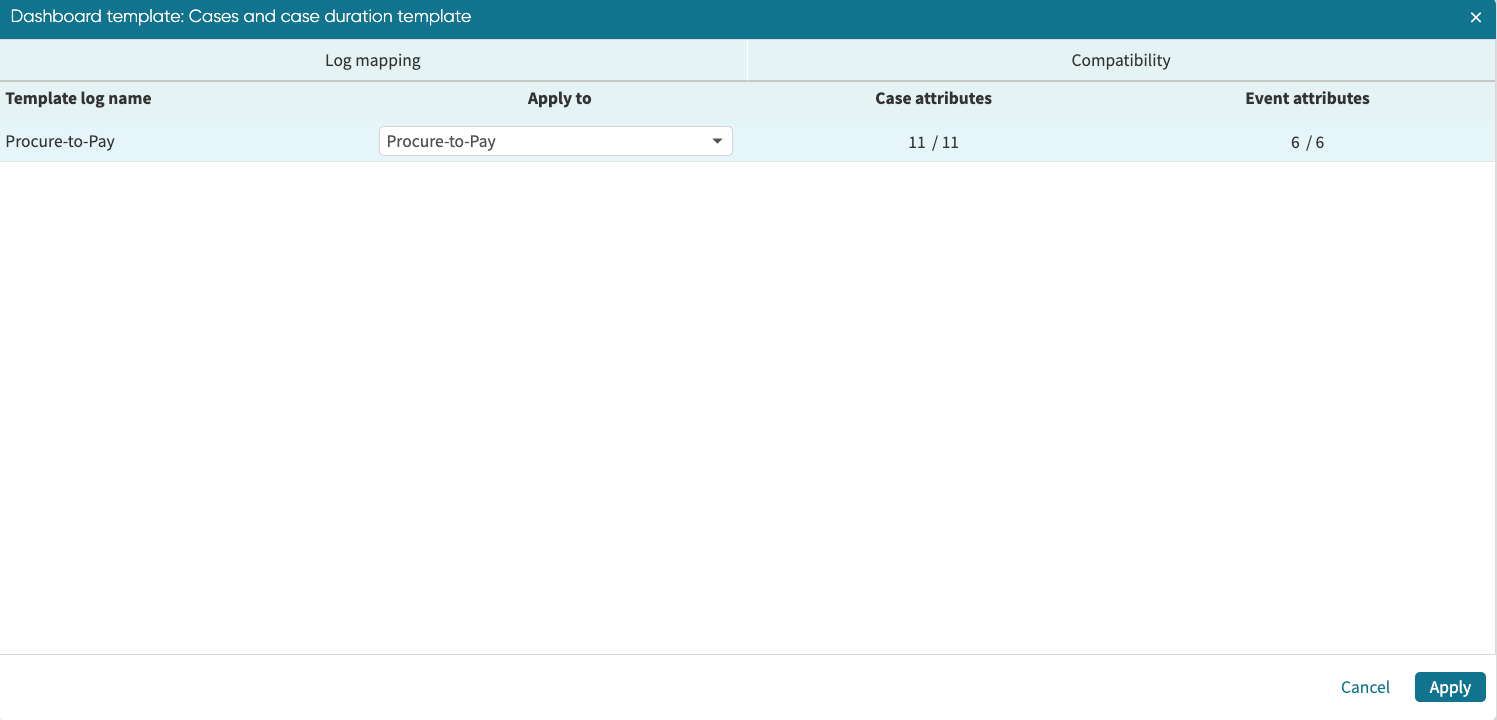
Note
When there are incompatible case or event attributes, the log can still be applied. However, dashboard windows (charts, tables, tiles, etc.) that utilize these incompatible attributes will appear blank.
Click Apply to load the dashboard.
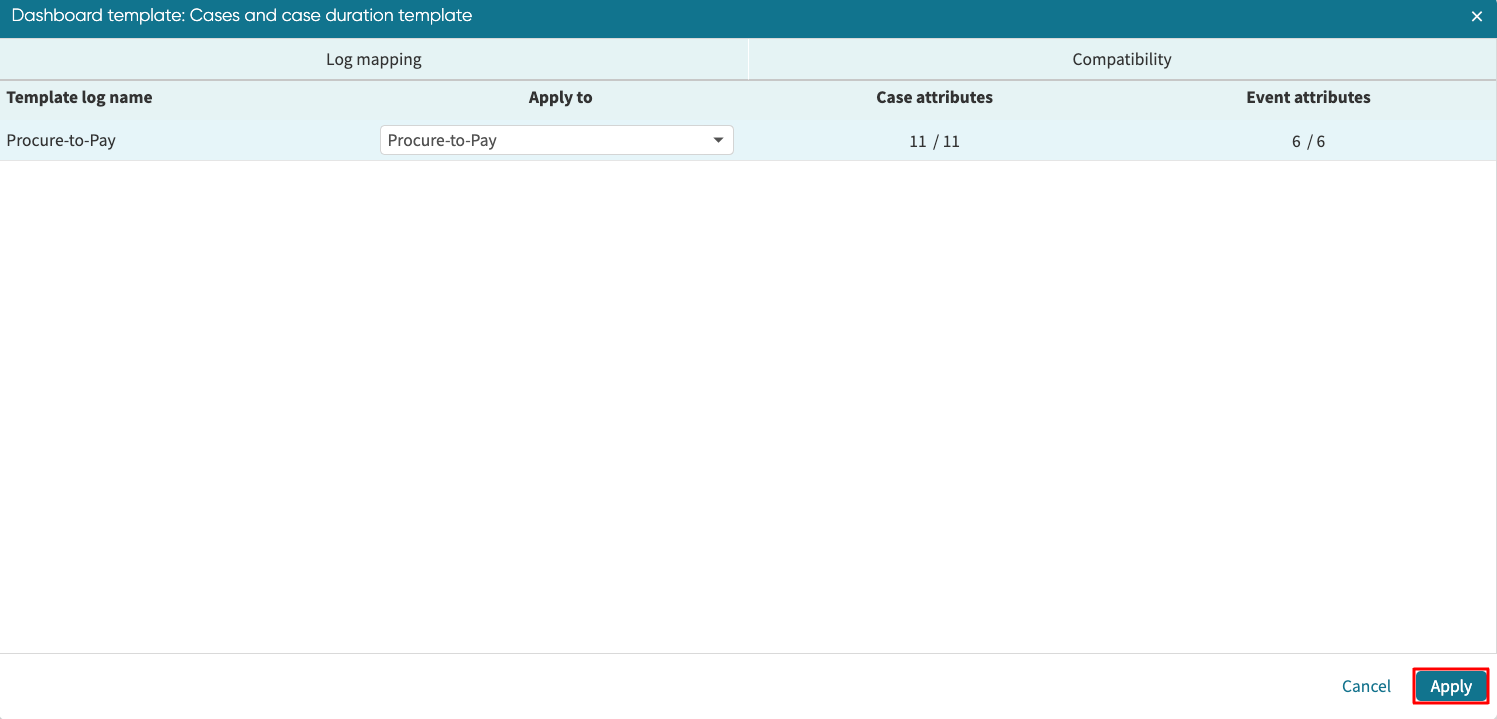
The dashboard now displays the same setup as in the full log.

Share a dashboard template
We can share a dashboard template with another user to replicate the same dashboard setup. For instance, User A creates a dashboard and sends the dashboard template to User B.
When User B uploads and applies the dashboard template, they will see the same dashboard setup as User A.
Sharing a dashboard between User A and User B follows this workflow.
User A saves a dashboard template.
User A downloads the dashboard template as a JSON.
User A sends the dashboard template (JSON file) to User B.
User B uploads the dashboard template (JSON file) on their log.
User B applies the dashboard template on their log.
Note
It is advisable that User A and User B have the same log schema (case and event attributes) to ensure the dashboard template is applied correctly. If the logs have different schema, the dashboard template can still be applied, but the dashboard will not display the windows that use the incompatible attributes.
Given that User A has saved the dashboard template (see Save a dashboard template), the next step in sharing it is to download the dashboard template as a JSON file.
Download a dashboard template
In the dashboard, click Load template from the dashboard template downdrop.
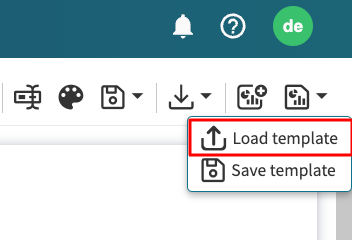
Click the template we wish to download and click Download.
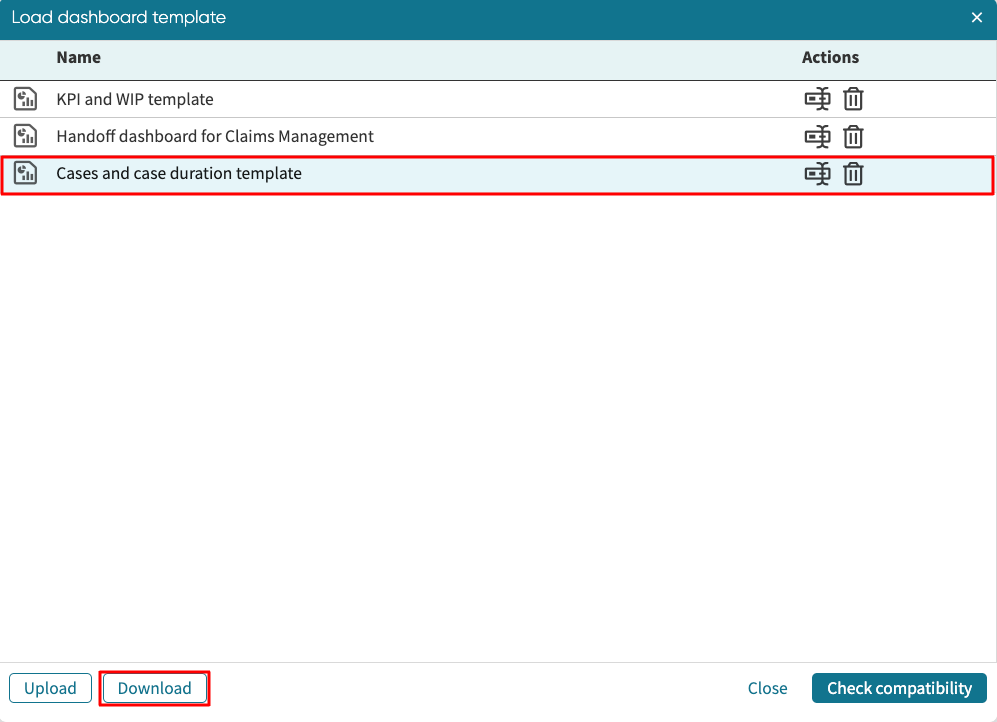
Apromore downloads the dashboard template as a JSON. This JSON can be sent to User B.
Upload a dashboard template
Given that user B has received the dashboard template from User A, the next step is to upload the dashboard template on their log. To upload a template, we can create a dashboard from a dashboard template.
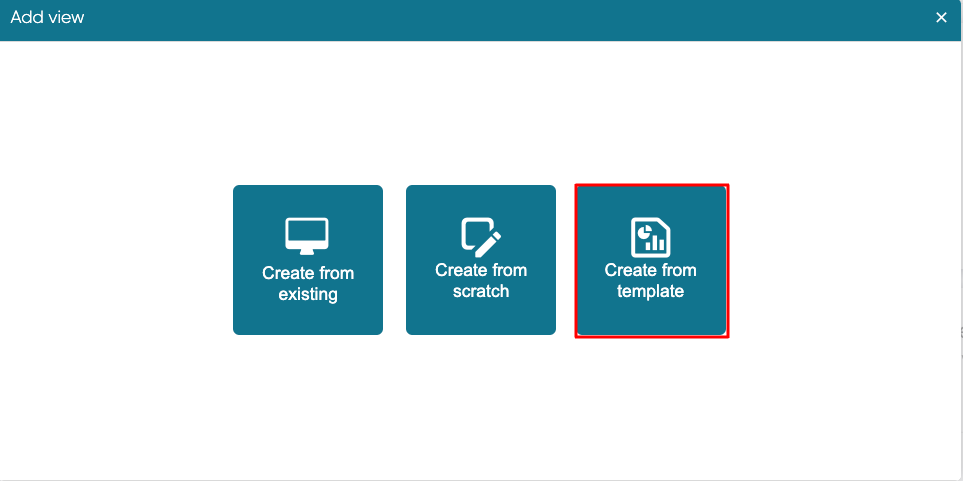
Alternatively, we can create a dashboard from scratch and click the dashboard template dropdown in the top-right corner.
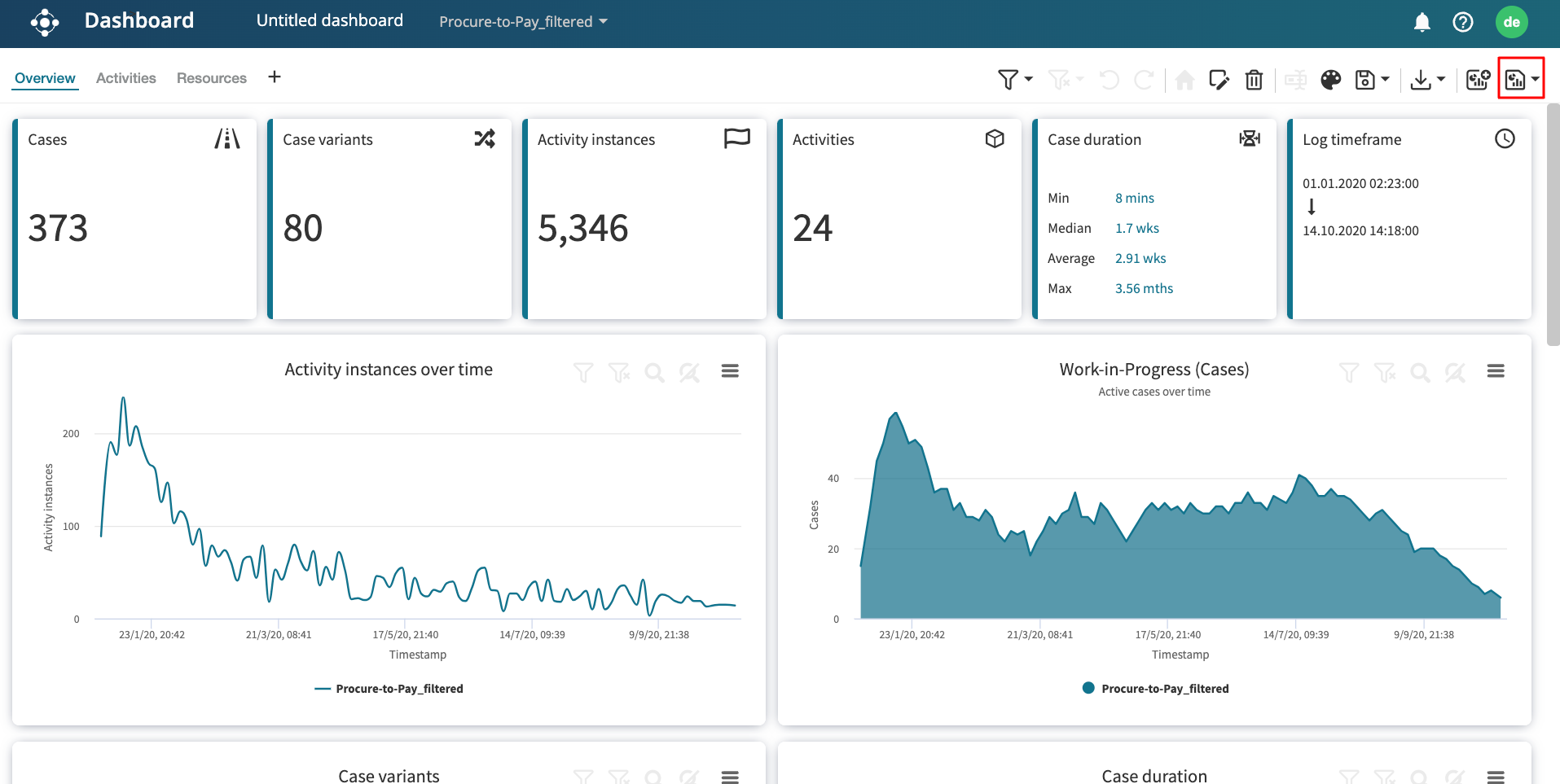
Click Load template.
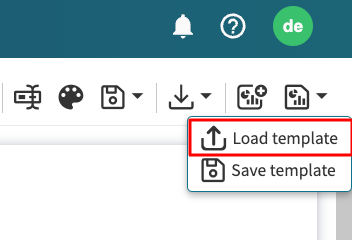
This displays the list of saved dashboard templates.
Click Upload to upload the JSON file that was sent.
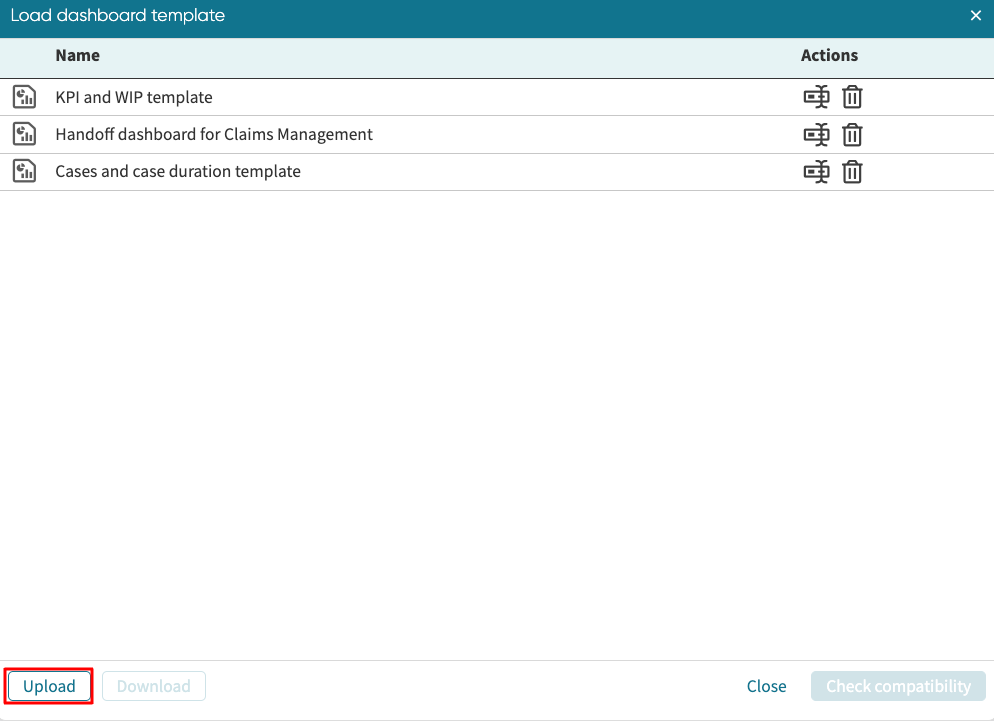
Once the upload is complete, select the dashboard template that was just uploaded and click Check compatibility.

This checks the attributes compatibility between the dashboard from which the template was saved and the log to which the template will be applied. Click Apply.
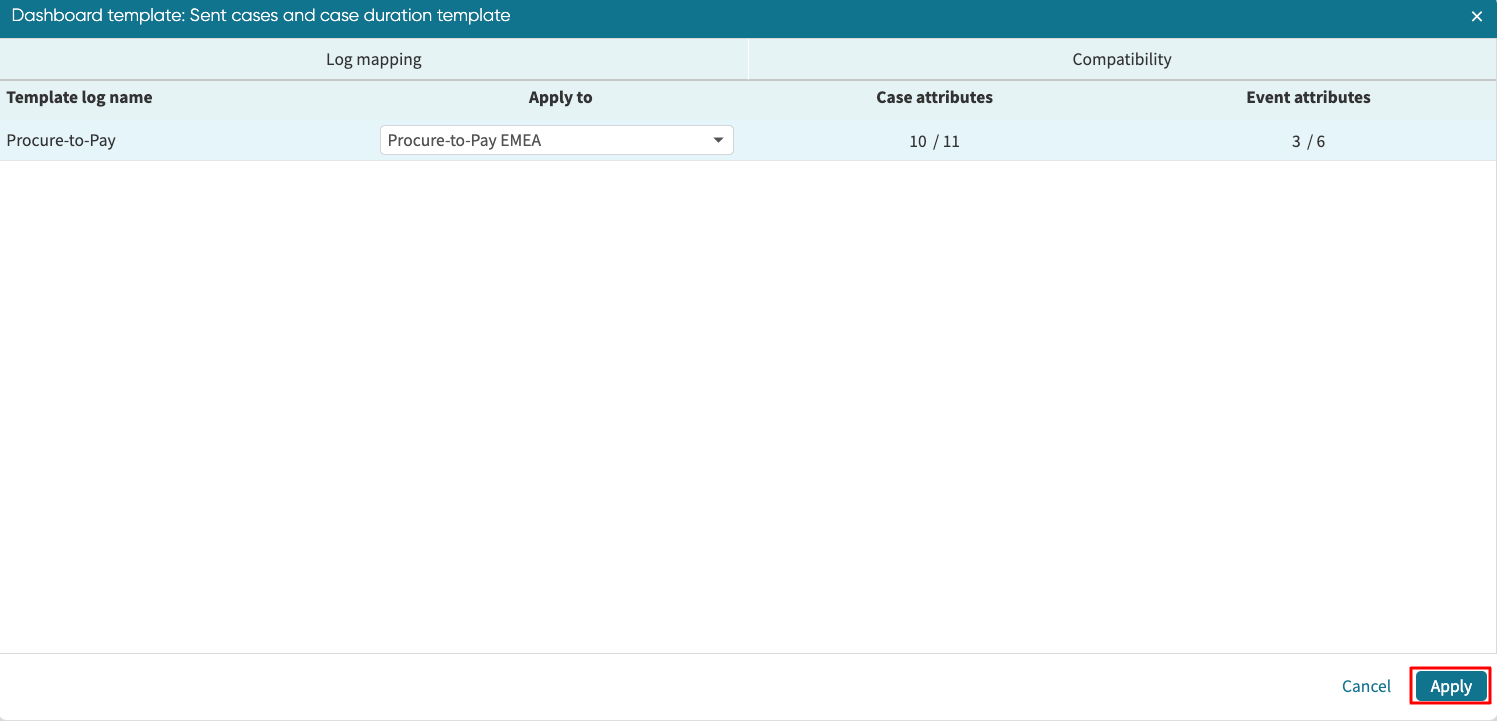
The uploaded dashboard template will be applied, and a similar dashboard setup will be displayed.